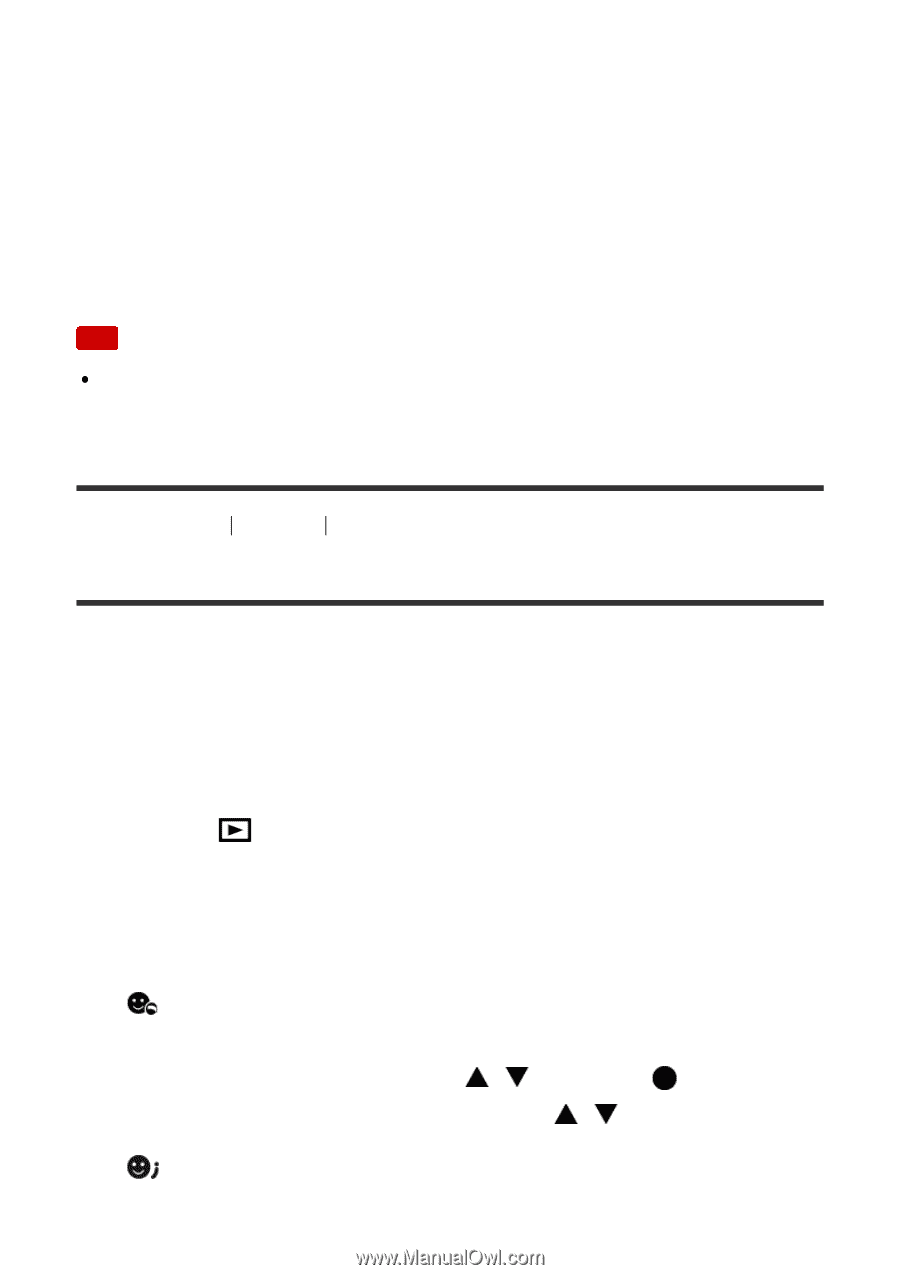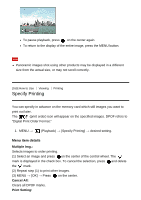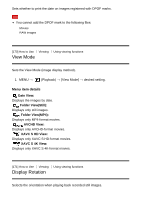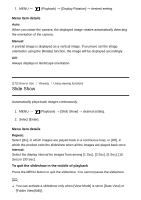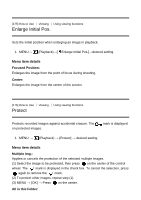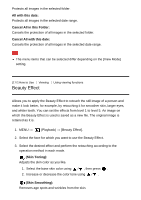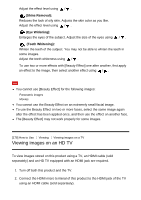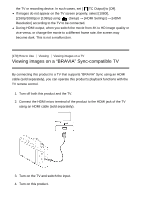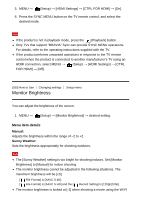Sony DSC-RX100M5 Help Guide Printable PDF - Page 192
Beauty Effect
 |
View all Sony DSC-RX100M5 manuals
Add to My Manuals
Save this manual to your list of manuals |
Page 192 highlights
Protects all images in the selected folder. All with this date: Protects all images in the selected date range. Cancel All in this Folder: Cancels the protection of all images in the selected folder. Cancel All with this date: Cancels the protection of all images in the selected date range. Note The menu items that can be selected differ depending on the [View Mode] setting. [177] How to Use Viewing Using viewing functions Beauty Effect Allows you to apply the Beauty Effect to retouch the still image of a person and make it look better, for example, by retouching it for smoother skin, larger eyes, and whiter teeth. You can set the effects from level 1 to level 5. An image on which the Beauty Effect is used is saved as a new file. The original image is retained as it is. 1. MENU → (Playback) → [Beauty Effect]. 2. Select the face for which you want to use the Beauty Effect. 3. Select the desired effect and perform the retouching according to the operation method in each mode. (Skin Toning): Adjusts the skin color as you like. 1. Select the base skin color using / , then press . 2. Increase or decrease the color tone using / . (Skin Smoothing): Removes age spots and wrinkles from the skin.