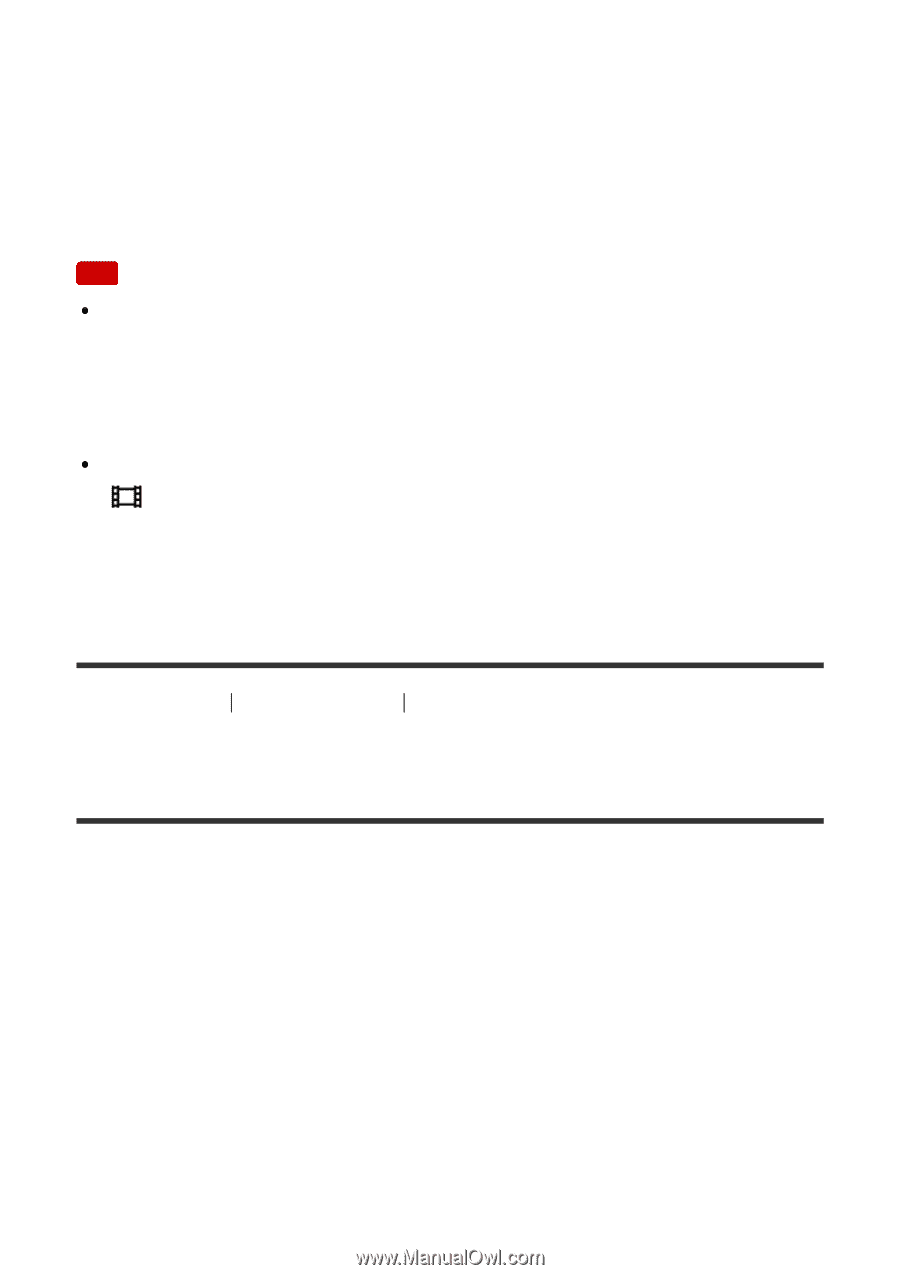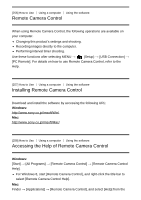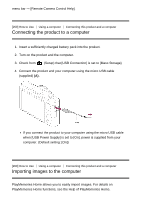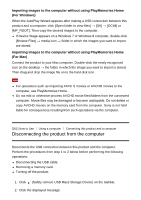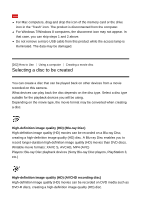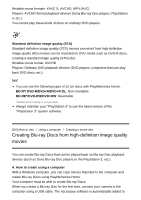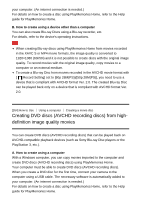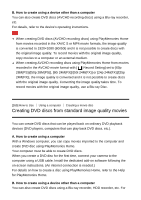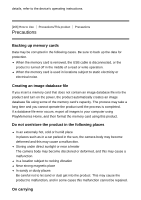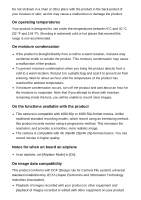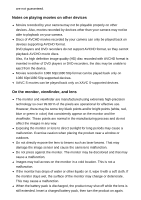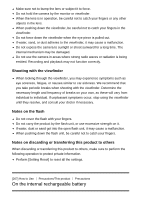Sony DSC-RX100M5 Help Guide Printable PDF - Page 258
Creating DVD discs AVCHD recording discs from high, definition image quality movies
 |
View all Sony DSC-RX100M5 manuals
Add to My Manuals
Save this manual to your list of manuals |
Page 258 highlights
your computer. (An internet connection is needed.) For details on how to create a disc using PlayMemories Home, refer to the Help guide for PlayMemories Home. B. How to create using a device other than a computer You can also create Blu-ray Discs using a Blu-ray recorder, etc. For details, refer to the device's operating instructions. Note When creating Blu-ray discs using PlayMemories Home from movies recorded in the XAVC S or MP4 movie formats, the image quality is converted to 1920×1080 (60i/50i) and it is not possible to create discs with the original image quality. To record movies with the original image quality, copy movies to a computer or an external medium. To create a Blu-ray Disc from movies recorded in the AVCHD movie format with [ Record Setting] set to [60p 28M(PS)]/[50p 28M(PS)], you need to use a device that is compliant with AVCHD format Ver. 2.0. The created Blu-ray Disc can be played back only on a device that is compliant with AVCHD format Ver. 2.0. [264] How to Use Using a computer Creating a movie disc Creating DVD discs (AVCHD recording discs) from highdefinition image quality movies You can create DVD discs (AVCHD recording discs) that can be played back on AVCHD-compatible playback devices (such as Sony Blu-ray Disc players or the PlayStation 3, etc.). A. How to create using a computer With a Windows computer, you can copy movies imported to the computer and create DVD discs (AVCHD recording discs) using PlayMemories Home. Your computer must be able to create DVD discs (AVCHD recording discs). When you create a DVD disc for the first time, connect your camera to the computer using a USB cable. The necessary software is automatically added to your computer. (An internet connection is needed.) For details on how to create a disc using PlayMemories Home, refer to the Help guide for PlayMemories Home.