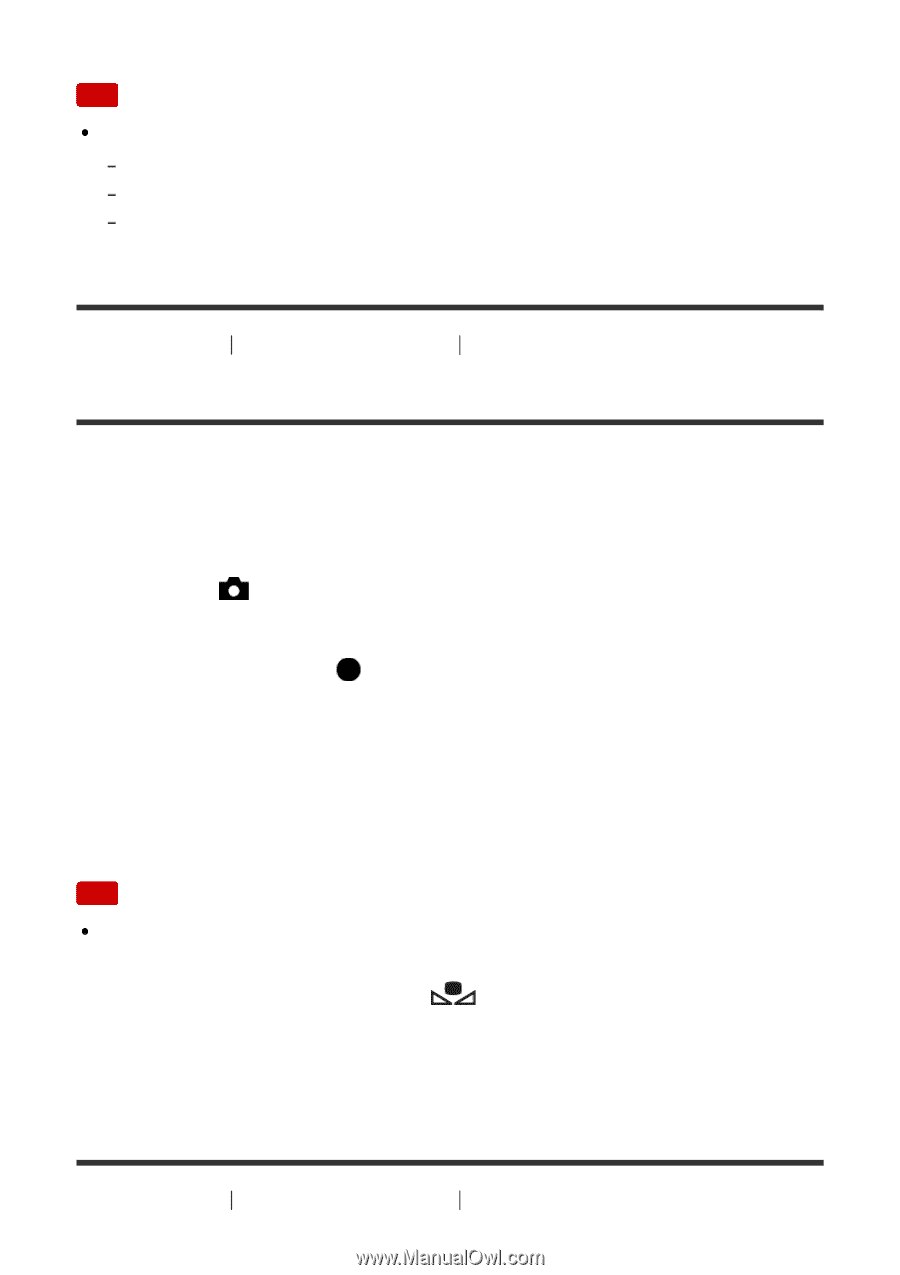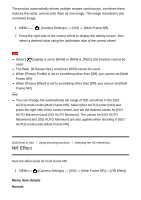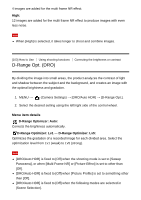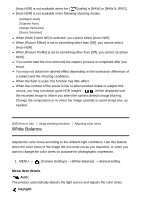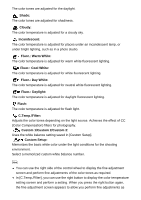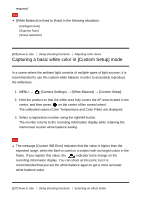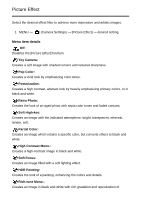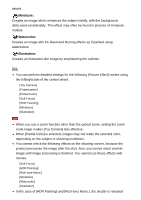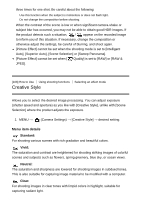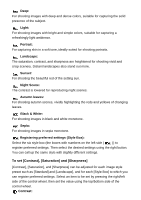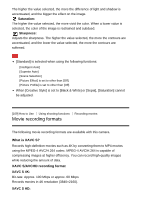Sony DSC-RX100M5 Help Guide Printable PDF - Page 132
Capturing a basic white color in [Custom Setup] mode
 |
View all Sony DSC-RX100M5 manuals
Add to My Manuals
Save this manual to your list of manuals |
Page 132 highlights
required. Note [White Balance] is fixed to [Auto] in the following situations: [Intelligent Auto] [Superior Auto] [Scene Selection] [106] How to Use Using shooting functions Adjusting color tones Capturing a basic white color in [Custom Setup] mode In a scene where the ambient light consists of multiple types of light sources, it is recommended to use the custom white balance in order to accurately reproduce the whiteness. 1. MENU → (Camera Settings) → [White Balance] → [Custom Setup]. 2. Hold the product so that the white area fully covers the AF area located in the center, and then press on the center of the control wheel. The calibrated values (Color Temperature and Color Filter) are displayed. 3. Select a registration number using the right/left button. The monitor returns to the recording information display while retaining the memorized custom white balance setting. Note The message [Custom WB Error] indicates that the value is higher than the expected range, when the flash is used on a subject with too bright colors in the frame. If you register this value, the indicator turns orange on the recording information display. You can shoot at this point, but it is recommended that you set the white balance again to get a more accurate white balance value. [107] How to Use Using shooting functions Selecting an effect mode