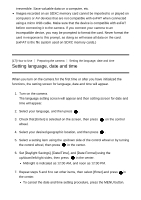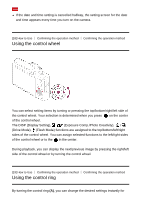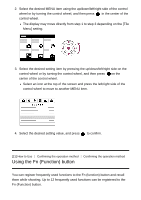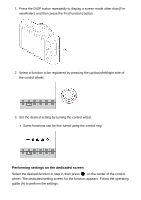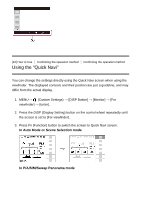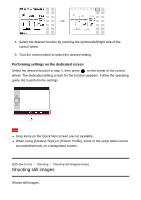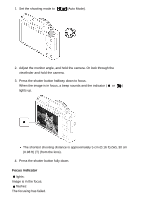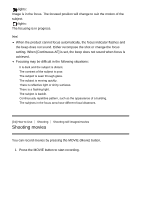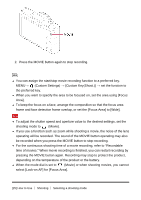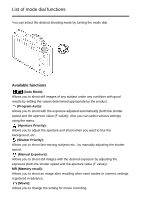Sony DSC-RX100M5 Help Guide Printable PDF - Page 48
Using the Quick Navi
 |
View all Sony DSC-RX100M5 manuals
Add to My Manuals
Save this manual to your list of manuals |
Page 48 highlights
[22] How to Use Confirming the operation method Confirming the operation method Using the "Quick Navi" You can change the settings directly using the Quick Navi screen when using the viewfinder. The displayed contents and their position are just a guideline, and may differ from the actual display. 1. MENU→ (Custom Settings) → [DISP Button] → [Monitor] → [For viewfinder] → [Enter]. 2. Press the DISP (Display Setting) button on the control wheel repeatedly until the screen is set to [For viewfinder]. 3. Press Fn (Function) button to switch the screen to Quick Navi screen. In Auto Mode or Scene Selection mode In P/A/S/M/Sweep Panorama mode
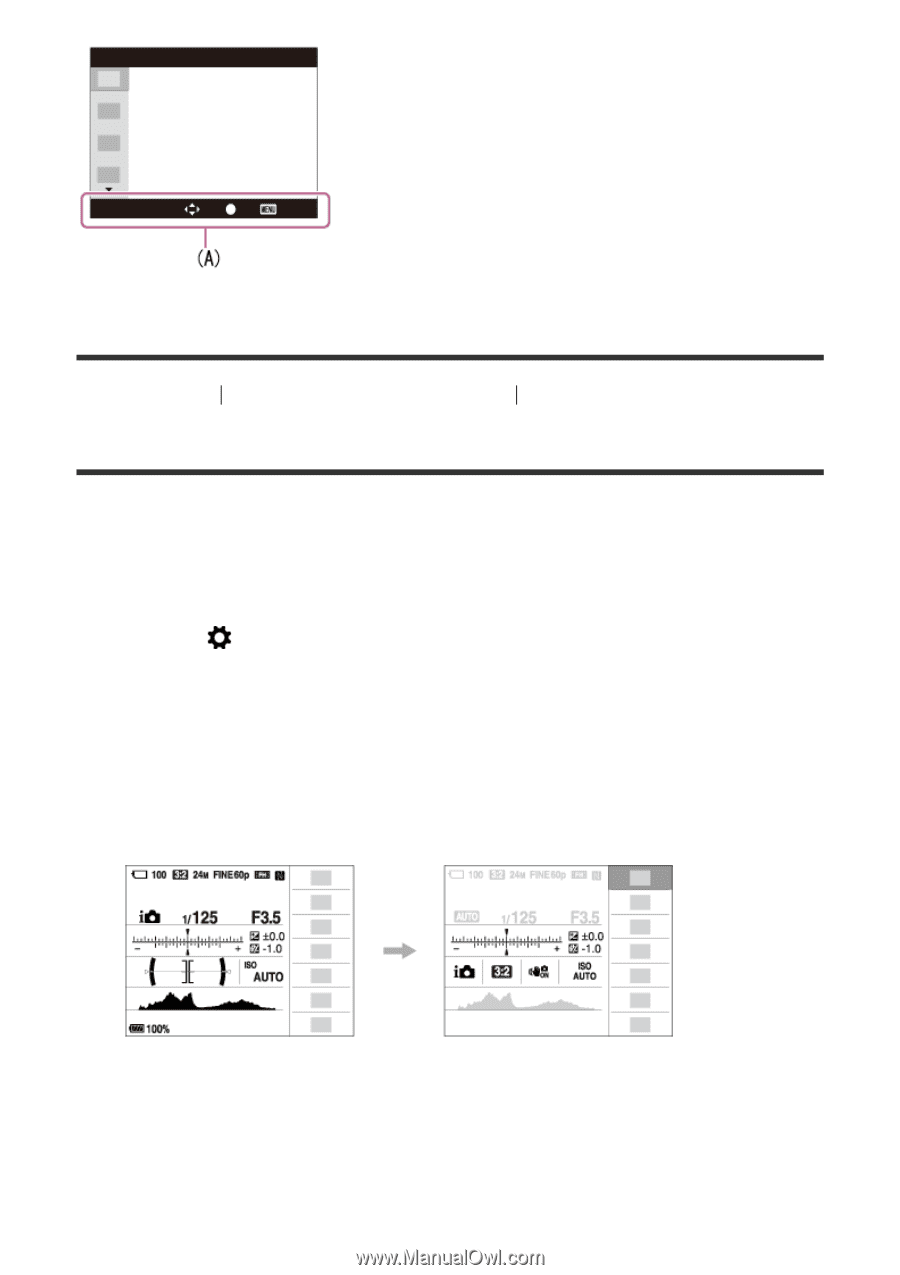
[22] How to Use
Confirming the operation method
Confirming the operation method
Using the "Quick Navi"
You can change the settings directly using the Quick Navi screen when using the
viewfinder. The displayed contents and their position are just a guideline, and may
differ from the actual display.
1. MENU
→
(Custom Settings)
→
[DISP Button]
→
[Monitor]
→
[For
viewfinder]
→
[Enter].
2. Press the DISP (Display Setting) button on the control wheel repeatedly until
the screen is set to [For viewfinder].
3. Press Fn (Function) button to switch the screen to Quick Navi screen.
In Auto Mode or Scene Selection mode
In P/A/S/M/Sweep Panorama mode