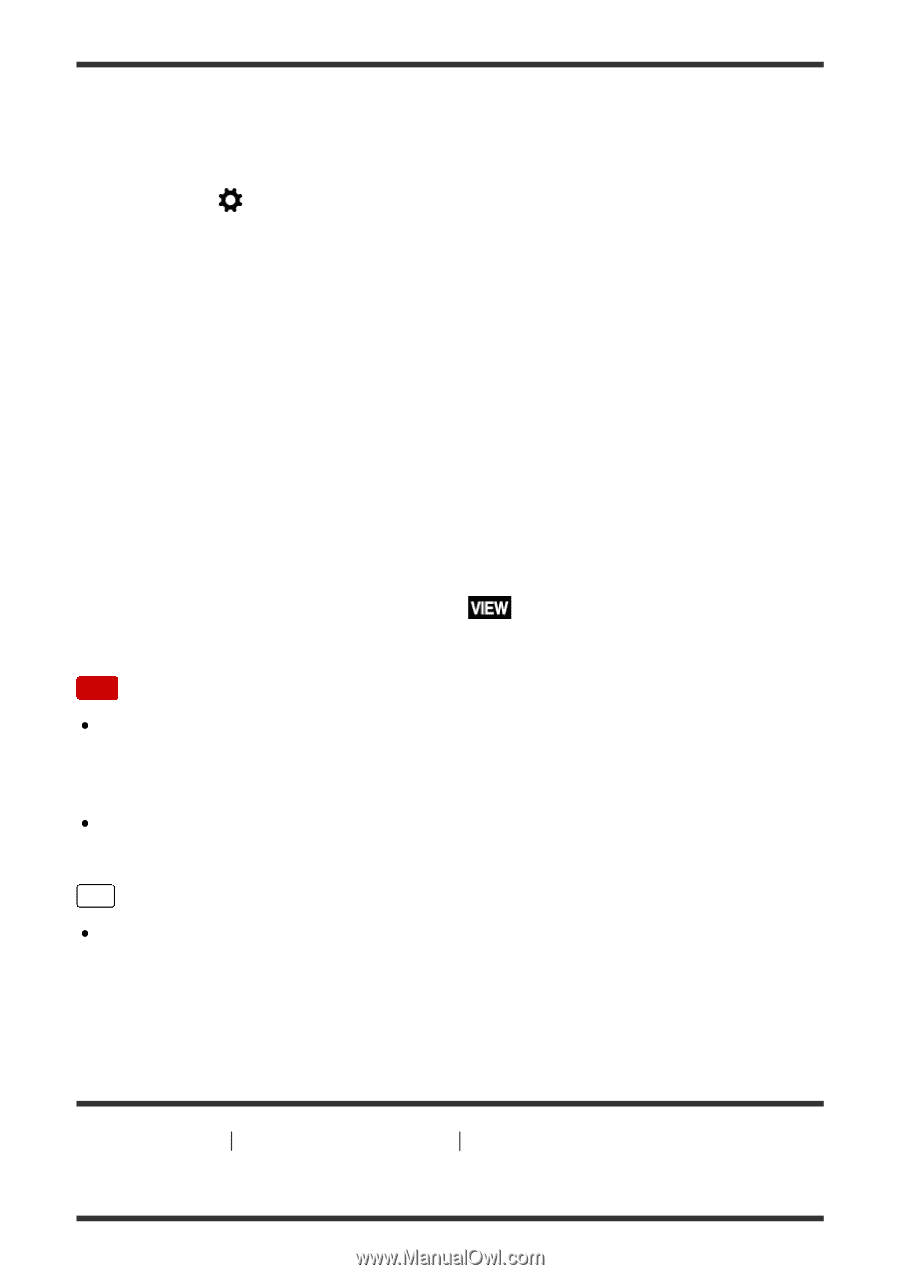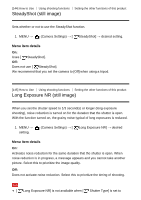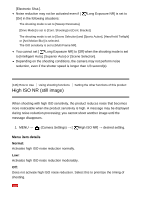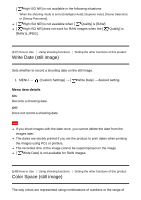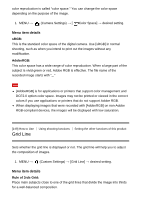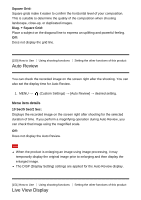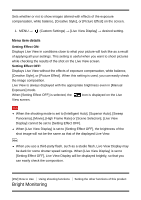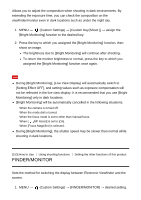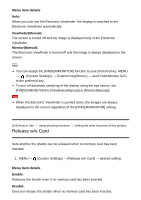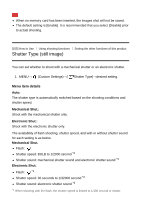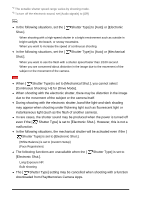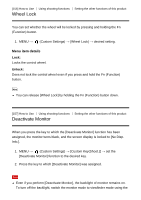Sony DSC-RX100M5 Help Guide Printable PDF - Page 174
Bright Monitoring
 |
View all Sony DSC-RX100M5 manuals
Add to My Manuals
Save this manual to your list of manuals |
Page 174 highlights
Sets whether or not to show images altered with effects of the exposure compensation, white balance, [Creative Style], or [Picture Effect] on the screen. 1. MENU → (Custom Settings) → [Live View Display] → desired setting. Menu item details Setting Effect ON: Displays Live View in conditions close to what your picture will look like as a result of applying all your settings. This setting is useful when you want to shoot pictures while checking the results of the shot on the Live View screen. Setting Effect OFF: Displays Live View without the effects of exposure compensation, white balance, [Creative Style], or [Picture Effect]. When this setting is used, you can easily check the image composition. Live View is always displayed with the appropriate brightness even in [Manual Exposure] mode. When [Setting Effect OFF] is selected, the icon is displayed on the Live View screen. Note When the shooting mode is set to [Intelligent Auto], [Superior Auto], [Sweep Panorama], [Movie], [High Frame Rate] or [Scene Selection], [Live View Display] cannot be set to [Setting Effect OFF]. When [Live View Display] is set to [Setting Effect OFF], the brightness of the shot image will not be the same as that of the displayed Live View. Hint When you use a third-party flash, such as a studio flash, Live View Display may be dark for some shutter speed settings. When [Live View Display] is set to [Setting Effect OFF], Live View Display will be displayed brightly, so that you can easily check the composition. [152] How to Use Using shooting functions Setting the other functions of this product Bright Monitoring