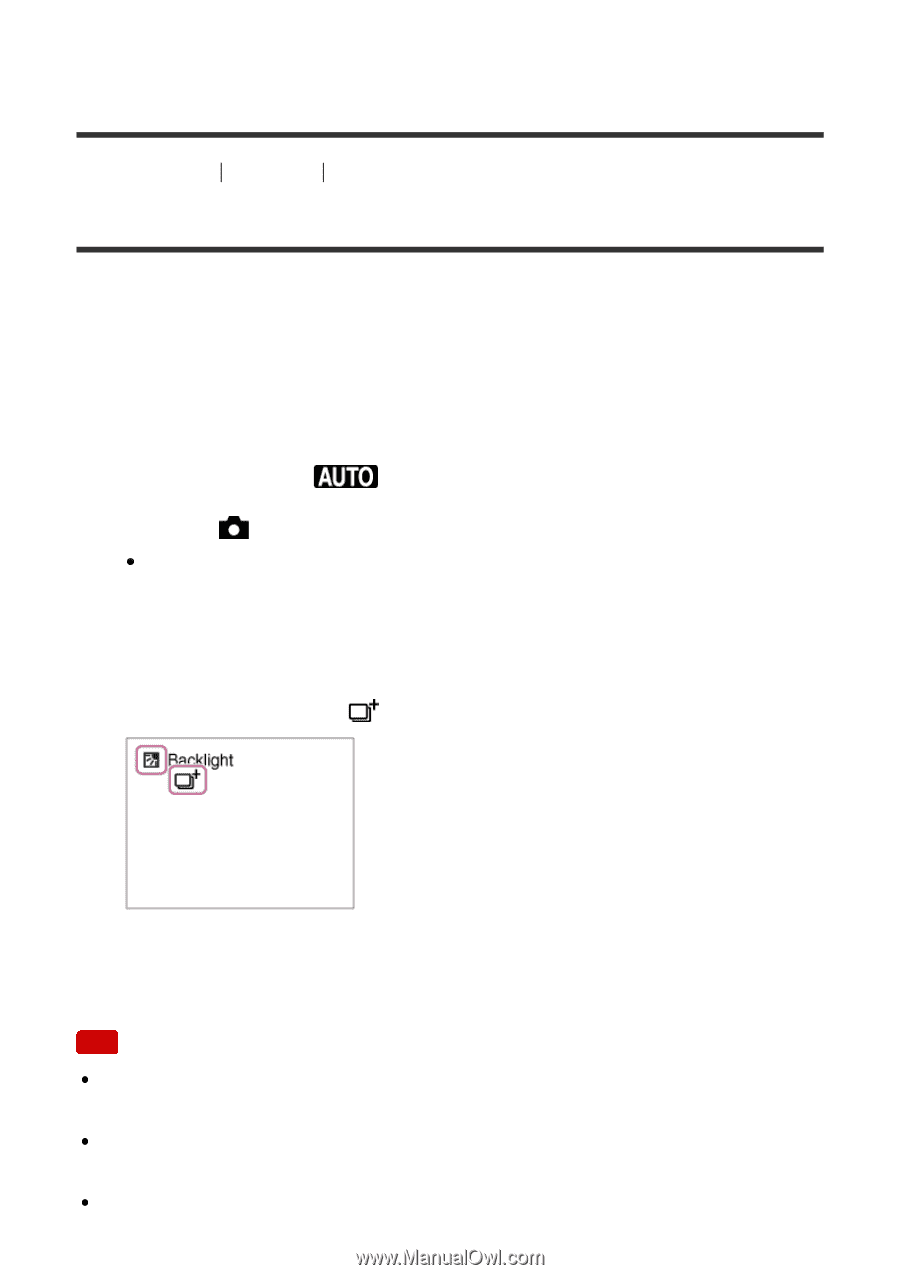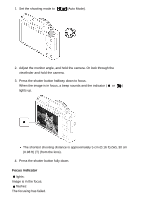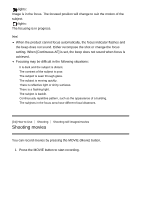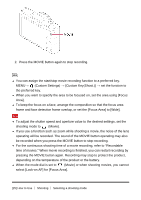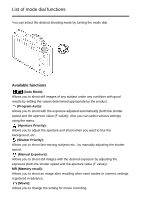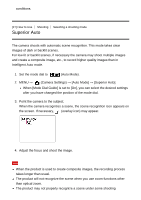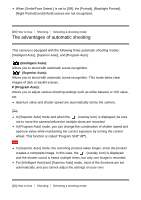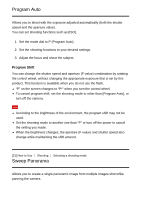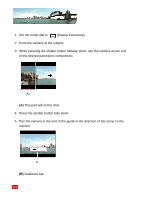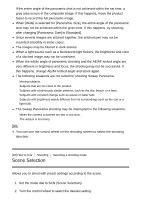Sony DSC-RX100M5 Help Guide Printable PDF - Page 55
Superior Auto
 |
View all Sony DSC-RX100M5 manuals
Add to My Manuals
Save this manual to your list of manuals |
Page 55 highlights
conditions. [27] How to Use Shooting Selecting a shooting mode Superior Auto The camera shoots with automatic scene recognition. This mode takes clear images of dark or backlit scenes. For low-lit or backlit scenes, if necessary the camera may shoot multiple images and create a composite image, etc., to record higher quality images than in Intelligent Auto mode. 1. Set the mode dial to (Auto Mode). 2. MENU → (Camera Settings) → [Auto Mode] → [Superior Auto]. When [Mode Dial Guide] is set to [On], you can select the desired settings after you have changed the position of the mode dial. 3. Point the camera to the subject. When the camera recognizes a scene, the scene recognition icon appears on the screen. If necessary, (overlay icon) may appear. 4. Adjust the focus and shoot the image. Note When the product is used to create composite images, the recording process takes longer than usual. The product will not recognize the scene when you use zoom functions other than optical zoom. The product may not properly recognize a scene under some shooting