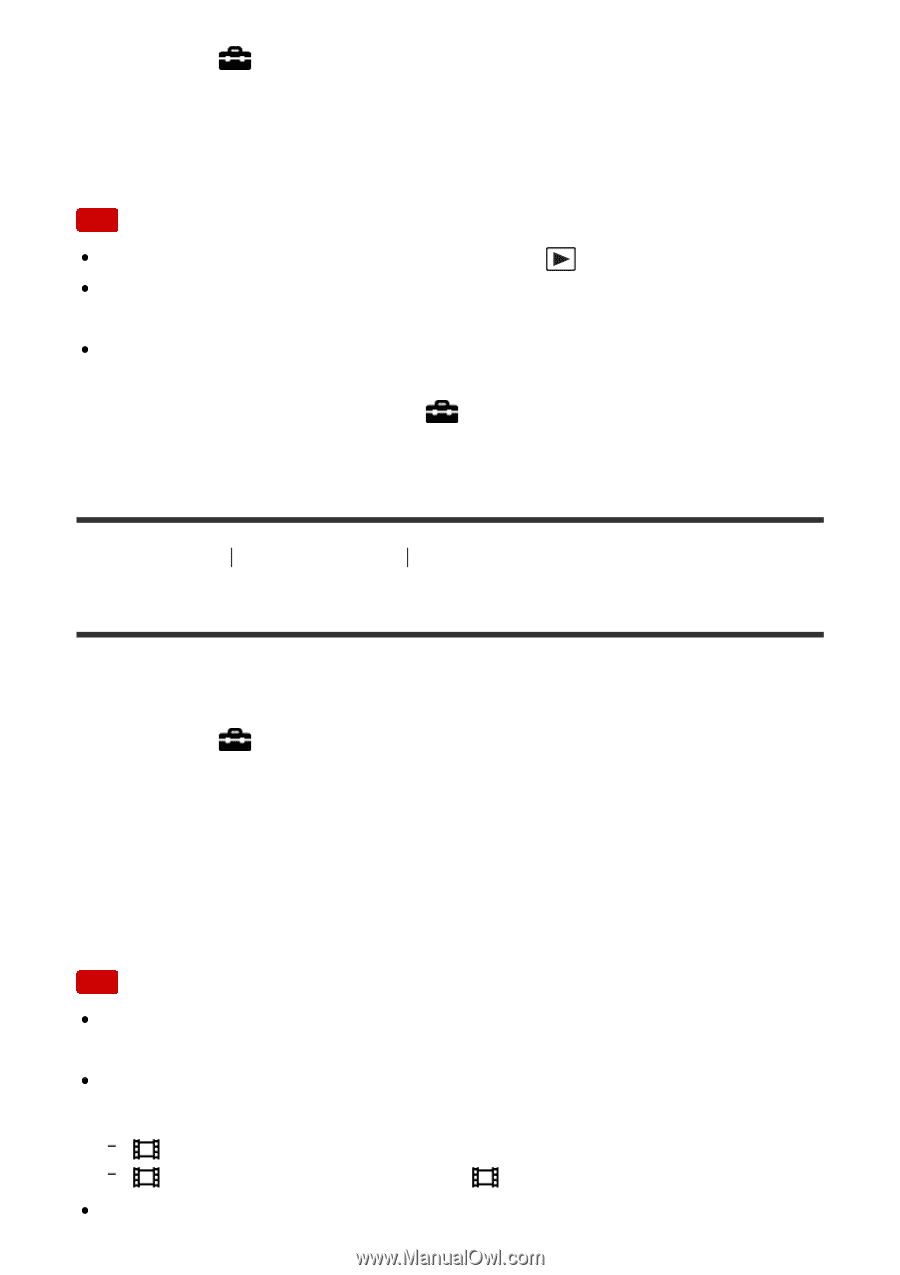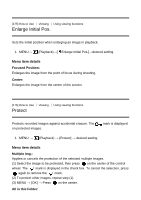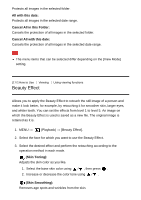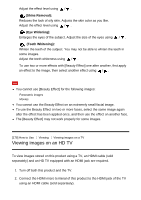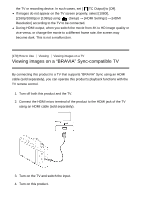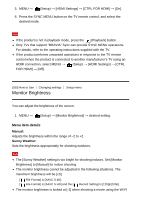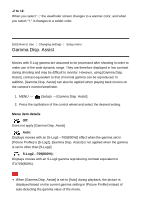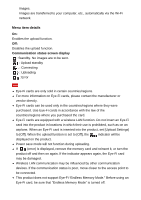Sony DSC-RX100M5 Help Guide Printable PDF - Page 196
Monitor Brightness
 |
View all Sony DSC-RX100M5 manuals
Add to My Manuals
Save this manual to your list of manuals |
Page 196 highlights
5. MENU → (Setup) → [HDMI Settings] → [CTRL FOR HDMI] → [On]. 6. Press the SYNC MENU button on the TV remote control, and select the desired mode. Note If the product is not in playback mode, press the (Playback) button. Only TVs that support "BRAVIA" Sync can provide SYNC MENU operations. For details, refer to the operating instructions supplied with the TV. If the product performs unwanted operations in response to the TV remote control when the product is connected to another manufacturer's TV using an HDMI connection, select MENU → (Setup) → [HDMI Settings] → [CTRL FOR HDMI] → [Off]. [180] How to Use Changing settings Setup menu Monitor Brightness You can adjust the brightness of the screen. 1. MENU → (Setup) → [Monitor Brightness] → desired setting. Menu item details Manual: Adjusts the brightness within the range of -2 to +2. Sunny Weather: Sets the brightness appropriately for shooting outdoors. Note The [Sunny Weather] setting is too bright for shooting indoors. Set [Monitor Brightness] to [Manual] for indoor shooting. The monitor brightness cannot be adjusted in the following situations. The maximum brightness will be [±0]. [ File Format] is [XAVC S 4K]. [ File Format] is [XAVC S HD] and the [ Record Setting] is [120p]/[100p]. The monitor brightness is locked at [-2] when shooting a movie using the Wi-Fi