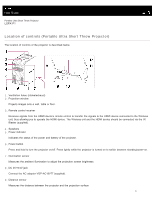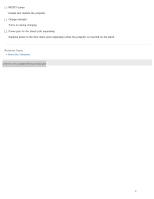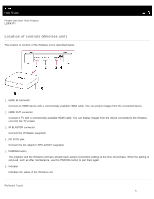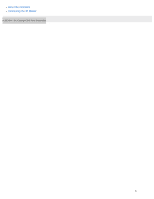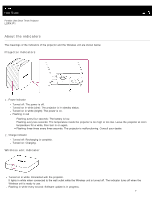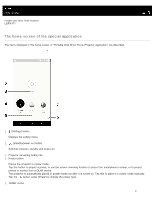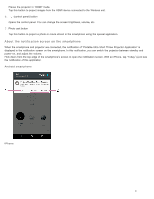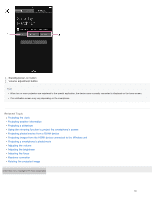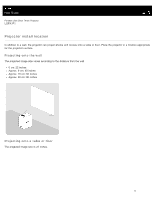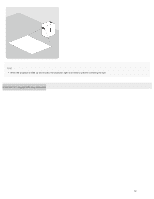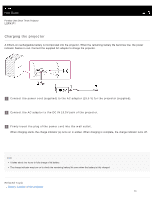Sony LSPX-P1 Help Guide Printable PDF - Page 14
Help Guide | The home screen of the special application
 |
View all Sony LSPX-P1 manuals
Add to My Manuals
Save this manual to your list of manuals |
Page 14 highlights
Help Guide Portable Ultra Short Throw Projector LSPX-P1 The home screen of the special application The items displayed in the home screen of "Portable Ultra Short Throw Projector Application" are described. 1. (Settings) button Displays the setting menu. 2. (standby/power-on) button Switches between standby and power-on. 3. Projector remaining battery life 4. Poster button Places the projector in poster mode. Tap this button to project a poster, to use the screen mirroring function to project the smartphone's screen, or to project photos or movies from a DLNA device. The projector is automatically placed in poster mode just after it is turned on. Tap this to place it in poster mode manually. Tap the button under [Poster] to change the poster type. 5. "HDMI" button 8