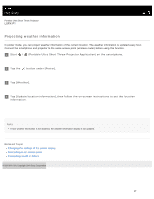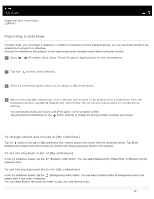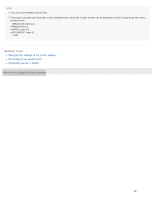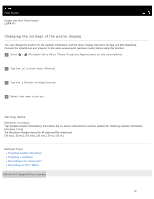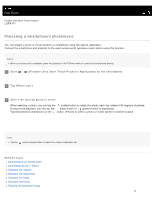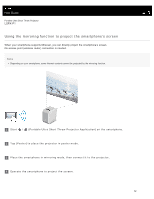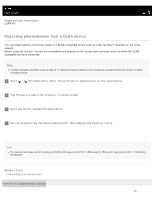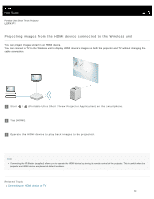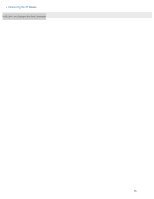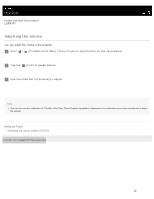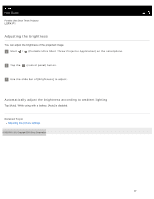Sony LSPX-P1 Help Guide Printable PDF - Page 38
Using the mirroring function to project the smartphone’s screen - miracast
 |
View all Sony LSPX-P1 manuals
Add to My Manuals
Save this manual to your list of manuals |
Page 38 highlights
Help Guide Portable Ultra Short Throw Projector LSPX-P1 Using the mirroring function to project the smartphone's screen When your smartphone supports Miracast, you can directly project the smartphone's screen. No access point (wireless router) connection is needed. Note Depending on your smartphone, some Internet contents cannot be projected by the mirroring function. 1 Start / (Portable Ultra Short Throw Projector Application) on the smartphone. 2 Tap [Poster] to place the projector in poster mode. 3 Place the smartphone in mirroring mode, then connect it to the projector. 4 Operate the smartphone to project the screen. 32

Help Guide
Portable Ultra Short Throw Projector
LSPX-P1
Using the mirroring function to project the smartphone’s screen
When your smartphone supports Miracast, you can directly project the smartphone’s screen.
No access point (wireless router) connection is needed.
Note
Depending on your smartphone, some Internet contents cannot be projected by the mirroring function.
Start
/
(Portable Ultra Short Throw Projector Application) on the smartphone.
1
Tap [Poster] to place the projector in poster mode.
2
Place the smartphone in mirroring mode, then connect it to the projector.
3
Operate the smartphone to project the screen.
4
32