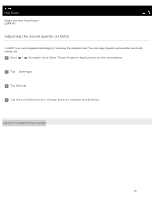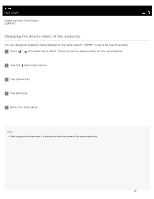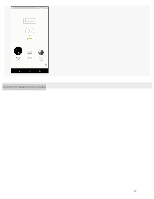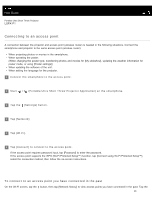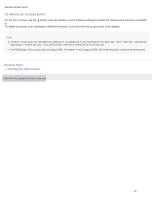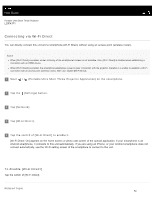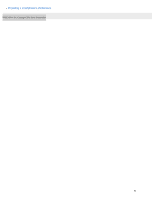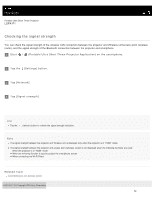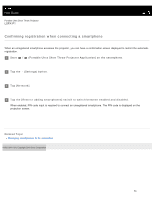Sony LSPX-P1 Help Guide Printable PDF - Page 56
Help Guide | Connecting via Wi-Fi Direct, To disable [Wi-Fi Direct]
 |
View all Sony LSPX-P1 manuals
Add to My Manuals
Save this manual to your list of manuals |
Page 56 highlights
Help Guide Portable Ultra Short Throw Projector LSPX-P1 Connecting via Wi-Fi Direct You can directly connect this unit and a smartphone (Wi-Fi Direct) without using an access point (wireless router). Note When [Wi-Fi Direct] is enabled, screen mirroring of the smartphone's screen is not available. Also, [Wi-Fi Direct] is disabled when establishing a connection with an HDMI device. When [Wi-Fi Direct] is enabled, the smartphone establishes a peer-to-peer connection with the projector, therefore it is unable to establish a Wi-Fi connection with an access point (wireless router). After use, disable [Wi-Fi Direct]. 1 Start / (Portable Ultra Short Throw Projector Application) on the smartphone. 2 Tap the (Settings) button. 3 Tap [Network]. 4 Tap [Wi-Fi Direct]. 5 Tap the switch of [Wi-Fi Direct] to enable it. [Wi-Fi Direct: On] appears on the home screen or photo cast screen of the special application. If your smartphone is an Android smartphone, it connects to this unit automatically. If you are using an iPhone, or your Android smartphone does not connect automatically, use the Wi-Fi setting screen of the smartphone to connect to this unit. To disable [Wi-Fi Direct] Tap the switch of [Wi-Fi Direct]. Related Topic 50