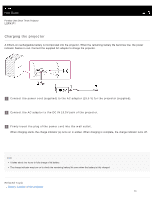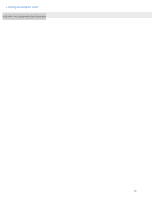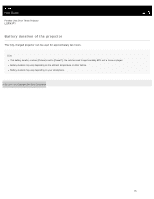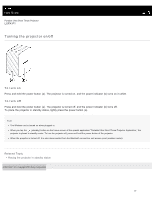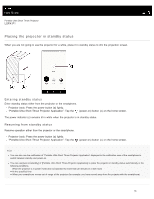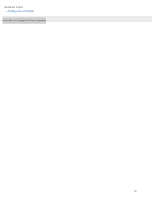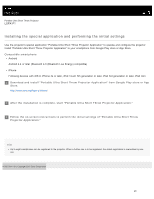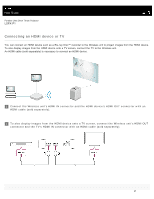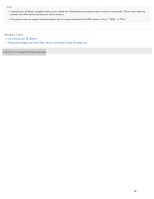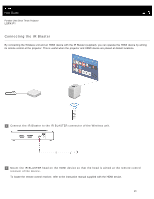Sony LSPX-P1 Help Guide Printable PDF - Page 24
Help Guide | Placing the projector in standby status, Entering standby status
 |
View all Sony LSPX-P1 manuals
Add to My Manuals
Save this manual to your list of manuals |
Page 24 highlights
Help Guide Portable Ultra Short Throw Projector LSPX-P1 Placing the projector in standby status When you are not going to use the projector for a while, place it in standby status to dim the projection screen. Entering standby status Enter standby status either from the projector or the smartphone. Projector body: Press the power button (a) lightly. "Portable Ultra Short Throw Projector Application": Tap the (power-on) button (c) on the home screen. The power indicator (c) remains lit in white when the projector is in standby status. Resuming from standby status Resume operation either from the projector or the smartphone. Projector body: Press the power button (a) lightly. "Portable Ultra Short Throw Projector Application": Tap the (power-on) button (c) on the home screen. Hint You can also use the notification of "Portable Ultra Short Throw Projector Application" displayed in the notification area of the smartphone to switch between standby and power-on. You can use [Auto on/standby] of [Portable Ultra Short Throw Projector Application] to place the projector in standby status automatically in the following conditions. When the projector is in poster mode and not operated for more than 20 minutes in a dark room At the specified time When your smartphone moves out of range of the projector (for example, you have moved away from the projector with the smartphone) 18