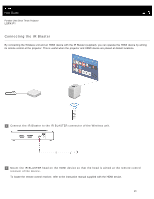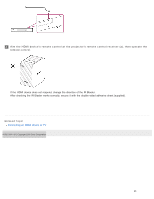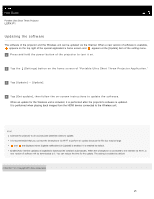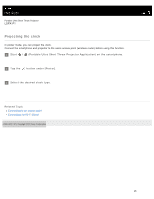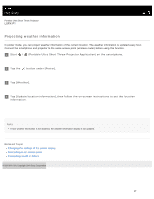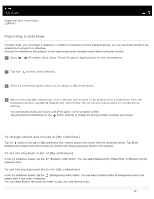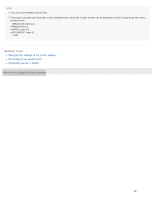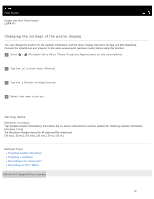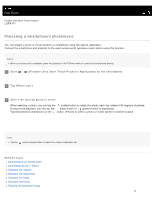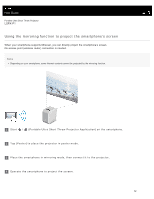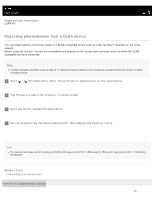Sony LSPX-P1 Help Guide Printable PDF - Page 34
Projecting a slideshow, To change photos and movies of [My slideshow]
 |
View all Sony LSPX-P1 manuals
Add to My Manuals
Save this manual to your list of manuals |
Page 34 highlights
Help Guide Portable Ultra Short Throw Projector LSPX-P1 Projecting a slideshow In poster mode, you can project a slideshow. In addition to choosing one from prepared genres, you can use photos stored in the smartphone to project in a slideshow. Connect the smartphone and projector to the same access point (wireless router) before using this function. 1 Start / (Portable Ultra Short Throw Projector Application) on the smartphone. 2 Tap the button under [Poster]. 3 Select a slideshow genre (such as [A day]), or [My slideshow]. 4 When selecting [My slideshow], select photos and movies to be projected in a slideshow from the thumbnail screen, tap [Build Slideshow], then follow the on-screen instructions to complete the setting. You can transfer photos and movies until [Free space: ] of the projector is filled. Tap [All] (Android smartphone) or the button (iPhone) to change the storing location of photos and movies. To change photos and movies of [My slideshow] Tap the button to the right of [My slideshow], then reselect photos and movies from the thumbnail screen. Tap [Build Slideshow] to upload them and overwrite the photos and movies previously stored in the projector. To set the playback order of [My slideshow] In the my slideshow screen, tap the playback order. (Playback order) button. You can select [Newest first], [Oldest first], or [Random] as the To set the background music for [My slideshow] In the my slideshow screen, tap the (Background music) button. You can select multiple tracks of background music to be played back in the order of selection. You can select [Edit] in the music list screen to add, sort, and remove music. 28