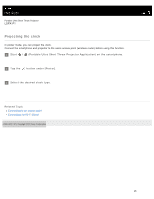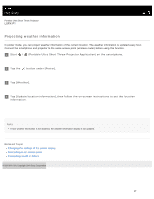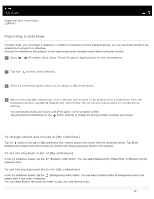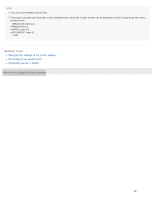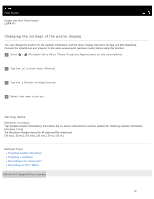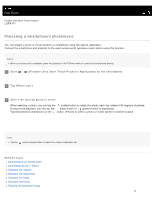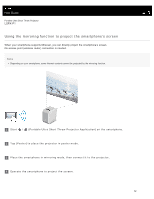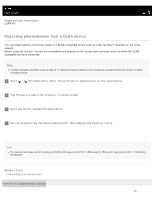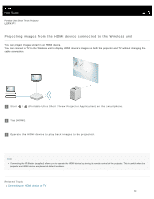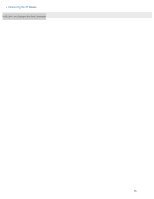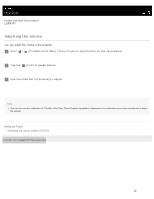Sony LSPX-P1 Help Guide Printable PDF - Page 37
Projecting a smartphone’s photo/movie, Related Topic, Start
 |
View all Sony LSPX-P1 manuals
Add to My Manuals
Save this manual to your list of manuals |
Page 37 highlights
Help Guide Portable Ultra Short Throw Projector LSPX-P1 Projecting a smartphone's photo/movie You can project a photo or movie stored in a smartphone using the special application. Connect the smartphone and projector to the same access point (wireless router) before using this function. Note When no access point is available, place the projector in Wi-Fi Direct mode to connect the smartphone directly. 1 Start / (Portable Ultra Short Throw Projector Application) on the smartphone. 2 Tap [Photo cast]. 3 Select the desired photo or movie. When selecting a photo, you can tap the (rotate) button to rotate the photo; each tap rotates it 90 degrees clockwise. During movie playback, you can tap the (play) button or (pause) button to play/pause. Tap [All] (Android smartphone) or the button (iPhone) to select a photo or movie stored in another location. Hint Tap the (control panel) button to adjust the volume, brightness, etc. Related Topic Connecting to an access point Connecting via Wi-Fi Direct Adjusting the volume Adjusting the brightness Adjusting the focus Keystone correction Rotating the projected image 31