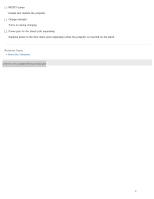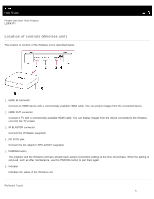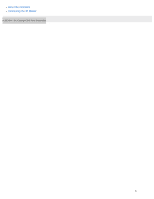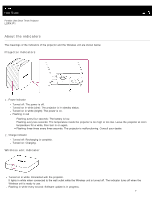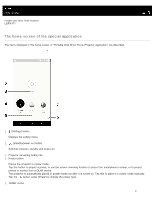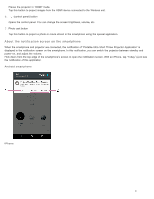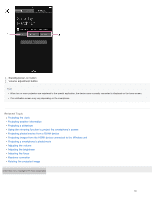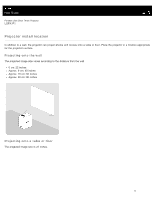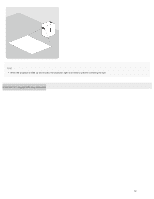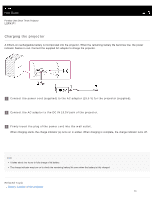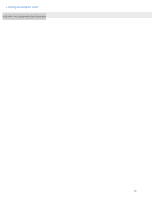Sony LSPX-P1 Help Guide Printable PDF - Page 15
About the notification screen on the smartphone - iphone
 |
View all Sony LSPX-P1 manuals
Add to My Manuals
Save this manual to your list of manuals |
Page 15 highlights
Places the projector in "HDMI" mode. Tap this button to project images from the HDMI device connected to the Wireless unit. 6. (control panel) button Opens the control panel. You can change the screen brightness, volume, etc. 7. Photo cast button Tap this button to project a photo or movie stored in the smartphone using the special application. About the notification screen on the smartphone When the smartphone and projector are connected, the notification of "Portable Ultra Short Throw Projector Application" is displayed in the notification screen on the smartphone. In this notification, you can switch the projector between standby and power-on, and adjust the volume. Flick down from the top edge of the smartphone's screen to open the notification screen. With an iPhone, tap "Today" (a) to see the notification of this application. Android smartphone iPhone 9