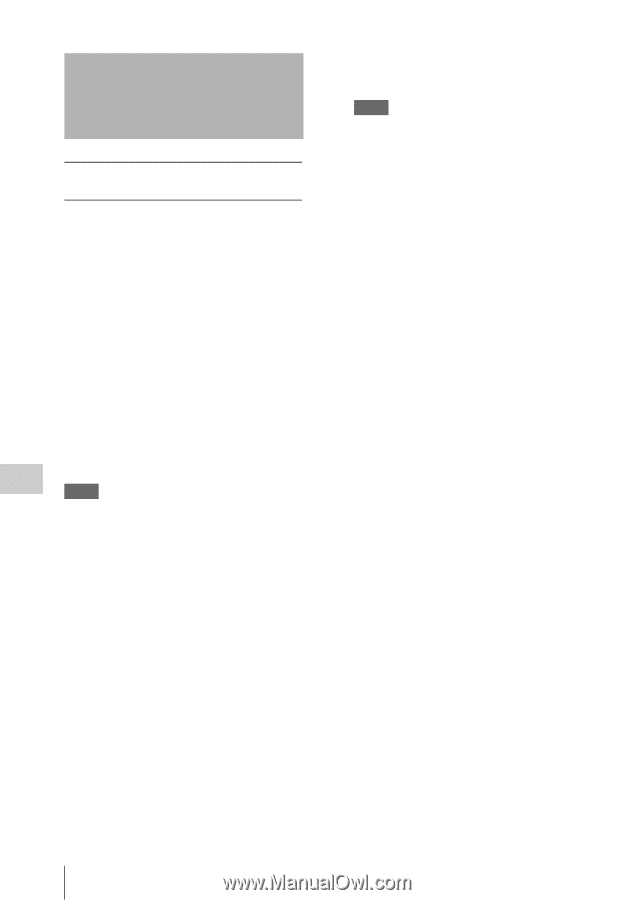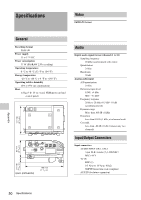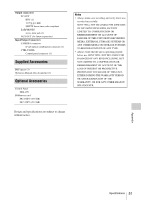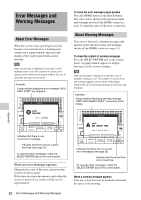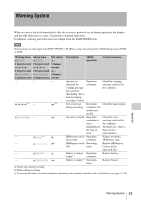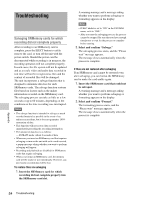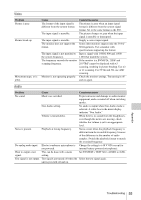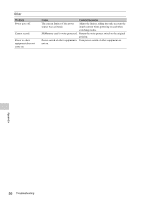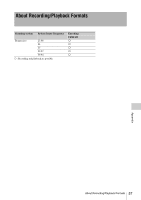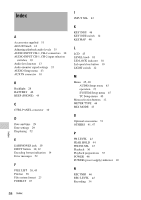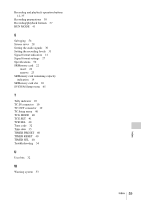Sony SRR4 Product Manual (SRMASTER: SRR4 Operation Manual) - Page 54
Troubleshooting, Salvaging SRMemory cards for which, recording did not complete properly
 |
View all Sony SRR4 manuals
Add to My Manuals
Save this manual to your list of manuals |
Page 54 highlights
Troubleshooting Salvaging SRMemory cards for which recording did not complete properly After recording to an SRMemory card is complete, press the EJECT button to safely remove the card, or turn off the unit with the power switch. Should the power cord be disconnected while recording is in progress, the recording operation will not complete properly. In such cases, the file system will not be updated and as a result, video and audio data recorded in real time will not be recognized as files and the content of recorded files will be damaged. The unit incorporates a salvage function that is designed to minimize data loss for such SRMemory cards. The salvage function restores files based on factors such as the maker information recorded on the SRMemory card. The salvaging process can take as little as a few seconds or up to 60 minutes, depending on the conditions at the time recording was interrupted. Notes • The salvage function is intended to salvage as much recorded material as possible in the event of an unforeseen accident, but it does not guarantee 100% restoration of data. • This function will not restore data recorded immediately preceding the recording interruption. • The amount of data loss is as follows: - F65RAW mode: About 2 seconds of data • Whenever you insert an SRMemory card that requires salvaging or turn on the unit with such a card inserted, a popup message asking whether you want to perform salvaging will appear. • Recording and playback are disabled for SRMemory cards that require salvaging. • When you format an SRMemory card, the memory card will be ready for use immediately. However, any previously recorded data will be lost. To restore files via salvaging 1. Insert the SRMemory card for which recording did not complete properly into the SRMemory card slot. A warning massage and a message asking whether you want to perform salvaging or formatting appears on the display. Notes • If REC inhibit is set to "ON" in the SYSTEM menu, set it to "OFF." • After you start the salvaging process, the process cannot be stopped. Be sure that you have enough time/power to wait for the process to complete before starting. 2. Select and confirm "Salvage." The salvaging process starts, and the "Please wait" message appears. The message closes automatically when the process is complete. If files are not restored after salvaging If an SRMemory card cannot be restored even after salvaging, you can format the SRMemory card to make the card usable again. 1. Insert the SRMemory card that could not be salvaged. A warning massage and a message asking whether you want to perform salvaging or formatting appears on the display. 2. Select and confirm "Format." The formatting process starts, and the "Please wait" message appears. The message closes automatically when the process is complete. Appendix 54 Troubleshooting