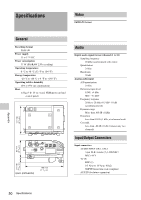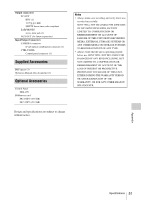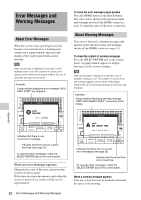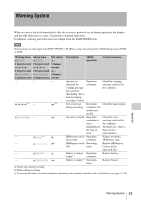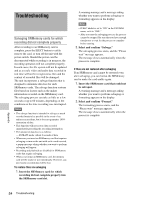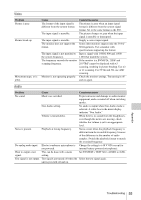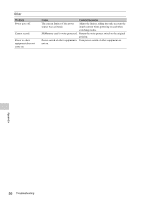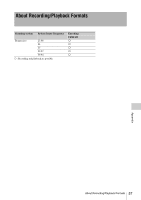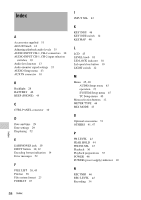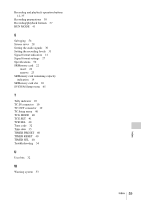Sony SRR4 Product Manual (SRMASTER: SRR4 Operation Manual) - Page 55
Video, Audio, Problem, Cause, Countermeasures
 |
View all Sony SRR4 manuals
Add to My Manuals
Save this manual to your list of manuals |
Page 55 highlights
Video Problem Picture is gray. Picture break-up. Movement stops, or is jerky. Cause Countermeasures The format of the input signal is The picture is gray when an input signal different from the system format. format is different from the system signal format. Set to the same format as the F65. The input signal is unstable. The picture changes to gray when the input signal is unstable or interrupted. The input signal is unstable. Supply a correct input signal. The monitor does not support the Some older monitors support only the 59.94/ format. 60 frequencies. Use a monitor with specifications supporting the format. The input signal is not matched to Input a signal with 1.000/1.000 and 1.000/ the system frequency. 1.001 that match the system. The frequency exceeds the monitor If the monitor is a BVM-F24, 25PsF and scanning frequency. 29.97PsF cannot be displayed with ×3 scanning, resulting in picture breakup. Use ×2 or ×1 scanning. For 59.94i and 50i, use ASD scanning. Monitor is not operating properly. Check the monitor settings. Try turning it off and on again. Audio Problem Cause Countermeasures No sound. Mode was switched. To prevent noise and damage to audio monitor equipment, audio is muted off when switching modes. Non Audio setting. No audio is output when Non Audio mode is selected. A white box in the meter display indicates "Non Audio." Volume is turned down. When there is no sound from the headphones, even though the meters are moving, check whether the volume is set to an appropriate level. Noise is present. Playback at wrong frequency. Noise occurs when the playback frequency is different from the recorded frequency, because of the difference in the number of audio samples. Switch the playback format to match the recorded frequency. No analog audio input. Electret condenser microphone is Change the setting to +48 V ON (except for not powered. internal battery powered microphone). Want to output a test signal. This can be done with a menu setting. Set SYSTEM > TEST SG > AUDIO to 1kHz. Test signal is not output. Test signals are turned off when the Select the test signal again. unit is powered off and on. Appendix Troubleshooting 55