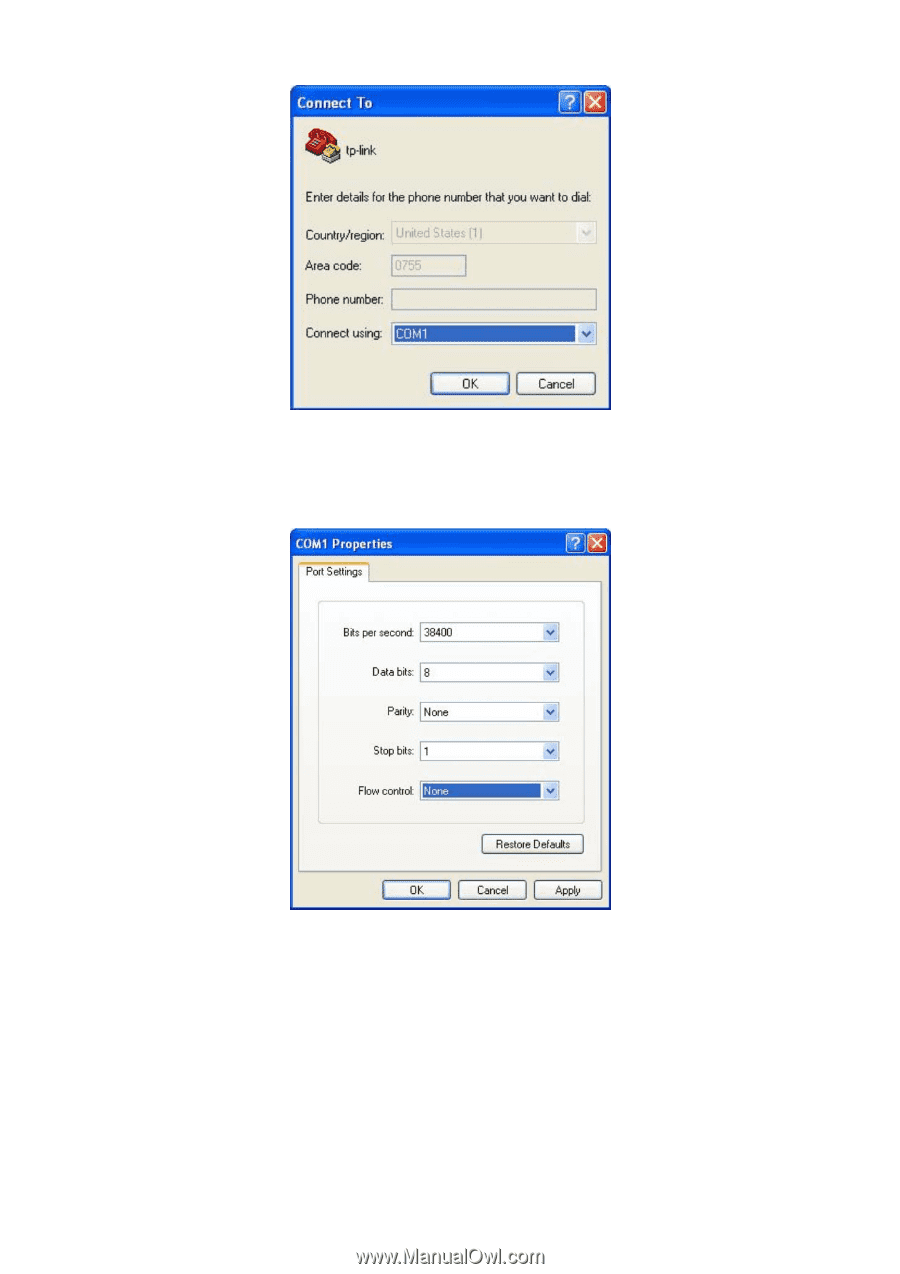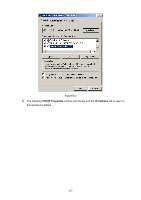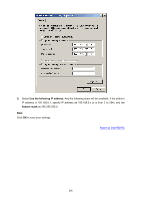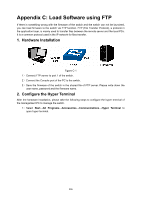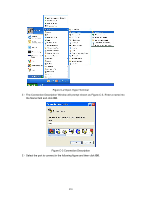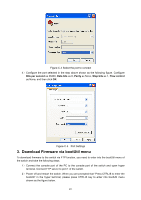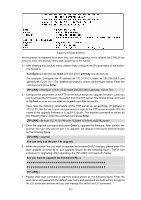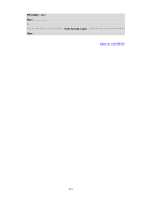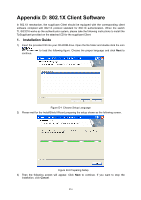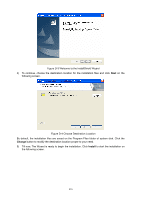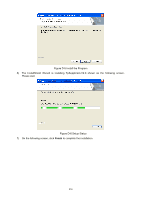TP-Link TL-SG3216 TL-SG3216 V1 User Guide - Page 218
Download Firmware via bootUtil menu
 |
View all TP-Link TL-SG3216 manuals
Add to My Manuals
Save this manual to your list of manuals |
Page 218 highlights
Figure C-4 Select the port to connect 4) Configure the port selected in the step above shown as the following figure. Configure Bits per second as 38400, Data bits as 8, Parity as None, Stop bits as 1, Flow control as None, and then click OK. Figure C-5 Port Settings 3. Download Firmware via bootUtil menu To download firmware to the switch via FTP function, you need to enter into the bootUtil menu of the switch and take the following steps. 1) Connect the console port of the PC to the console port of the switch and open hyper terminal. Connect FTP server to port 1 of the switch. 2) Power off and restart the switch. When you are prompted that "Press CTRL-B to enter the bootUtil" in the hyper terminal, please press CTRL-B key to enter into bootUtil menu shown as the figure below. 211