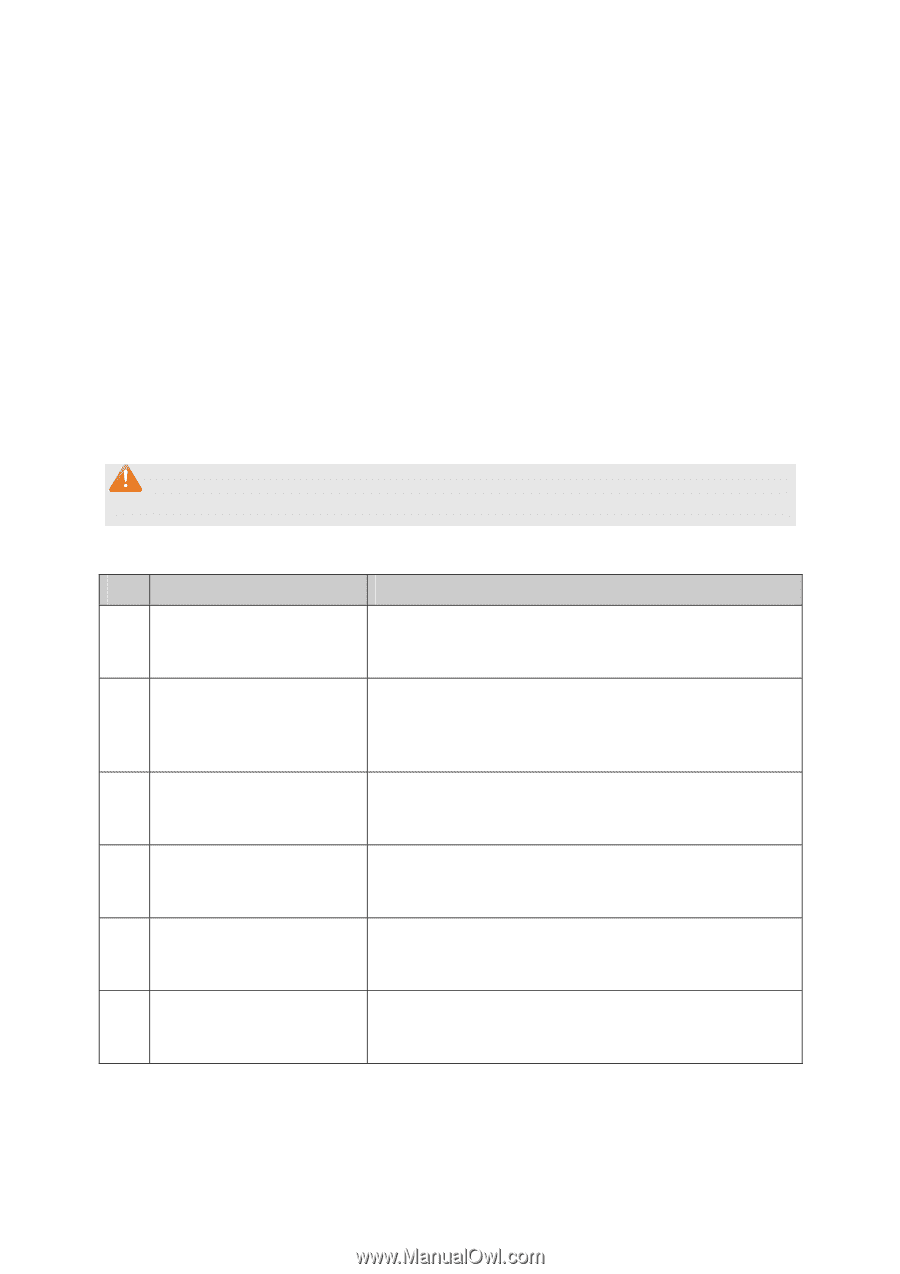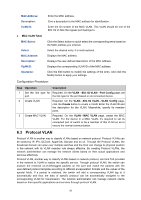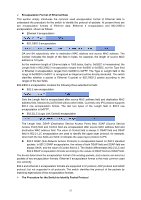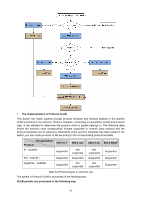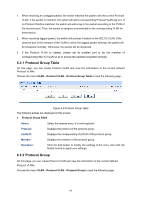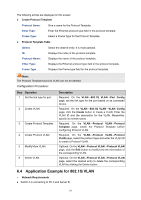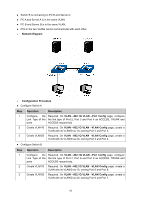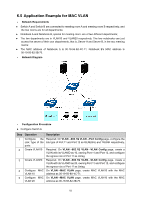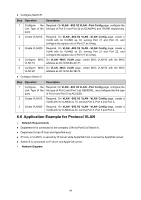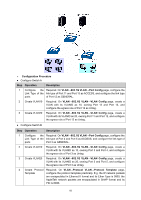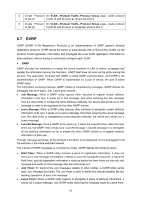TP-Link TL-SG3216 TL-SG3216 V1 User Guide - Page 68
Application Example for 802.1Q VLAN
 |
View all TP-Link TL-SG3216 manuals
Add to My Manuals
Save this manual to your list of manuals |
Page 68 highlights
The following entries are displayed on this screen: ¾ Create Protocol Template Protocol Name: Give a name for the Protocol Template. Ether Type: Enter the Ethernet protocol type field in the protocol template. Frame Type: Select a Frame Type for the Protocol Template. ¾ Protocol Template Table Select: Select the desired entry. It is multi-optional. ID Displays the index of the protocol template. Protocol Name: Displays the name of the protocol template. Ether Type: Displays the Ethernet protocol type field in the protocol template. Frame Type Displays the Frame type field for the protocol template. Note: The Protocol Template bound to VLAN can not be deleted. Configuration Procedure: Step Operation 1 Set the link type for port. 2 Create VLAN. 3 Create Protocol Template. 4 Create Protocol VLAN. 5 Modify/View VLAN. 6 Delete VLAN. Description Required. On the VLAN→802.1Q VLAN→Port Config page, set the link type for the port based on its connected device. Required. On the VLAN→802.1Q VLAN→VLAN Config page, click the Create button to create a VLAN. Enter the VLAN ID and the description for the VLAN. Meanwhile, specify its member ports. Required. On the VLAN→Protocol VLAN→Protocol Template page, create the Protocol Template before configuring Protocol VLAN. Required. On the VLAN→Protocol VLAN→Protocol VLAN page, select the protocol type and enter the VLAN ID to create a Protocol VLAN. Optional. On the VLAN→Protocol VLAN→Protocol VLAN page, click the Edit button to modify/view the information of the corresponding VLAN. Optional. On the VLAN→Protocol VLAN→Protocol VLAN page, select the desired entry to delete the corresponding VLAN by clicking the Delete button. 6.4 Application Example for 802.1Q VLAN ¾ Network Requirements z Switch A is connecting to PC A and Server B; 61