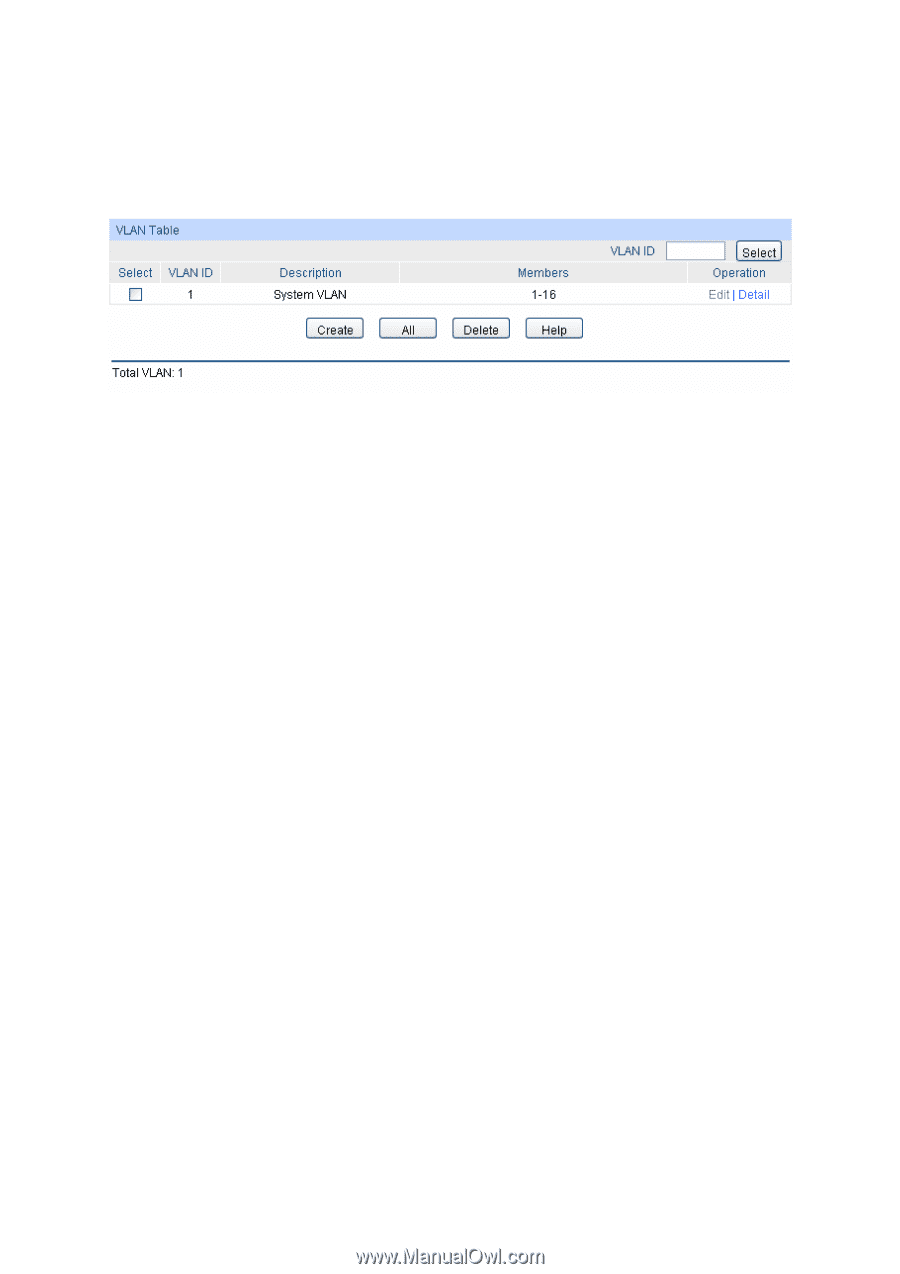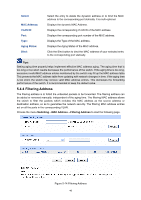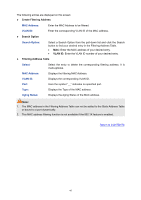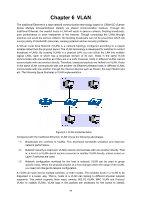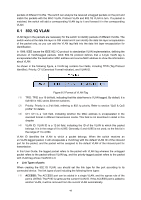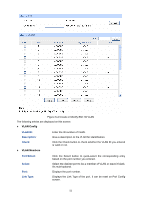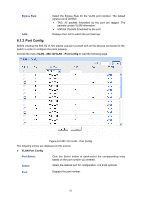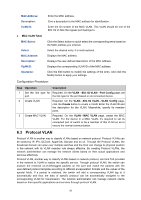TP-Link TL-SG3216 TL-SG3216 V1 User Guide - Page 58
VLAN Config
 |
View all TP-Link TL-SG3216 manuals
Add to My Manuals
Save this manual to your list of manuals |
Page 58 highlights
IEEE 802.1Q VLAN function is implemented on the VLAN Config and Port Config pages. 6.1.1 VLAN Config On this page, you can view the current created 802.1Q VLAN. Choose the menu VLAN→802.1Q VLAN→VLAN Config to load the following page. Figure 6-3 VLAN Table To ensure the normal communication of the factory switch, the default VLAN of all ports is set to VLAN1. The Web Management Page of switch can only be accessed through the ports in VLAN1. VLAN1 can not be modified or deleted. The following entries are displayed on this screen: ¾ VLAN Table VLAN ID Select: Click the Select button to quick-select the corresponding entry based on the VLAN ID number you entered. Select: Select the desired entry to delete the corresponding VLAN. It is multi-optional. VLAN ID: Description: Members: Operation: Displays the ID number of VLAN. Displays the user-defined description of VLAN. Displays the port members in the VLAN. Allows you to view or modify the information for each entry. • Edit: Click to modify the settings of VLAN. • Detail: Click to get the information of VLAN. Click Edit button to modify the settings of the corresponding VLAN. Click Create button to create a new VLAN. 51