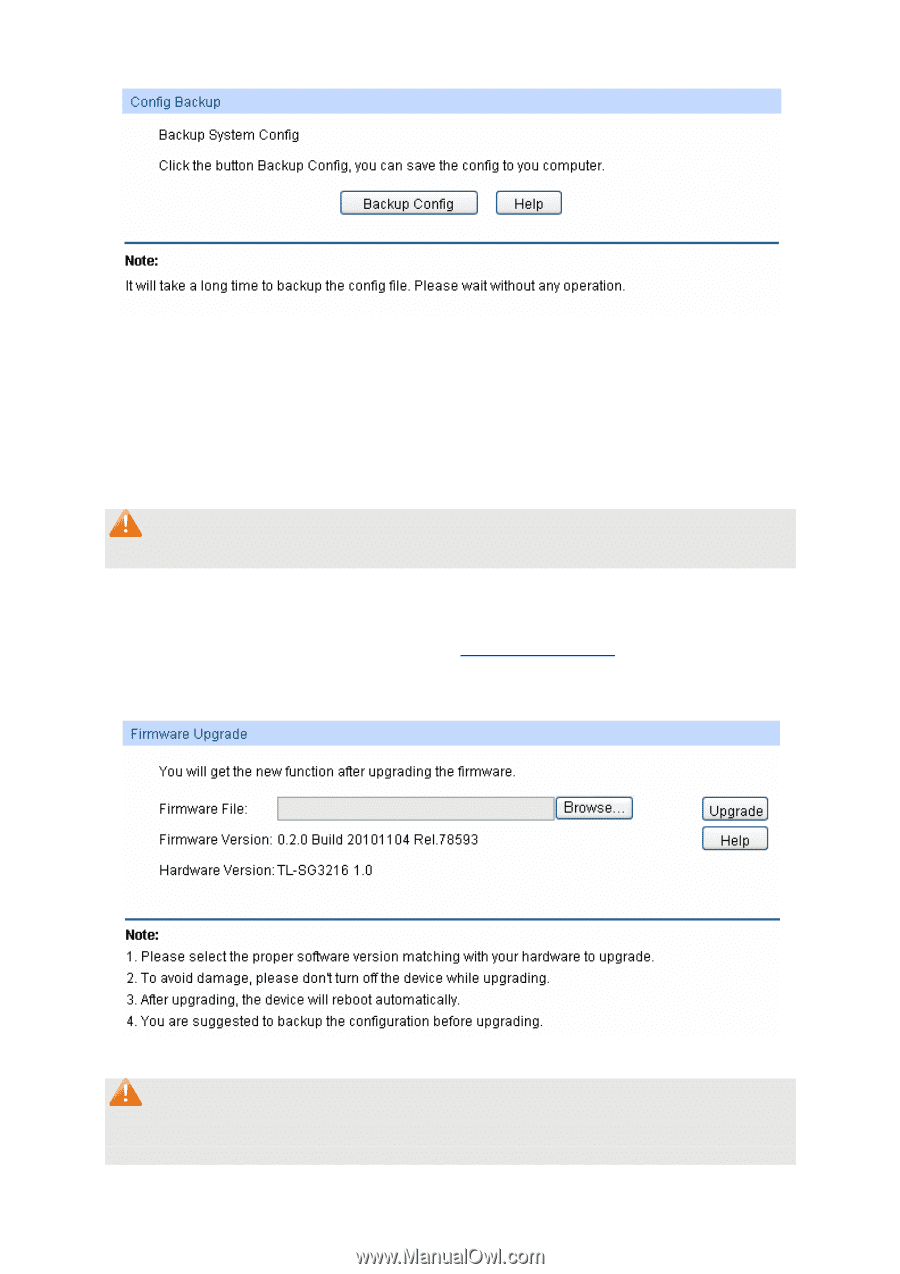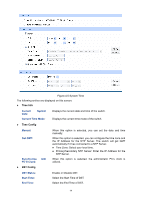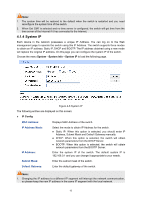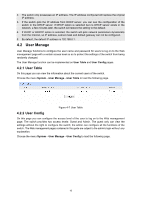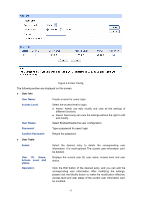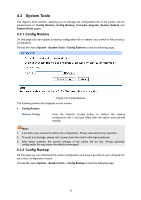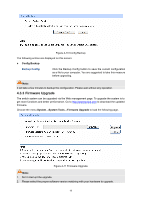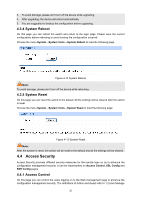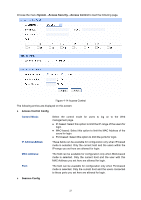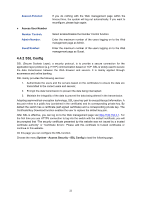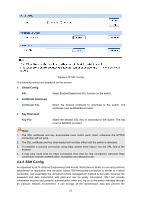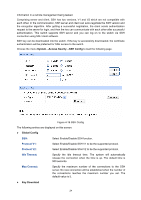TP-Link TL-SG3216 TL-SG3216 V1 User Guide - Page 26
Firmware Upgrade
 |
View all TP-Link TL-SG3216 manuals
Add to My Manuals
Save this manual to your list of manuals |
Page 26 highlights
Figure 4-10 Config Backup The following entries are displayed on this screen: ¾ Config Backup Backup Config: Click the Backup Config button to save the current configuration as a file to your computer. You are suggested to take this measure before upgrading. Note: It will take a few minutes to backup the configuration. Please wait without any operation. 4.3.3 Firmware Upgrade The switch system can be upgraded via the Web management page. To upgrade the system is to get more functions and better performance. Go to http://www.tp-link.com to download the updated firmware. Choose the menu System→System Tools→Firmware Upgrade to load the following page. Figure 4-11 Firmware Upgrade Note: 1. Don't interrupt the upgrade. 2. Please select the proper software version matching with your hardware to upgrade. 19