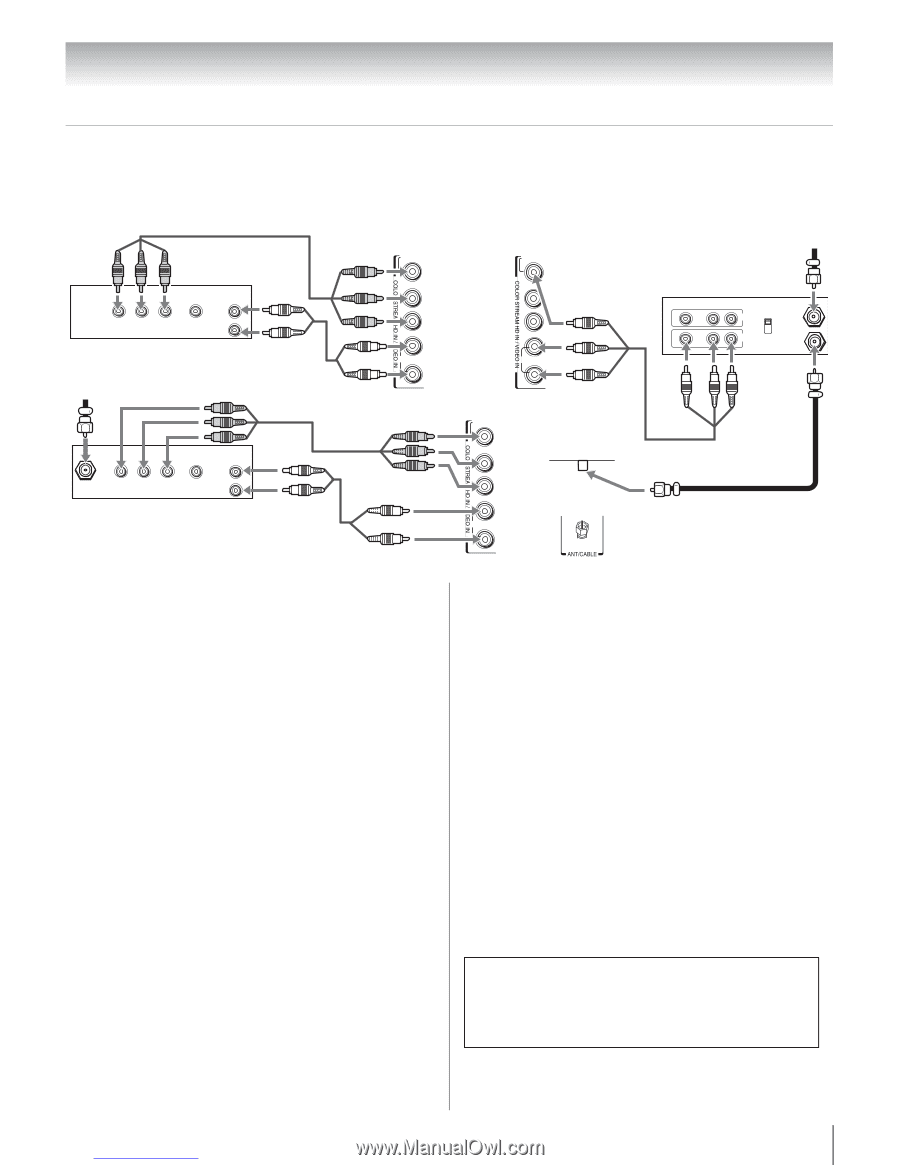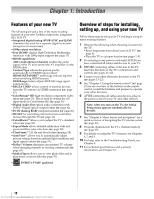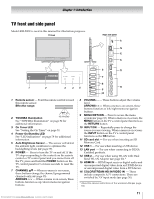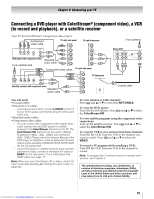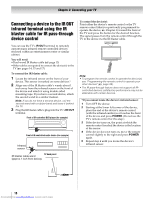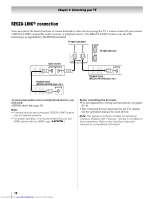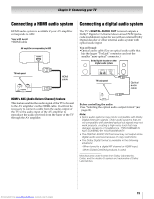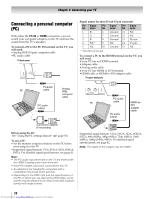Toshiba 40SL500U Owners Manual - Page 15
Connecting a DVD player with ColorStream, component video, a VCR, to record and playback, or
 |
View all Toshiba 40SL500U manuals
Add to My Manuals
Save this manual to your list of manuals |
Page 15 highlights
Chapter 2: Connecting your TV Connecting a DVD player with ColorStream® (component video), a VCR (to record and playback), or a satellite receiver Your TV has ColorStream® (component video) input. Component video cable TV right side panel Y/VIDEO TV right side panel Y/VIDEO Y PB PR AUDIO OUT L COMPONENT VIDEO VIDEO R OUT DVD player with component video From satellite dish PB PR Standard audio cable L/MONO AUDIO R Component video cable PB PR L/MONO AUDIO R TV right side panel Y/VIDEO Y PB PR AUDIO OUT L Satellite COMPONENT VIDEO VIDEO R IN OUT Satellite receiver with component video Standard audio cable PB PR L/MONO AUDIO R TV back panel From antenna Stereo VCR VIDEO AUDIO L R IN CH 3 CH 4 OUT L R IN from ANT OUT to TV Coaxial cable You will need: •Coaxial cables •Standard A/V cables - If you have a mono VCR, connect L/MONO on the TV to your VCR's audio out terminal using the white audio cable only. •Standard audio cables •Component video cables - You can connect the component video cables (plus audio cables) from the DVD player or satellite receiver to the ColorStream terminal on the TV. The ColorStream HD terminal can be used to display Progressive (480p, 720p, 1080p) and Interlaced (480i, 1080i). Please check the Owner's Manual of the DVD player or satellite in order to determine the best output signal available (1080p 24 Hz/30 Hz/50 Hz/25 Hz are not supported). - If your DVD player or satellite receiver does not have component video, connect a standard A/V cable to VIDEO on the side panel. If your DVD player has HDMI video, see page 17. Note: When you use ColorStream HD or Video, switch AV input mode appropriately (-"Setting AV Input mode" on page 36). To view antenna or Cable channels: Press + and B or b to select the ANT/CABLE. To view the DVD player: Turn ON the DVD player. Press + and B or b to select the ColorStream HD. To view satellite programs using the component video connections: Turn on the satellite receiver. Press + and B or b to select the ColorStream HD. To view the VCR or view and record antenna channels: Turn ON the VCR. Tune the VCR to the channel you want to watch. Press + and B or b to select the VIDEO. To record a TV program while watching a DVD: Turn ON the VCR. Tune the VCR to the channel to record. Note: To program the TV remote control to operate other devices, see Chapter 3. The unauthorized recording, use, distribution, or revision of television programs, videotapes, DVDs, and other materials is prohibited under the Copyright Laws of the United States and other countries, and may subject you to civil and criminal liability. 15 Downloaded from www.Manualslib.com manuals search engine