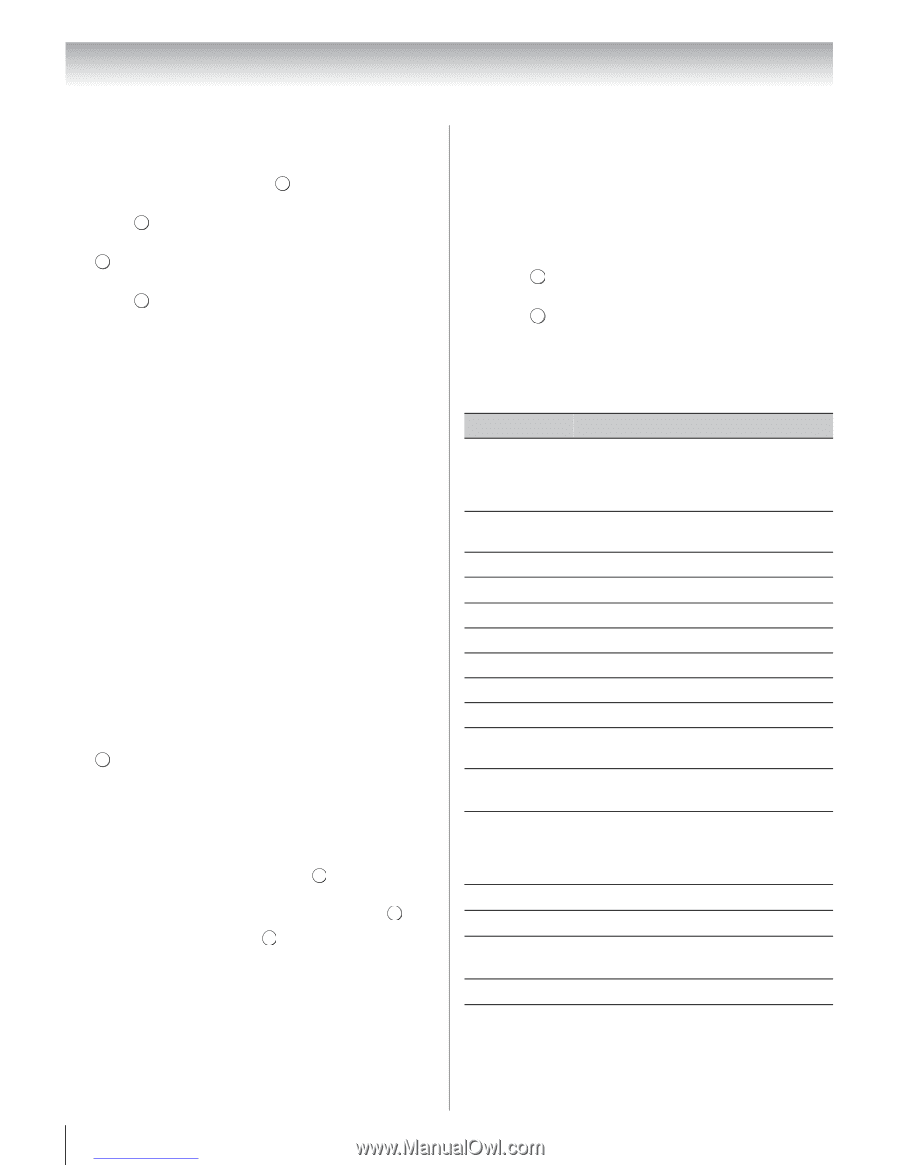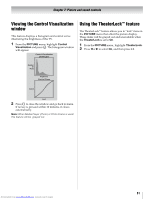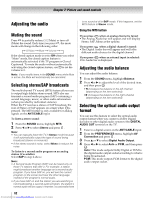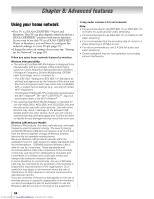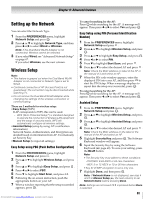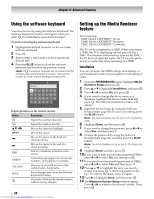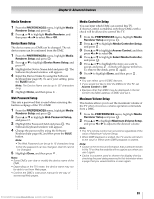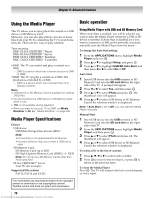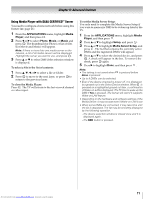Toshiba 40SL500U Owners Manual - Page 66
Manual Setup, Wireless Information
 |
View all Toshiba 40SL500U manuals
Add to My Manuals
Save this manual to your list of manuals |
Page 66 highlights
Chapter 8: Advanced features Manual Setup 1 From the PREFERENCES menu, highlight Network Setup and press . OK 2 Press B or b to highlight Wireless Setup, and press . OK 3 Press B or b to highlight Manual Setup, and press . OK 4 Press B or b to highlight Network Name, and press OK . The Software Keyboard window will appear. 5 Input the Network Name by using the Software Keyboard (- page 68). To save your setting, press the BLUE button. 6 Press B or b to highlight Authentication, and then press C or c to select Open System, Shared Key, WPA-PSK or WPA2-PSK. 7 Press B or b to highlight Encryption, and then press C or c to select None, WEP, TKIP or AES. Note: • Certain encryption types are only compatible with specific authentication types. -When Authentication is Open System, only WEP or None is compatible. -When Authentication is Shared Key, only WEP is compatible. -When Authentication is WPA-PSK or WPA2-PSK, only TKIP or AES is compatible. • When incompatible Authentication/Encryption pairings are attempted, a warning message will be displayed, and no connection attempt will be made until the incompatibility is resolved. • Key ID of WEP encryption to set is only one. 8 Press B or b to highlight Security Key, and press OK . The Software Keyboard window will appear. 9 Input the Security Key by using the Software Keyboard (- page 68). To save your setting, press the BLUE button. Note: This item is grayed out when Encryption is None. 10 Highlight Done, and then press . OK Note: When Encryption is None, a message will appear. Press C or c to select Yes and press . OK Note: Settings are not saved if RETURN is pressed before Done is selected. Wireless Information The settings configured in Wireless Setup can be confirmed. Note: This feature is available when AP connection in Wireless Setup has been successfully completed and the Media Player with DLNA CERTIFIED™ Server is used via Wireless LAN. 1 Press QUICK to open the Quick menu. 2 Press B or b to select Wireless Information and press . OK 3 After checking the AP connection, a Wireless Information window will appear. Note: Press the RED button if you confirm the situation of surrounding APs. Item Description Status Connected is displayed when the TV is connecting with the AP. Disconnected is displayed when the TV is disconnecting with the AP. Signal Connection signal strength with AP (STRONG/MEDIUM/WEAK) Speed The link speed with AP Mode Working mode (11a, 11b, 11g, 11n) Channel A channel in use (1-165) Network Name SSID set Authentication Authentication set Encryption Encryption set Security Key Security Key set AP MAC Address The AP's MAC address is displayed when the TV is connecting with AP. USB MAC Address The MAC address of USB (Dual Band WLAN Adapter) is displayed. DHCP Enabled is displayed when you use DHCP. Disabled is displayed when you do not use DHCP. IP Address The TV's IP address Subnet Mask Value of the Subnet Mask Default Gateway Address of the Default GATEWAY DNS Address of the DNS Note: Even if AP for IEEE 802.11n is used when Encryption is set to WEP or TKIP, the Speed value might be low. Encryption is recommended to be changed to AES (- left-hand column). 66 Downloaded from www.Manualslib.com manuals search engine