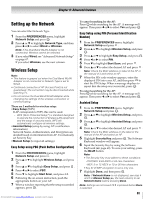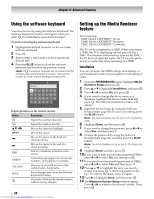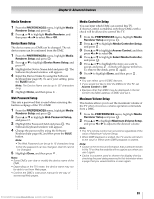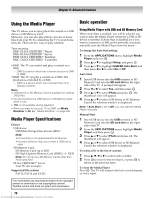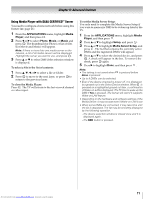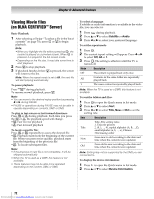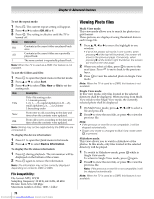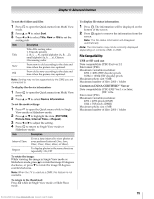Toshiba 40SL500U Owners Manual - Page 70
Using the Media Player
 |
View all Toshiba 40SL500U manuals
Add to My Manuals
Save this manual to your list of manuals |
Page 70 highlights
Chapter 8: Advanced features Using the Media Player This TV allows you to enjoy photo files stored on a USB device or SD Memory Card. Moreover, you can also play photos, movies or music files from your PC by connecting the TV to your home network. There are two ways to play contents. Term meaning: DMP: DLNA CERTIFIED™ Player DMS: DLNA CERTIFIED™ Server DMR: DLNA CERTIFIED™ Renderer DMC: DLNA CERTIFIED™ Controller •DMP: The TV can control and play a content on a DMS. - DMS is a device which has a server function to DMP or DMR. •DMR: The TV can play a content on a DMS. The playback is controlled by a DMC. - DMC is a device which can command the TV to display contents. Note: • USB device or SD Memory Card is available for viewing JPEG files. • Do not insert/remove USB device or SD Memory Card while in use. • is not available during playback. • When you want to use your TV as DMR, set Media Renderer to On (- "Media Renderer" on page 69). Media Player Specifications Device USB device: USB Mass Storage Class devices (MSC) Note: • Connectivity is not guaranteed for all devices. • Incorrect behavior may occur when a USB hub is used. SD Memory Card: SD Memory Card: up to 2GB SD High Capacity Memory Card (SDHC): 4 - 32GB Note: Do not use any SD Memory Cards other than those specified. DLNA CERTIFIED™ Server: Your PC (for example) Supported file system FAT12, FAT16 and FAT32 You must obtain any required permission from copyright owners to download or use copyrighted content. Toshiba cannot and does not grant such permission. 70 Downloaded from www.Manualslib.com manuals search engine Basic operation Using Media Player with USB and SD Memory Card When Auto Start is enabled, you will be asked if you want to start the Media Player whenever a USB or SD device is inserted. If Auto Start is disabled (or if you want to connect to a DMS on the network), you must manually start the Media Player from the menu. To change the Auto Start setting: 1 From the APPLICATIONS menu, highlight Media Player and press . OK 2 Press B or b to highlight Setup, and press . OK 3 Press B or b to highlight USB/SD Auto Start, and then press C or c to select On or Off. Auto Start: 1 Insert USB device into the USB terminal or SD Memory Card into the SD card slot on the right side of the TV. A prompt will appear. 2 Press C or c to select Yes, and then press . OK 3 Press B or b to select Photo and press OK . The thumbnail view will appear. 4 Press B or b to select USB device or SD Memory Card if the selection window is displayed. Note: If Auto Start is set to Off, you can start the Media Player manually. Manual Start: 1 Insert USB device into the USB terminal or SD Memory Card into the SD card slot on the right side of the TV. 2 From the APPLICATIONS menu, highlight Media Player, and then press . OK 3 Press B or b to select Photo and press OK . The thumbnail will appear. 4 Press B or b to select USB device or SD Memory Card if the selection window is displayed. To select a file in the list of contents: 1 Press B, b, C or c to select a file or folder. 2 Press OK to move to the next layer, or press ROETUKRN to return to the previous layer. To close the Media Player: Press EOXKIT . The TV will return to the last-viewed channel or video input.