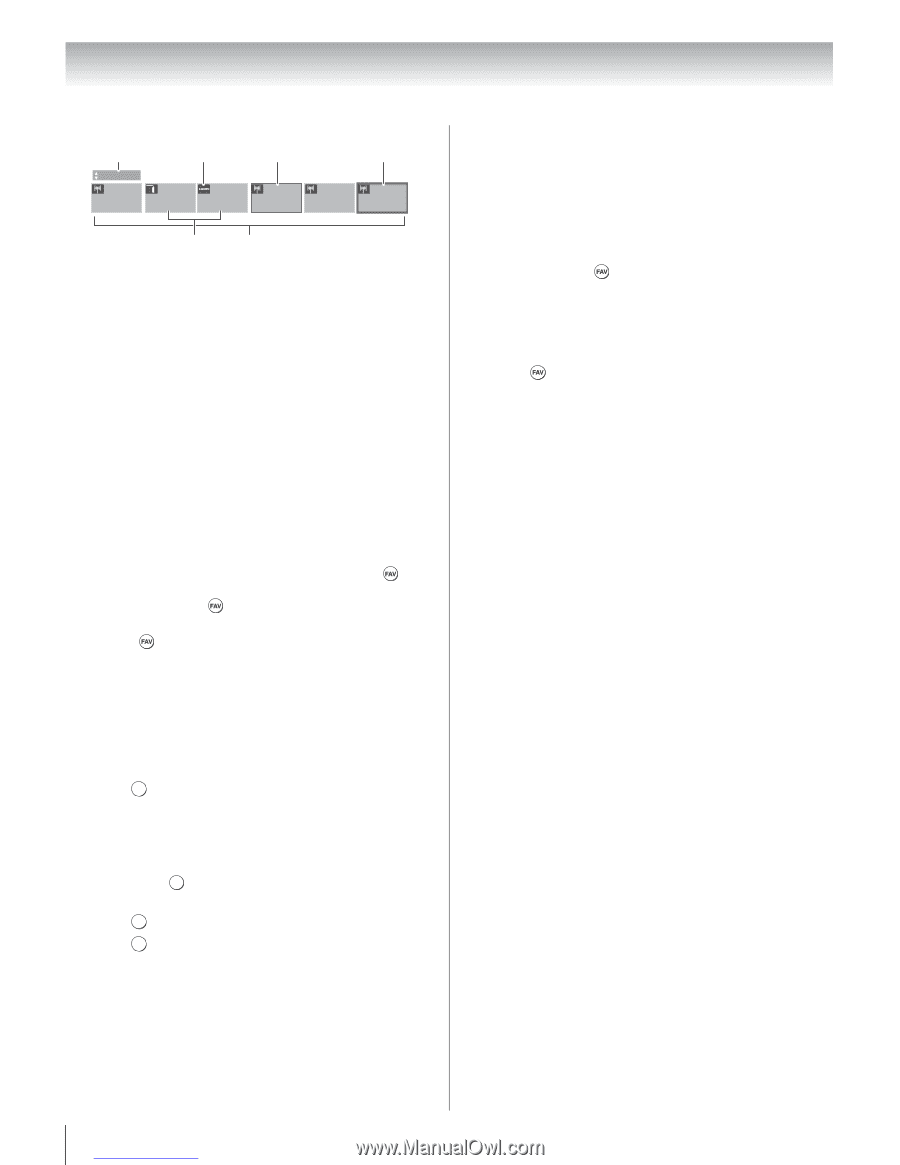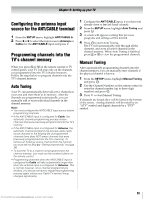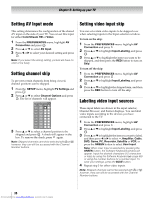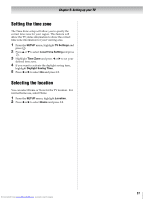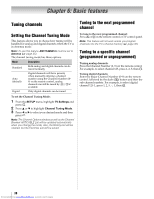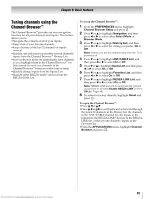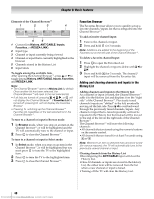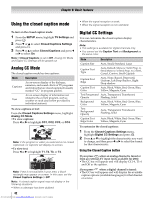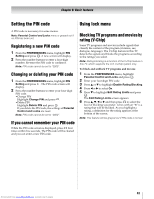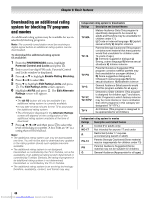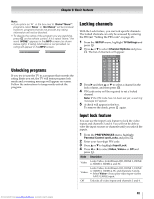Toshiba 40SL500U Owners Manual - Page 40
Elements of the Channel Browser
 |
View all Toshiba 40SL500U manuals
Add to My Manuals
Save this manual to your list of manuals |
Page 40 highlights
Chapter 6: Basic features Elements of the Channel Browser™ 1 2 3 4 History 88 Video HDMI 1 11 3 8 VCR DVD 6 5 1 Current list (History, ANT/CABLE, Inputs, Favorites, or REGZA-LINK) 2 Input type 3 Channel or input currently being viewed 4 Channel or input that is currently highlighted in the browser 5 Channels stored in the History List 6 Input labels To toggle among the available lists: After opening the Channel Browser™, press B or b to toggle among History, ANT/CABLE, Inputs, Favorites, and REGZA-LINK. Note: • The Channel Browser™ opens in History List by default. Once another list has been selected, the Channel Browser™ will open in the last selected list. • If all lists are turned off, pressing 3 C, # c, or will not display the Channel Browser™. If Favorites List is turned off, pressing will not display the Favorites Browser. • Pressing will bring up the Channel Browser™ Favorites list regardless of the last selected list in the Channel Browser™. To tune to a channel or input in Browse mode: 1 In Browse mode, when you stop on an item in the Channel Browser™, it will be highlighted and the TV will automatically tune to the channel or input. 2 Press EXIT to close the Channel Browser™. To tune to a channel or input in Select mode: 1 In Select mode, when you stop on an item in the Channel Browser™, it will be highlighted but you must press OK to tune the TV to the highlighted item. 2 Press OK to tune the TV to the highlighted item. 3 Press EXIT to close the Channel Browser™. Favorites Browser The Favorites Browser allows you to quickly set up a favorite channels/inputs list that is integrated into the Channel Browser™. To add a favorite channel/input: 1 Tune to the channel or input. 2 Press and hold for 3 seconds. Note: Additions are added to the beginning of the Favorites list on the left side of the Channel Browser™. To delete a favorite channel/input: 1 Press to open the Favorites List. 2 Highlight the channel or input to delete with 3 C or # c. 3 Press and hold = for 3 seconds. The channel/ input will be removed from the Favorites list. Adding and clearing channels and inputs in the History List Adding channels and inputs to the History List: As a channel or input is tuned, the Channel Browser™ adds it to the History List and displays it on the "right side" of the Channel Browser™. Previously tuned channels/inputs are "shifted" to the left, eventually moving off the left side. Press 3 C to surf backward through the previously tuned channels/inputs. Any channel or input that is tuned repeatedly will not be repeated in the History List but instead will be moved to the end of the list on the right side of the Channel Browser™. The Channel Browser™ will store the following channels: •All channels that are tuned using the numeric buttons on the remote control. •All channels that are tuned for at least 5 seconds using < or ,. Note: Whenever an item is selected that cannot be tuned (for various reasons), the TV will automatically tune to the previously viewed channel or input. Clearing channels from the History List: •Reconfiguring the ANT/CABLE input will clear the History List. •Once 32 channels or inputs are stored in the History List, the oldest item will be removed from the list when a new channel or input is tuned. •Turning off the TV will clear the History List. 40 Downloaded from www.Manualslib.com manuals search engine