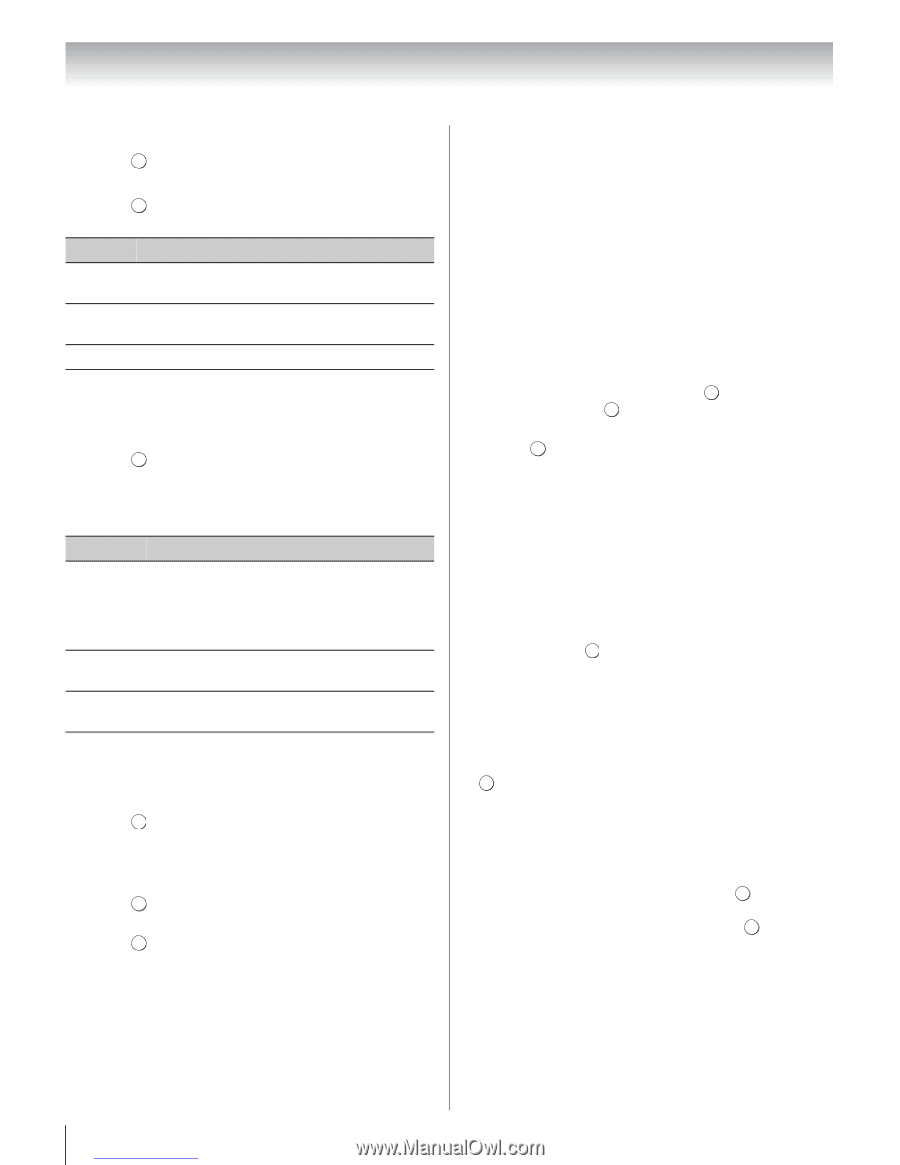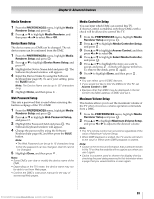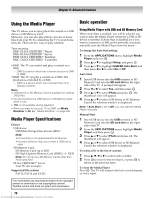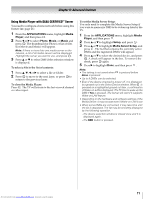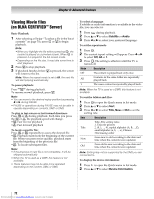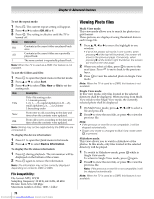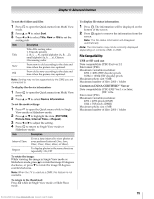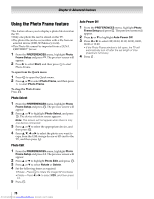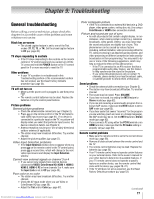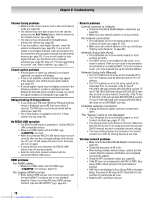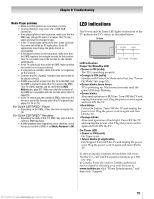Toshiba 40SL500U Owners Manual - Page 74
Viewing Photo files
 |
View all Toshiba 40SL500U manuals
Add to My Manuals
Save this manual to your list of manuals |
Page 74 highlights
Chapter 8: Advanced features To set the repeat mode: 1 Press . QUICK The current repeat setting will appear. 2 Press C or c to select Off, All or 1. 3 Press . RETURN The setting is effective until the TV is turned off. Mode Off All 1 Description Contents in the same folder are played back once. Contents in the same folder are repeatedly played back. The same content is repeatedly played back. Note: When the TV is used as a DMR, this feature is not available. To sort the folders and files: 1 Press QUICK to open the Quick menu in the list mode. 2 Press B or b to select Sort. 3 Press C or c to select Title, New or Old to set the sorting rule. Item Description Title Title--File sorting rules: 1. Unicode priority 2. (0, 1, ..., 9), capital alphabet (A, B, ...,Z), small alphabet (a, b, ..., z), Chinese 3.Increasing order New From new to old according to the date and time when the contents were updated. Old From old to new according to the date and time when the contents were updated. Note: Sorting may not be supported by the DMS you are connected to. To display the device information: 1 Press QUICK to open the Quick menu in list mode. 2 Press B or b to select Device Information. To display the file status information: 1 Press INFO during playback. The information will be displayed on the bottom of the screen. 2 Press INFO again to remove the information. Note: The information may not be correctly displayed depending on contents, DMC or DMS. File Compatibility: File format: MP3, LPCM Sampling frequency: 32 kHz, 44.1 kHz, 48 kHz Bit rate: from 32 to 320 kbps Maximum number of files: 1000 / folder 74 Downloaded from www.Manualslib.com manuals search engine Viewing Photo files Multi View mode: This view mode allows you to search for photos in a grid format. These pictures are displayed using thumbnail data in each image file. 1 Press B, b, C or c to move the highlight in one window. • If all of the photos will not fit in one screen, when pressing C at the top left thumbnail, the screen will move to the previous page. Conversely, when pressing c at the bottom right thumbnail, the screen will move to the next page. 2 When you select a folder, press OK to move to the next layer. Press RETURN to move back to the previous layer. 3 Press OK to view the selected photo in Single View mode. Note: When the TV is used as a DMR, this feature is not available. Single View mode: In this view mode, only files located in the selected directory shall be displayed. When moving from Multi View mode to the Single View mode, the currently selected photo shall be displayed. 1 On Multi View mode, press B, b, C or c to select a file and press . OK 2 Press c to view the next file, or press C to view the previous file. Note: • If the previous or next file is not compatible, it will be skipped automatically. • Single view mode is changed to Multi View mode when RETURN is pressed. Slideshow mode: This view allows you to watch a slideshow of the photos. In this mode, only files located in the selected directory will be played. 1 To switch to Slideshow mode, press OK while in Single View mode. To return to Single View mode, press OK again. 2 Press c to view the next file, or press C to view the previous file. Note: If the previous or next file is not compatible, it will be skipped automatically. Note: When the TV is used as a DMR, this feature is not available.