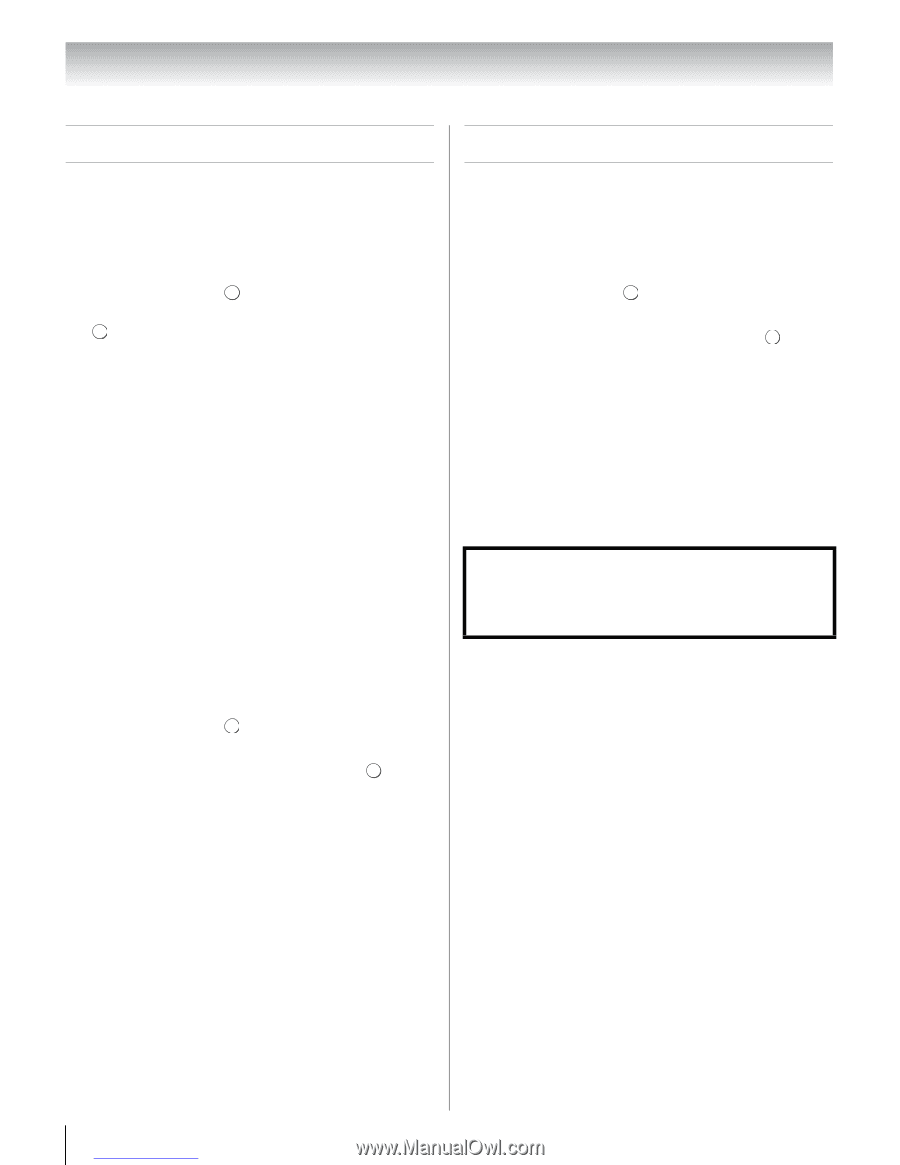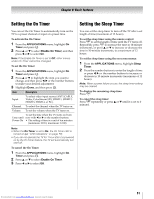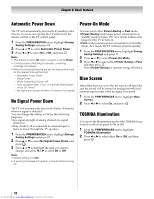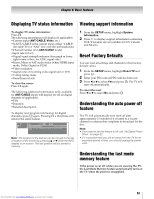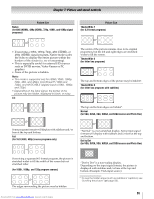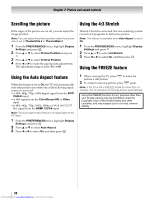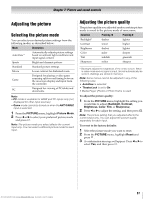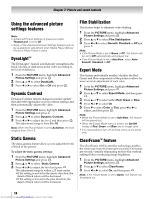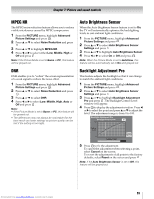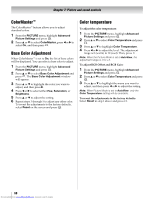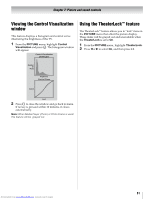Toshiba 40SL500U Owners Manual - Page 56
Scrolling the picture, Using the Auto Aspect feature, Using the 4:3 Stretch, Using the FREEZE
 |
View all Toshiba 40SL500U manuals
Add to My Manuals
Save this manual to your list of manuals |
Page 56 highlights
Chapter 7: Picture and sound controls Scrolling the picture Using the 4:3 Stretch If the edges of the picture are cut off, you can adjust the image position. Note: You can adjust the picture position when the picture size is set to TheaterWide 2 or TheaterWide 3. 1 From the PREFERENCES menu, highlight Display Settings and press . OK 2 Press B or b to select Picture Position and press . OK 3 Press B or b to select Vertical Position. 4 Press C or c to make the appropriate adjustments. The adjustment range is from -5 to +10. When 4:3 Stretch is activated, the size switching system converts 4:3 programs to full screen picture. Note: This feature is available when Auto Aspect is set to On. 1 From the PREFERENCES menu, highlight Display Settings and press . OK 2 Press B or b to select 4:3 Stretch. 3 Press C or c to select On, and then press . EXIT Using the FREEZE feature Using the Auto Aspect feature When this feature is set to On, the TV will automatically select the picture size when one of the following input sources is received: •A 480i, 480p, 720p, 1080i digital signal from the ANT/ CABLE input •A 480i signal from the ColorStream HD or Video input •A 480i, 480p, 720p, 1080i, 1080p, or VGA (60/72/75 Hz) signal from the HDMI 1/2/3/4 input Note: The auto aspect ratio feature is not applicable to the PC input. 1 From the PREFERENCES menu, highlight Display Settings and press . OK 2 Press B or b to select Auto Aspect. 3 Press C or c to select On, and then press . EXIT 1 When viewing the TV, press B to make the picture a still picture. 2 To return to moving picture, press B again. Note: If the TV is left in FREEZE mode for more than 15 minutes, the TV will return to moving picture automatically. Using the FREEZE function for any purpose other than your private viewing may be prohibited under the Copyright Laws of the United States and other countries, and may subject you to civil and criminal liability. 56 Downloaded from www.Manualslib.com manuals search engine