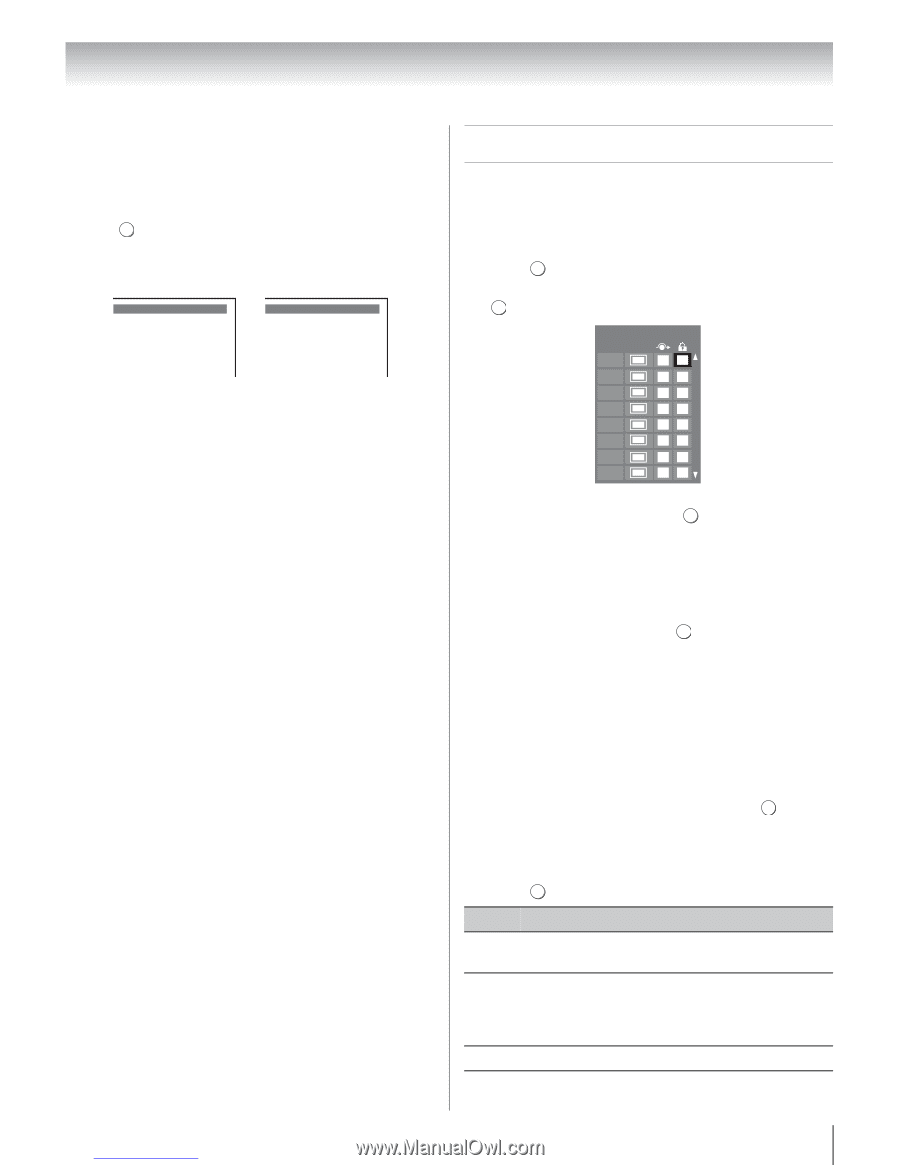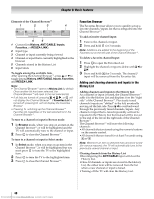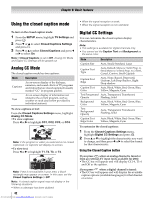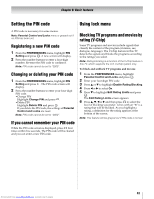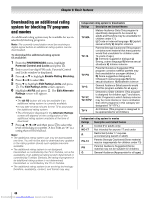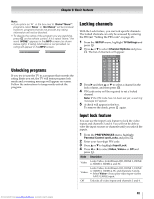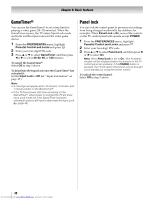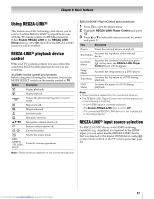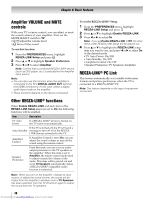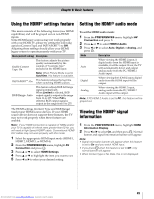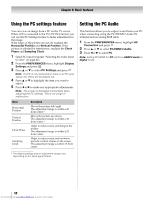Toshiba 40SL500U Owners Manual - Page 45
Locking channels
 |
View all Toshiba 40SL500U manuals
Add to My Manuals
Save this manual to your list of manuals |
Page 45 highlights
Chapter 6: Basic features Note: • If you place an "5" in the box next to "Rated "None"", programs rated "None" or "Not Rated" will be blocked; however, programs that do not provide any rating information will not be blocked. • To display the rating of the program you are watching, press INFO on the remote control. If it is rated "None," the word "NONE" appears in the INFO screen (as shown below right). If rating information is not provided, no rating will appear in the INFO screen. TV - PG L V NONE Unlocking programs If you try to tune the TV to a program that exceeds the rating limits you set, the TV will enter program lock mode and a warning message will appear on-screen. Follow the instructions to temporarily unlock the program. Locking channels With the Lock feature, you can lock specific channels. The locked channels can only be accessed by entering the PIN (- "Setting the PIN code" on page 43). 1 From the SETUP menu, highlight TV Settings and press . OK 2 Press B or b to select Channel Options and press OK . The list of channels will appear. Channel Options Ch. Type 5-1 DTV 6 ATV 6-1 DTV 8 ATV 9 ATV 10 ATV 11 ATV 12 ATV 3 Press c and then B or b to select a channel in the lock column, and then press . OK 4 PIN code entry will be required to set a locked channel. Note: If the PIN code has not been set yet, a warning message will appear. 5 A check will appear in the box. To remove the check, press OK again. Input lock feature You can use the Input Lock feature to lock the video inputs and channels 3 and 4. You will not be able to view the input sources or channels until you unlock the inputs. 1 From the PREFERENCES menu, highlight Parental Control and Locks and press . OK 2 Enter your four-digit PIN code. 3 Press B or b to highlight Input Lock. 4 Press C or c to select Video, Video+ or Off and press . EXIT Mode Description Video Locks Video, ColorStream HD, HDMI 1, HDMI 2, HDMI 3, HDMI 4, and PC. Locks Video, ColorStream HD, HDMI 1, HDMI Video+ 2, HDMI 3, HDMI 4, PC and channels 3 and 4. • Select Video+ if you play video tapes via the ANT/CABLE input. Off Unlocks all video inputs and channels 3 and 4. 45 Downloaded from www.Manualslib.com manuals search engine