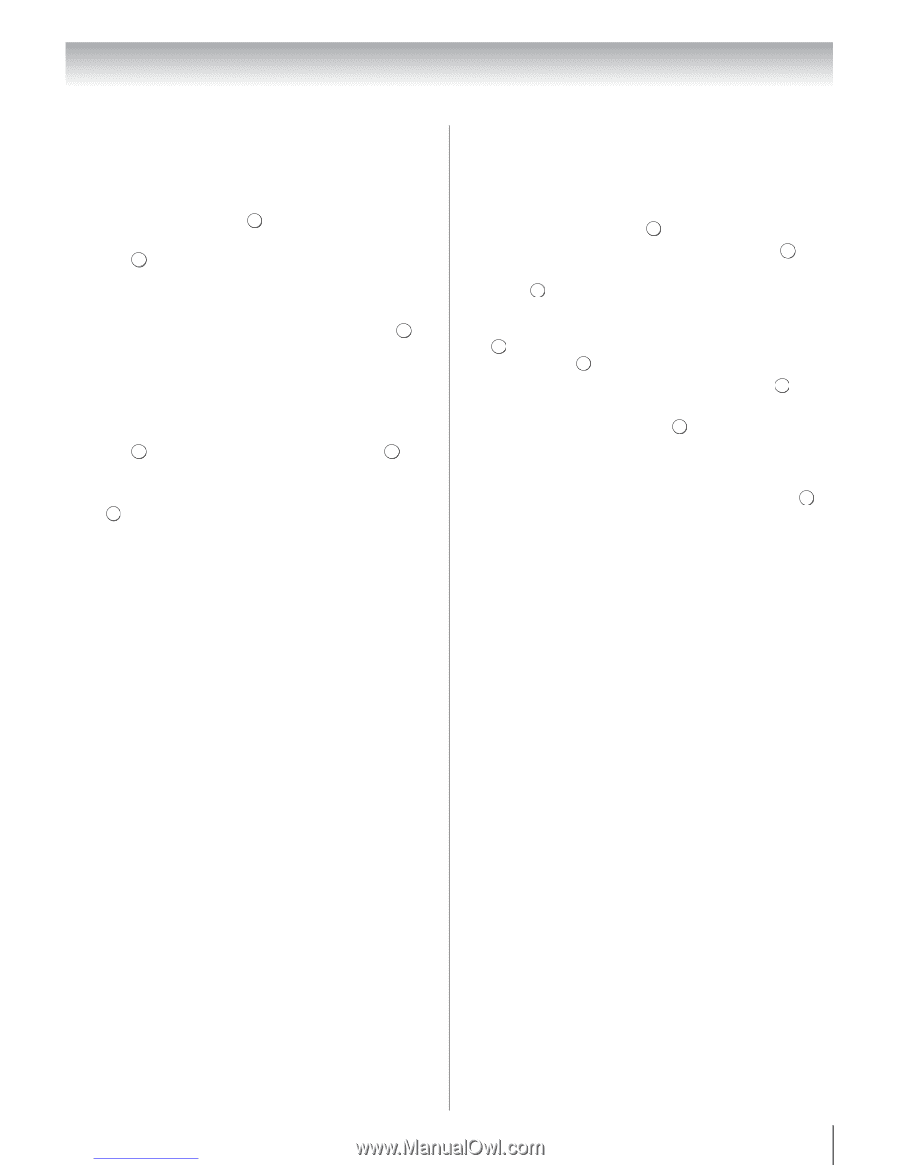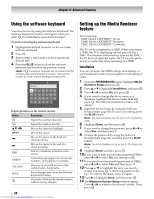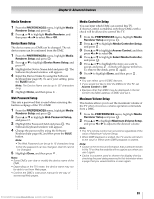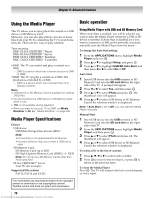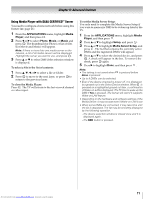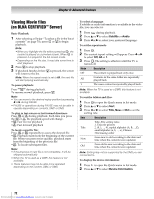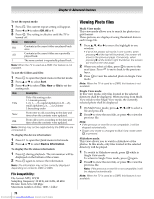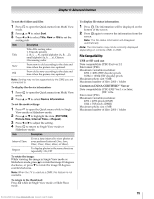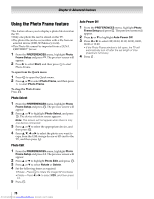Toshiba 40SL500U Owners Manual - Page 71
To select a file in the list of contents, To close the Media Player, To set the Media Server Setup
 |
View all Toshiba 40SL500U manuals
Add to My Manuals
Save this manual to your list of manuals |
Page 71 highlights
Chapter 8: Advanced features Using Media Player with DLNA CERTIFIED™ Server You need to configure a home network before using this feature (- page 21). 1 From the APPLICATIONS menu, highlight Media Player, and then press . OK 2 Press C or c to select Photo, Movie, or Music and press OK . The thumbnail (for Photo) or list of files (for Movie and Music) will appear. Note: If there is more than one media server on the network, a list of all media servers will be displayed. Highlight the server you want to use, and press . OK 3 Press B or b to select DMS if the selection window is displayed. To select a file in the list of contents: 1 Press B, b, C or c to select a file or folder. 2 Press OK to move to the next layer, or press RETURN to return to the previous layer. To close the Media Player: Press EOXKIT . The TV will return to the last-viewed channel or video input. To set the Media Server Setup: You only need to complete the Media Server Setup if you want to memorize DMS to be woken up later by the TV. 1 From the APPLICATIONS menu, highlight Media Player, and then press . OK 2 Press B or b to highlight Setup, and press . OK 3 Press B or b to highlight Media Server Setup, and press OK . The list that contains the currently active DMSs and the registered DMSs will appear. 4 Press B or b to select the desired device, and press OK . A check will appear in the box. To remove the check, press OK again. 5 Press c to highlight Done, and then press . OK Note: • The setting is not saved when RETURN is pressed before Done is pressed. • Up to 8 DMSs can be selected. • Even if the device checked is power-off, it is displayed but grayed out in the Select Device window. When OK is pressed on a highlighted grayed out item, a confirmation of Wake-on-LAN is displayed. The TV tries to wake up the DMS if Yes is pressed. The Server will start if it supports Wake-on-LAN feature. • Depending on the hardware and software settings of the Media Server, it may not start even if Wake-on-LAN is set. • When some DMSs are connected, it may take time until the list is displayed. The list may be smoothly displayed by the following operation. - The device selection window is closed once and it is displayed again. - The RED button is pressed. 71 Downloaded from www.Manualslib.com manuals search engine