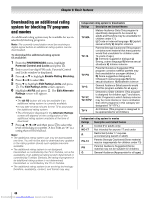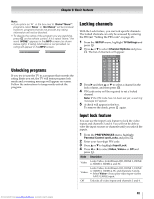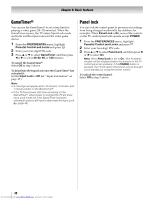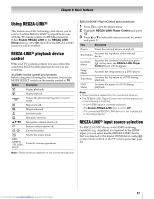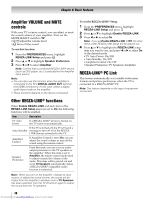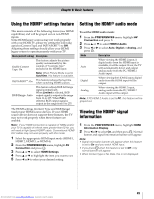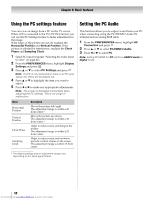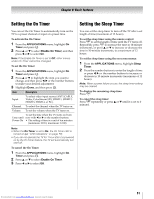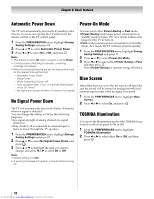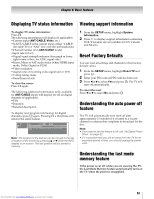Toshiba 40SL500U Owners Manual - Page 49
Using the HDMI, settings feature, Setting the HDMI, audio mode, Viewing the HDMI, signal,
 |
View all Toshiba 40SL500U manuals
Add to My Manuals
Save this manual to your list of manuals |
Page 49 highlights
Chapter 6: Basic features Using the HDMI® settings feature Setting the HDMI® audio mode This menu consists of the following items (new HDMI capabilities) and will be grayed out on non-HDMI inputs. Some HDMI legacy sources may not work properly with your HDMI TV, please try setting the following options (Content Type and INSTAPORT™) to Off. Adjusting these settings should allow your HDMI legacy source to operate properly with your TV. Mode (default setting) Description Enable Content Type: On This feature adjusts the picture quality automatically by the content of "Contents type" included in the HDMI input. Note: When Picture Mode is set to AutoView, this feature is available. INSTAPORT™: On This feature reduces the lag time when switching HDMI sources. RGB Range: Auto This feature adjusts RGB full range signal automatically. When Limited is selected, RGB output signal is output in the range from 16 to 235. When Full is selected, RGB output signal is output in the range from 0 to 255. The HDMI settings (Content Type and RGB Range) need proper HDMI source devices. If your HDMI source device does not support these features, the TV may not work properly when these features are enabled. Note: If your HDMI connection is capable of 1080p and/or your TV is capable of refresh rates greater than 60 Hz, you will need a High Speed HDMI® cable. Conventional HDMI/ DVI cables may not work properly with this mode. 1 Select the appropriate HDMI input mode (HDMI 1, HDMI 2, HDMI 3, or HDMI 4). 2 From the PREFERENCES menu, highlight AV Connection and press . OK 3 Press B or b to select HDMI Settings. 4 Press B or b to highlight the item you want to set. 5 Press C or c to select your desired setting. To set the HDMI audio mode: 1 From the PREFERENCES menu, highlight AV Connection and press . OK 2 Press B or b to select HDMI 2 Audio. 3 Press C or c to select Auto, Digital or Analog, and press . EXIT Mode Description Auto When viewing the HDMI 2 input, if digital audio from the HDMI input is available, it will be output. If not, the TV will automatically detect and output analog audio from the PC/HDMI 2 Audio input. Digital When viewing the HDMI 2 input, digital audio from the HDMI input will be output. Analog When viewing the HDMI 2 input, analog audio from the PC/HDMI 2 Audio input will be output. Note: If PC/HDMI 2 Audio is set to PC, this feature will be grayed out. Viewing the HDMI® signal information 1 From the PREFERENCES menu, highlight HDMI Information Display. 2 Press C or c to select On, and then press IONFKO . Normal banner and signal information banner will appear. Note: • Signal information banner will appear when this feature is set to On and you watch HDMI input. • If you press IONFKO when this feature is set to Off, only normal banner will appear. • When Content type is No Data, this is not displayed. 49 Downloaded from www.Manualslib.com manuals search engine