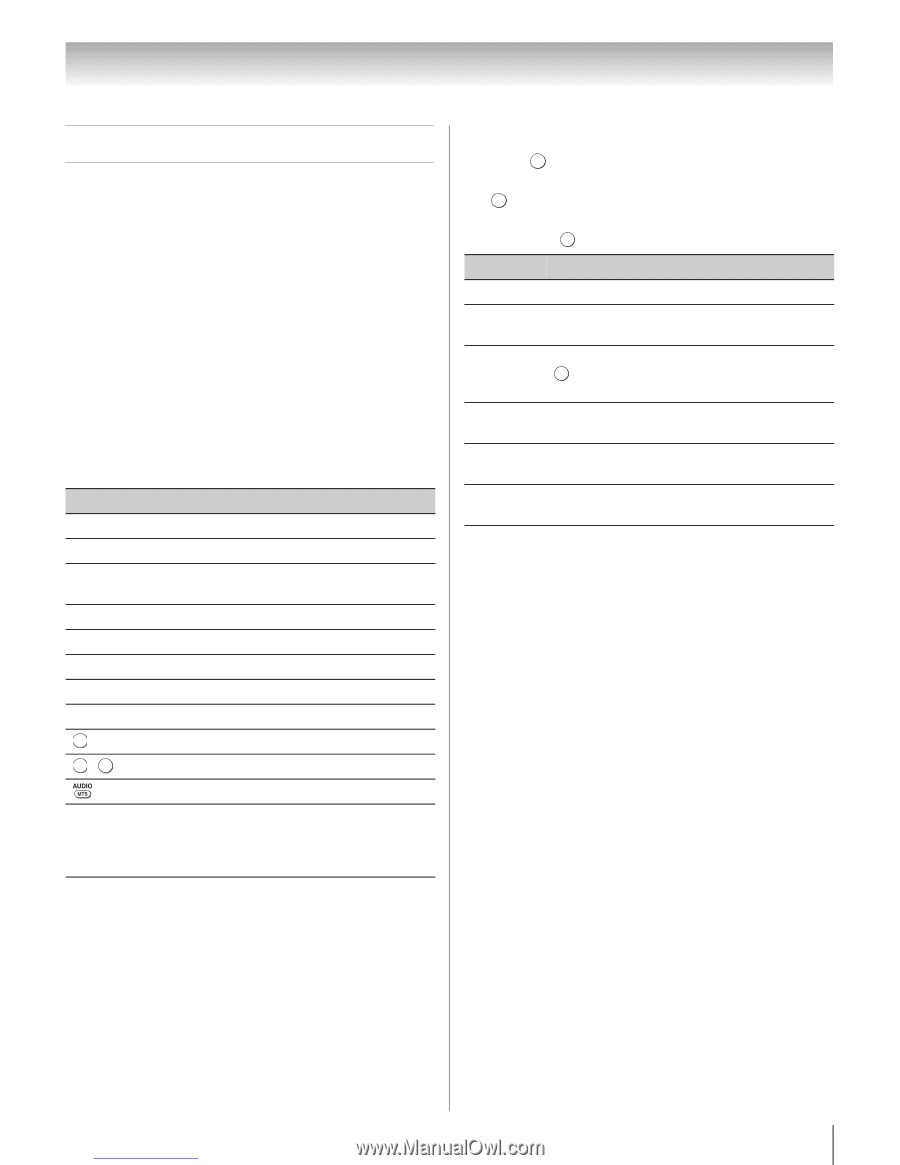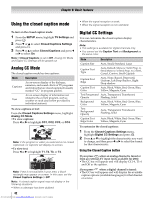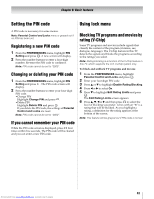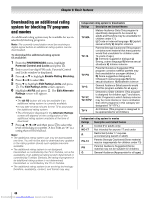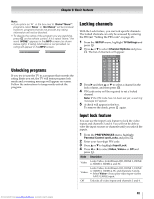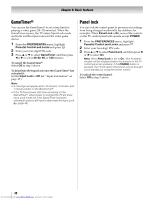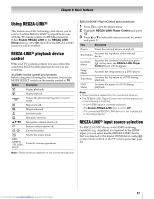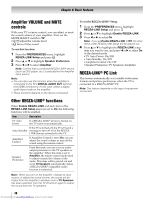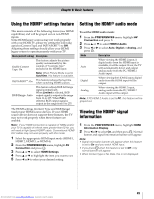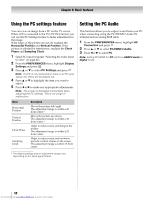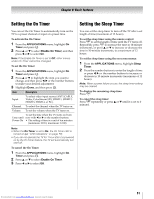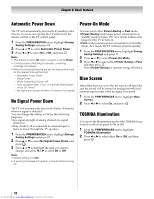Toshiba 40SL500U Owners Manual - Page 47
Using REGZA-LINK
 |
View all Toshiba 40SL500U manuals
Add to My Manuals
Save this manual to your list of manuals |
Page 47 highlights
Chapter 6: Basic features Using REGZA-LINK® This feature uses CEC technology and allows you to control Toshiba REGZA-LINK® compatible devices with the TV remote control via HDMI connection. When Enable REGZA-LINK in the REGZA-LINK Setup menu is set to On, the following REGZA-LINK® functions will be enabled. REGZA-LINK® playback device control With your TV's remote control, you can control the connected REGZA-LINK playback device you are watching. Available remote control key functions: Before using the following key functions, first set the MODE SELECT switch on the remote control to TV. Button Description S Begins playback. D Stops playback. A G Pauses the picture during play or record mode. Skips forward. F Skips backward. J Fast-forwards. H B b C c Rewinds/reverses. Navigates contents menu, etc. OK Enters contents menu, etc. , EXIT RETURN Closes the menu. Selects the audio mode. RED, GREEN, YELLOW, BLUE Controls various operations Note: These functions depend on the connected devices. REGZA-LINK® Player Control menu functions: 1 Press QUICK to open the Quick menu. 2 Highlight REGZA-LINK Player Control and press . OK 3 Press B or b to select the item you want to control and press . OK Item Description Power Turns the selected device on and off. Root Menu Accesses the top menu of the selected device. Contents Menu Accesses the contents list when you press OK . At this time, the REGZA-LINK Player Control menu will disappear. Setup Menu Accesses the setup menu of a DVD player. Top Menu Accesses the top menu of a DVD during playback. DVD Menu Accesses the menu of a DVD during playback. Note: • These functions depend on the connected devices. • The REGZA-LINK Player Control item will be grayed out in the following conditions: - A non-HDMI input is currently selected. - The Enable REGZA-LINK item is set to Off. - The connected REGZA-LINK device is not a playback or recording device. REGZA-LINK® input source selection If a REGZA-LINK® device with HDMI switching capability (e.g. Amplifier) is connected to the HDMI input, you can select another REGZA-LINK® device that is connected to the master HDMI device using + on the remote control or the TV control panel (- page 41). 47 Downloaded from www.Manualslib.com manuals search engine