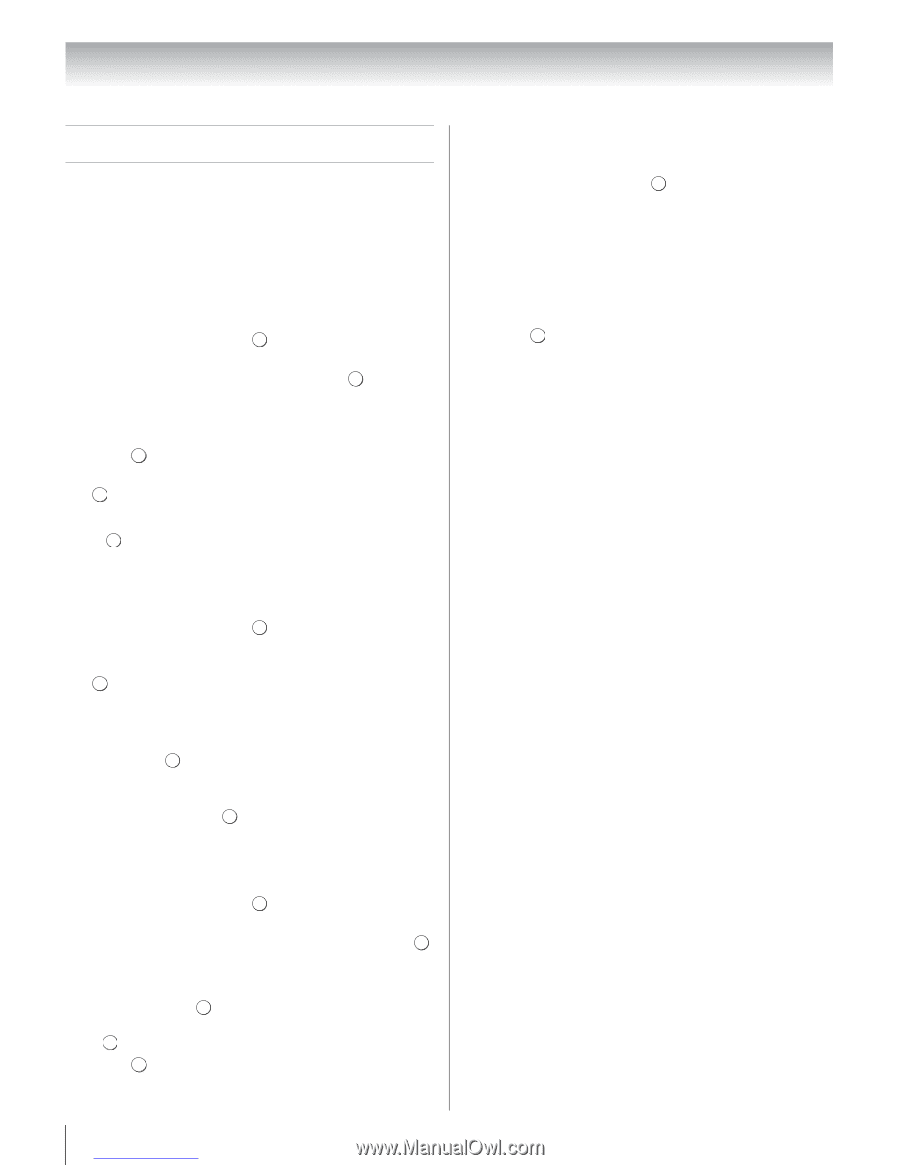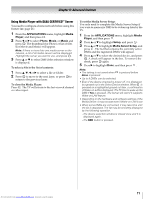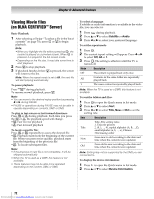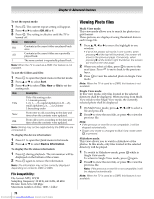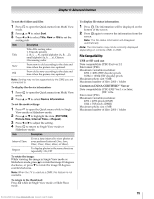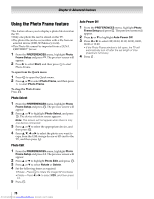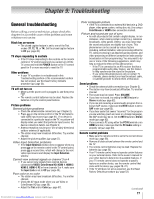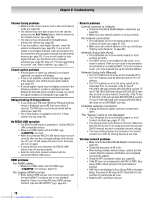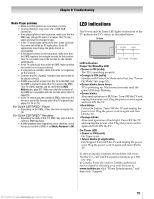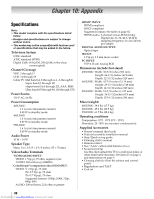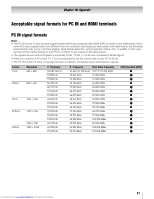Toshiba 40SL500U Owners Manual - Page 76
Using the Photo Frame feature
 |
View all Toshiba 40SL500U manuals
Add to My Manuals
Save this manual to your list of manuals |
Page 76 highlights
Chapter 8: Advanced features Using the Photo Frame feature This feature allows you to display a photo file stored on the TV. •Only one photo file can be stored on the TV. •The photo file can be overwritten with a file from an external device (USB, SD Memory Card). •This Photo file cannot be imported from a DLNA CERTIFIED™ Server. 1 From the PREFERENCES menu, highlight Photo Frame Setup and press OK . The preview screen will appear. 2 Press c to select Start, and then press OK to start Photo Frame. To open from the Quick menu 1 Press QOUIKCK to open the Quick menu. 2 Press B or b to select Photo Frame, and then press OK to start Photo Frame. To close the Photo Frame: Press . EXIT Photo Select 1 From the PREFERENCES menu, highlight Photo Frame Setup and press OK . The preview screen will appear. 2 Press B or b to highlight Photo Select, and press OK . The device selection screen appears. Note: This screen will not appear when there is only one device connected. 3 Press B or b to select the appropriate device, and then press . OK 4 Press B, b, C or c to select the photo you want to copy from the USB storage device or SD card to the TV, and then press . OK Photo Edit 1 From the PREFERENCES menu, highlight Photo Frame Setup and press OK . The preview screen will appear. 2 Press B or b to highlight Photo Edit, and press . OK 3 Press B or b to select Rotate or Delete. 4 Set the following items as required. • Rotate - Press OK to rotate the image 90°clockwise. • Delete - Press C or c to select YES, and then press . O K 5 Press . EXIT Auto Power Off 1 From the PREFERENCES menu, highlight Photo Frame Setup and press OK . The preview screen will appear. 2 Press B or b to highlight Auto Power Off. 3 Press C or c to select Off, 00:30, 01:00, 02:00, 04:00, 06:00 or 12:00. • If the Photo Frame window is left open, the TV will automatically turn off after the set length of time (maximum 12 hours). 4 Press . EXIT 76 Downloaded from www.Manualslib.com manuals search engine