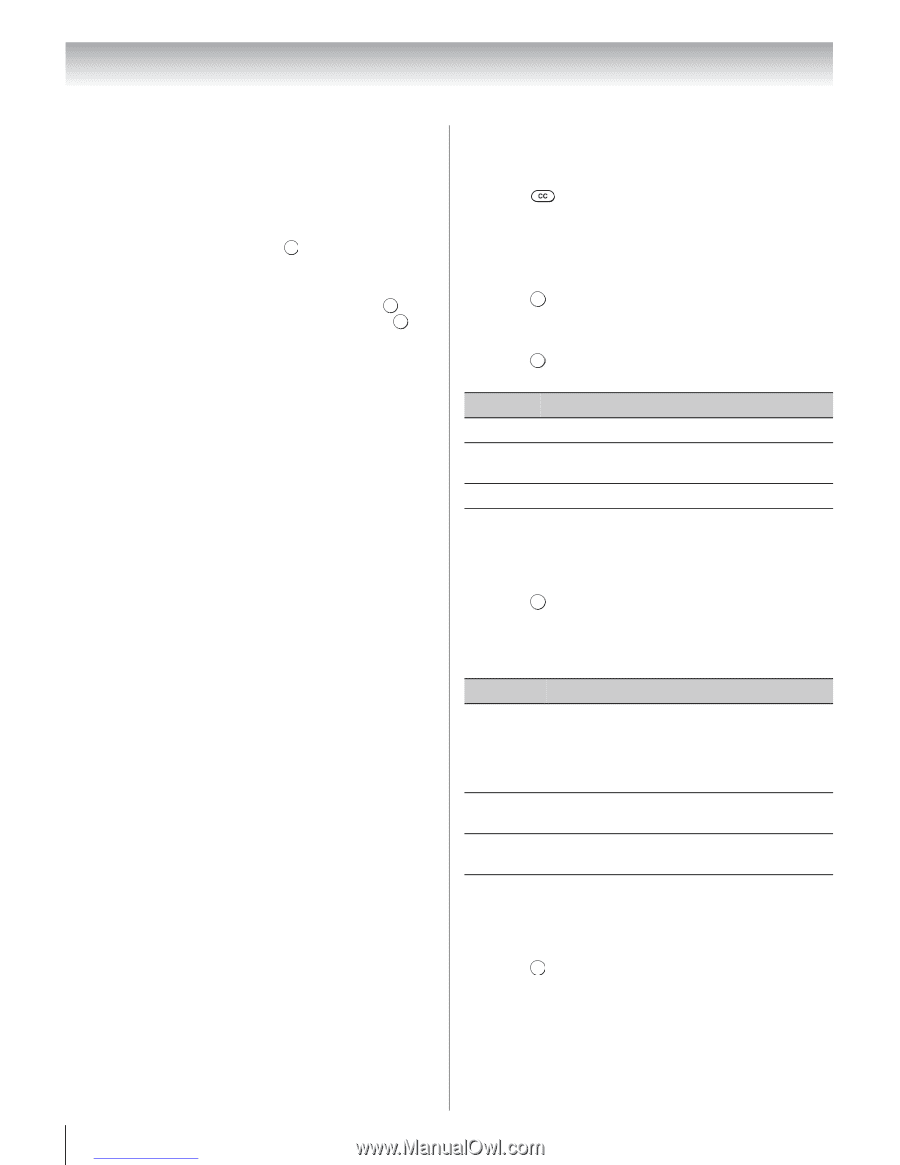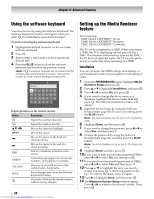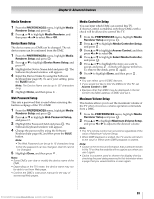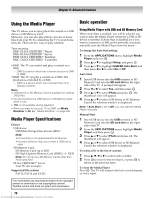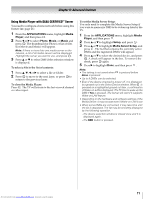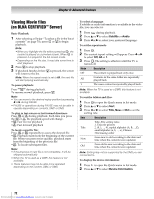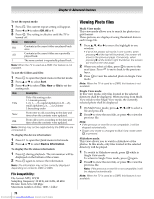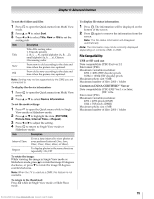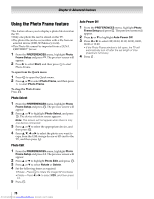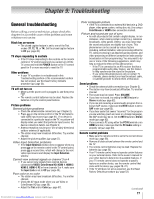Toshiba 40SL500U Owners Manual - Page 72
Viewing Movie files, on DLNA CERTIFIED, Server
 |
View all Toshiba 40SL500U manuals
Add to My Manuals
Save this manual to your list of manuals |
Page 72 highlights
Chapter 8: Advanced features Viewing Movie files (on DLNA CERTIFIED™ Server) Basic Playback: 1 After selecting a file (- "To select a file in the list of contents" on page 70), press OK or S to begin playback. Note: • When you highlight the file without pressing OK , the content is played on a preview screen. When OK is pressed, it is played in the full screen mode. • Depending on the file size, it may take some time to start playback. 2 Press D to stop playback. 3 If playback finishes before D is pressed, the screen will return to the list. Note: When the repeat mode is set to All, the next file will start playing automatically. To pause playback: Press A during playback. To resume normal playback, press S. Note: • You can move to the desired replay position by pressing C or c during PAUSE. • PAUSE or operations during PAUSE may not be able to operate depending on contents, DMC or DMS. To play in fast reverse or fast forward directions: Press H or J during playback. Each time you press the H or J, the playback speed will change. •H: Fast reverse playback •J: Fast forward playback To locate a specific file: Press F or G repeatedly to access the desired file. •F: Playback starts from the beginning of the current file. When you press twice quickly, playback starts from the beginning of the previous file. •G: To locate subsequent files. Note: • If the previous or next file is not compatible, it will be skipped automatically. • When the TV is used as a DMR, this feature is not available. • These features may not be able to be operated depending on the content, DMC or DMS. To select a language: If subtitle or audio information is available in the video file, you can select it. 1 Press during playback. 2 Press B or b to select Subtitle or Audio. 3 Press C or c to select your preferred language. To set the repeat mode: 1 Press . QUICK 2 The current repeat setting will appear. Press C or c to select Off, All or 1. 3 Press ROETUKRN . The setting is effective until the TV is turned off. Mode Description Off The content is played back only once. All Contents in the same folder are repeatedly played back. 1 The same content is repeatedly played back. Note: When the TV is used as a DMR, this feature is not available. To sort the folders and files: 1 Press QUICK to open the Quick menu in list mode. 2 Press B or b to select Sort. 3 Press C or c to select Title, New or Old to set the sorting rule. Item Description Title Title--File sorting rules: 1. Unicode priority 2. (0, 1, ..., 9), capital alphabet (A, B, ...,Z), small alphabet (a, b, ..., z), Chinese 3.Increasing order New From new to old according to the date and time when the contents were updated. Old From old to new according to the date and time when the contents were updated. Note: Sorting may not be supported by the DMS you are connected to. To display the device information: 1 Press QUICK to open the Quick menu in list mode. 2 Press B or b to select Device Information. 72 Downloaded from www.Manualslib.com manuals search engine