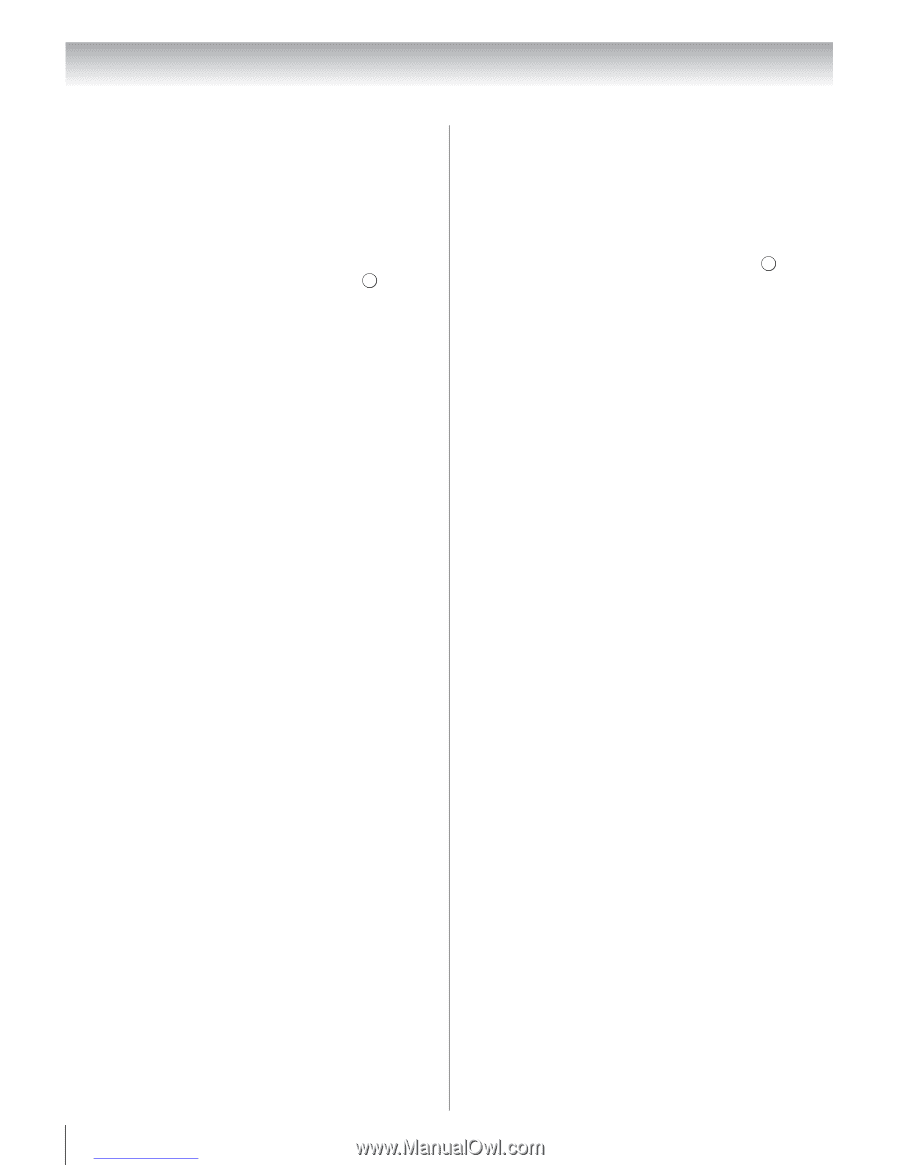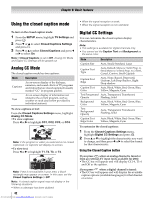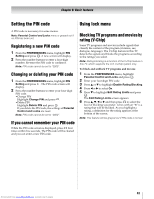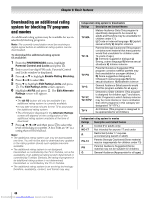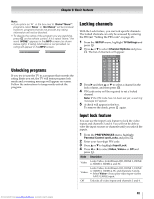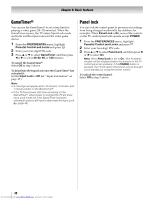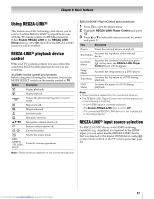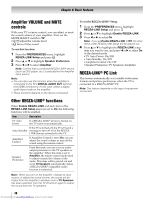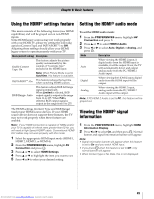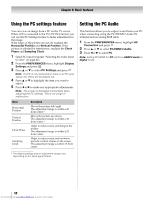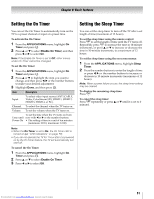Toshiba 40SL500U Owners Manual - Page 46
GameTimer, Panel lock
 |
View all Toshiba 40SL500U manuals
Add to My Manuals
Save this manual to your list of manuals |
Page 46 highlights
Chapter 6: Basic features GameTimer® You can use the GameTimer® to set a time limit for playing a video game (30-120 minutes). When the GameTimer expires, the TV enters Input Lock mode and locks out the input source for the video game device. 1 From the PREFERENCES menu, highlight Parental Control and Locks and press . OK 2 Enter your four-digit PIN code. 3 Press B or b to select GameTimer, and then press C or c to select 30, 60, 90, or 120 minutes. To cancel the GameTimer®: Select Off in step 3 above. To deactivate the Input Lock once the GameTimer® has activated it: Set the Input Lock to Off (- "Input lock feature" on page 45.) Note: • A message will appear when 10 minutes, 3 minutes, and 1 minute remain on the GameTimer®. • If the TV loses power with time remaining on the GameTimer®, when power is restored the TV will enter Input Lock mode (as if the GameTimer had been activated), and you will have to deactivate the Input Lock (- page 45). Panel lock You can lock the control panel to prevent your settings from being changed accidentally (by children, for example). When Panel Lock is On, none of the controls on the TV control panel will operate except POWER. 1 From the PREFERENCES menu, highlight Parental Control and Locks and press . OK 2 Enter your four-digit PIN code. 3 Press B or b to select Panel Lock, and then press C or c to select On. Note: When Panel Lock is set to On, "Not Available" window will be displayed when the buttons on the TV control panel are pressed. If the POWER button is pressed, the TV will switch off and can only be brought out of standby by using the remote control. To unlock the control panel: Select Off in step 3 above. 46 Downloaded from www.Manualslib.com manuals search engine