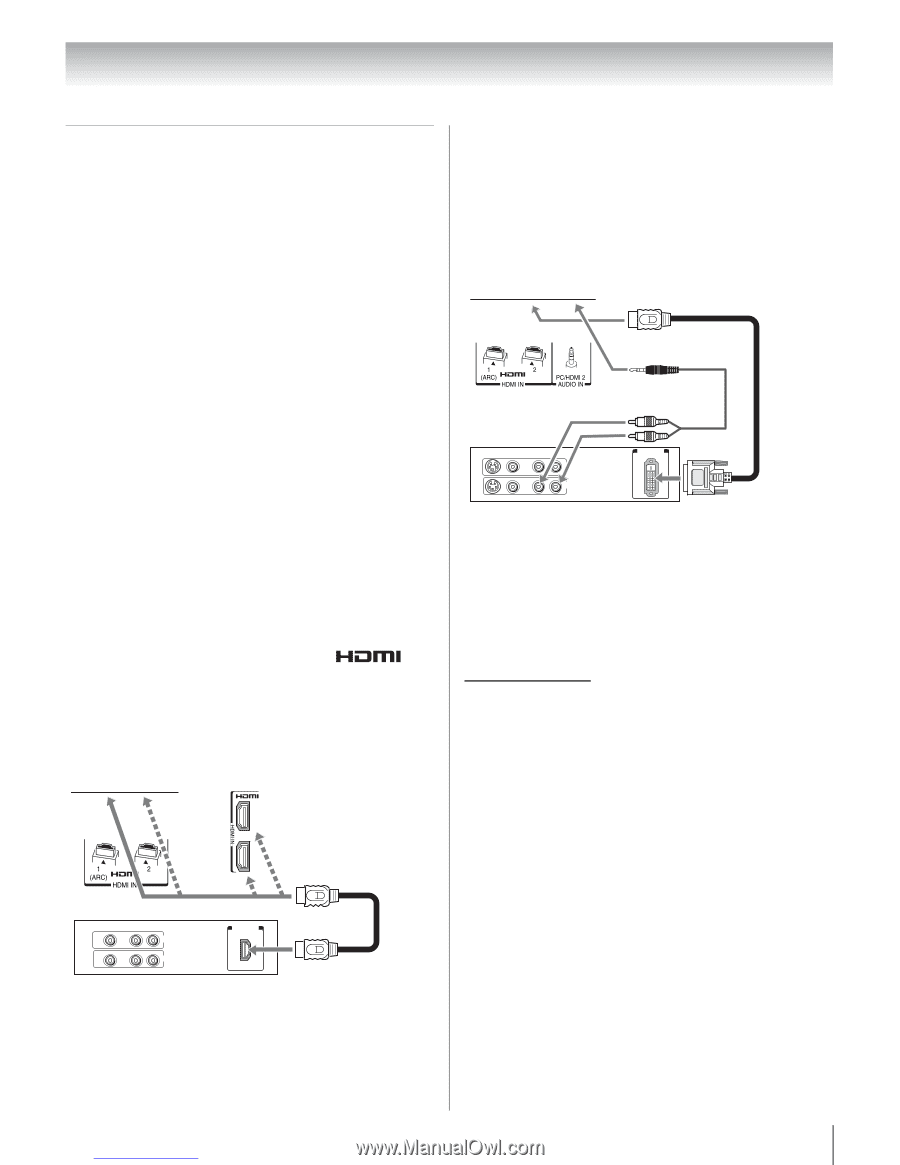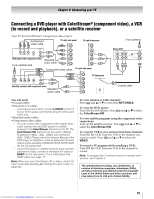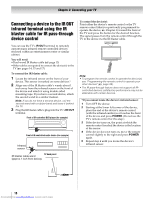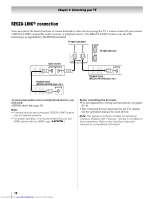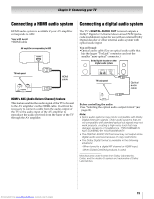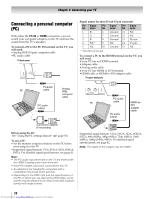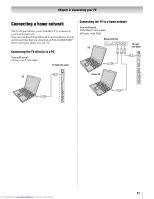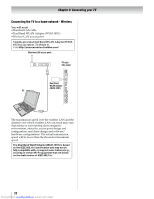Toshiba 40SL500U Owners Manual - Page 17
Connecting an HDMI, or DVI, device to the HDMI input
 |
View all Toshiba 40SL500U manuals
Add to My Manuals
Save this manual to your list of manuals |
Page 17 highlights
Chapter 2: Connecting your TV Connecting an HDMI® or DVI device to the HDMI input The HDMI input on your TV receives digital audio and uncompressed digital video from an HDMI source device, or uncompressed digital video from a DVI (Digital Visual Interface) source device. This input is designed to accept HDCP (HighBandwidth Digital-Content Protection) program material in digital form from EIA/CEA-861-D compliant[1] consumer electronic devices (such as a settop box or DVD player with HDMI or DVI output). Supported signal formats: VGA, SVGA, XGA, WXGA, SXGA, 480i (60Hz), 480p (60Hz), 720p (60Hz), 1080i (60Hz), 1080p (24Hz/60Hz). For detailed signal specifications, see page 82. Supported Audio format: Linear PCM, Dolby Digital (AC-3), sampling rate 32/44.1/48 kHz. Note: • To connect a PC to the HDMI input, see page 20. • Some legacy HDMI sources may not work properly with your HDMI TV, due to the adoption of new standards. Please try setting the following options (Content Type and INSTAPORT™) to Off. See "Using the HDMI settings feature" (- page 49). To connect an HDMI device, you will need: •one HDMI cable per HDMI device - For proper operation, it is recommended that you use an HDMI cable with the HDMI Logo ( ). - To display an 1080p/60 Hz signal format, you will need a High Speed HDMI cable. Conventional HDMI/ DVI cable may not work properly. - HDMI cable transfers both video and audio. Separate analog audio cables are not required. - See "Setting the HDMI audio mode" (- page 49). TV back panel TV right side panel 3 4 To connect a DVI device, you will need: •One HDMI-to-DVI adapter cable - For proper operation, the length of an HDMI-to-DVI adapter cable should not exceed 9.8 ft (3m). The recommended length is 6.6 ft (2m). •One 3.5mm Stereo to RCA Y-Cable - An HDMI-to-DVI adapter cable transfers video only. Separate analog audio cables are required. - See "Setting the HDMI audio mode" (- page 49). TV back panel DVI device HDMI-toDVI adapter cable VIDEO AUDIO L R IN DVI /HDCP OUT OUT L R Note: To ensure that the HDMI or DVI device is reset properly, it is recommended that you follow these procedures: • When turning on your electronic components, turn on the TV first and then the HDMI or DVI device. • When turning off your electronic components, turn off the HDMI or DVI device first and then the TV. [1] EIA/CEA-861-D compliance covers the transmission of uncompressed digital video with high-bandwidth digital content protection, which is being standardized for reception of high-definition video signals. Because this is an evolving technology, it is possible that some devices may not operate properly with the TV. HDMI, the HDMI Logo, and High-Definition Multimedia Interface are trademarks or registered trademarks of HDMI Licensing LLC in the United States and other countries. HDMI device VIDEO AUDIO L R IN HDMI OUT HDMI cable OUT L R To view the HDMI device video: Press + and B or b to select the HDMI 1, HDMI 2, HDMI 3 or HDMI 4. Note: To program the TV remote control to operate other devices, see Chapter 3. 17 Downloaded from www.Manualslib.com manuals search engine