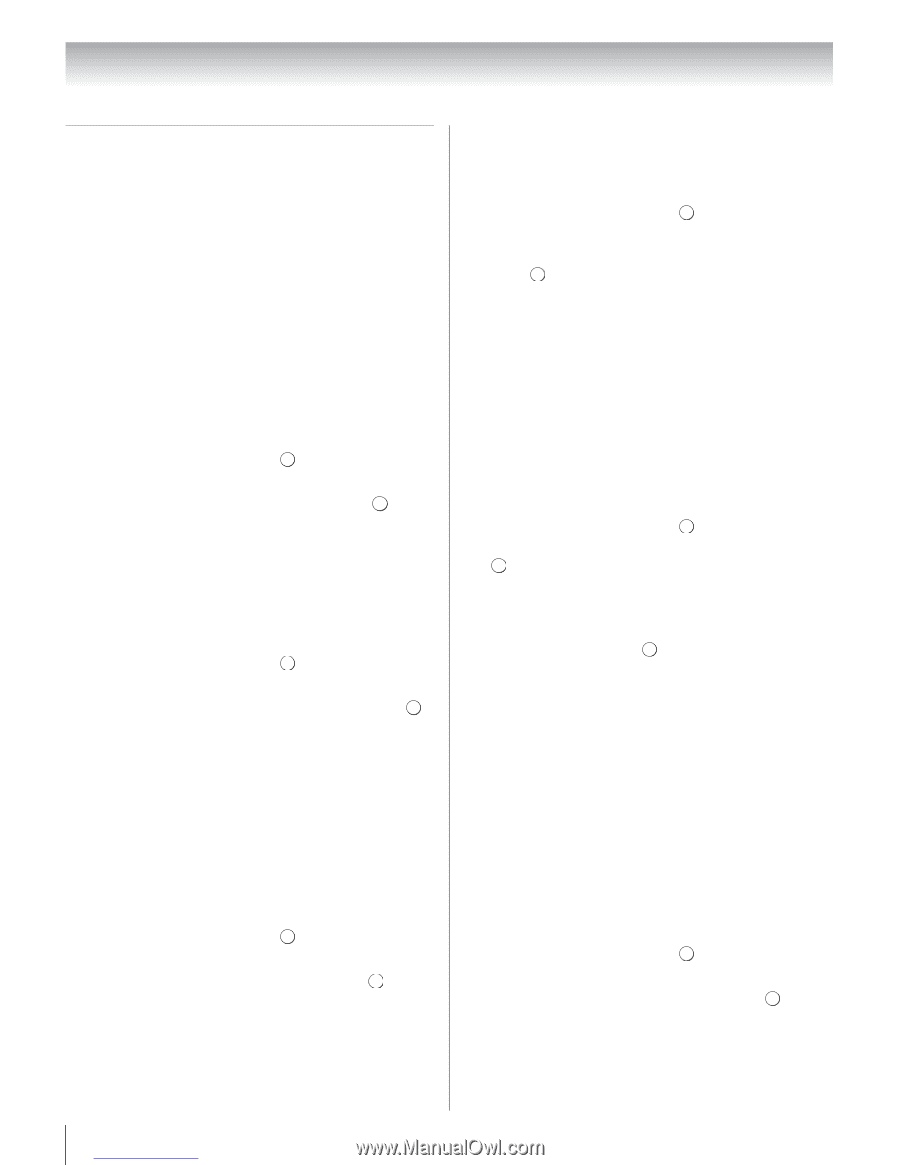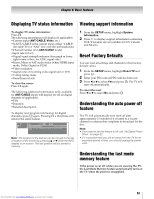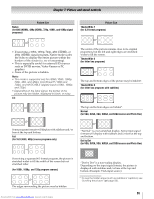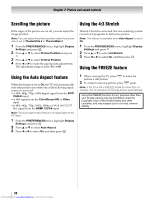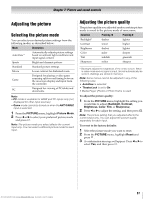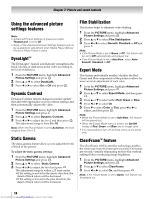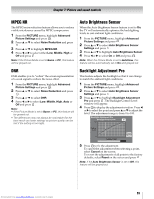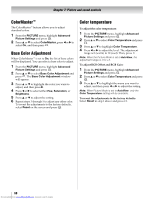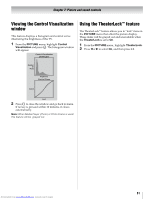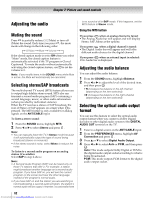Toshiba 40SL500U Owners Manual - Page 58
Using the advanced picture, settings features
 |
View all Toshiba 40SL500U manuals
Add to My Manuals
Save this manual to your list of manuals |
Page 58 highlights
Chapter 7: Picture and sound controls Using the advanced picture settings features Note: • Advanced Picture Settings is grayed out when TheaterLock is set to On. • Some of the Advanced Picture Settings features will not be available for adjustment when Media Player (Movie/ Photo) or Photo Frame is used. DynaLight™ The DynaLight™ feature automatically strengthens the black coloring of dark areas in the video according to the level of darkness. 1 From the PICTURE menu, highlight Advanced Picture Settings and press . OK 2 Press B or b to select DynaLight. 3 Press C or c to select On or Off and press . EXIT Dynamic Contrast Dynamic Contrast detects changes in picture quality that affect the appearance of your contrast settings and then automatically adjusts the video. 1 From the PICTURE menu, highlight Advanced Picture Settings and press . OK 2 Press B or b to select Dynamic Contrast. 3 Press C or c to adjust the level, and then press . OK The adjustment range is from 0 to 10. Note: When the Picture Mode is set to AutoView, the level range is from -5 to +5. Static Gamma The static gamma feature allows you to adjust the levels of black in the picture. To adjust the static gamma settings: 1 From the PICTURE menu, highlight Advanced Picture Settings and press . OK 2 Press B or b to select Static Gamma. 3 Press C or c to adjust the level and press . OK The adjustment range is within ±15 from center. • If the setting is moved in the minus direction, the detail of black colors will be decreased. • If the setting is moved in the plus direction, the detail of black colors will be increased. Film Stabilization This feature helps to eliminate video shaking. 1 From the PICTURE menu, highlight Advanced Picture Settings and press . OK 2 Press B or b to select Film Stabilization. 3 Press C or c to select Smooth, Standard or Off and press . EXIT Note: • If the Picture Mode is set to Game or PC, this feature will be set to Off automatically and grayed out. • If the Picture Mode is set to AutoView, select Auto, Smooth, Standard or Off. Expert Mode This feature individually enables/disables the Red, Green, and Blue components of the picture to allow for more accurate adjustment of each color. 1 From the PICTURE menu, highlight Advanced Picture Settings and press . OK 2 Press B or b to select Expert Mode, and then press . OK 3 Press B or b to select either Red, Green or Blue. 4 Press C or c to select On. 5 Press b to select Color or Tint, press C or c to adjust, and then press . EXIT Note: • When the Picture Mode is set to AutoView, this feature will be grayed out. • When the Expert Mode menu is exited, the On/Off modes of Red, Green and Blue are no longer valid. • It is not possible to turn off all three colors at the same time. ClearFrame™ feature The ClearFrame 120 Hz anti-blur technology doubles the frame rate from 60 frames per second to 120 frames per second, virtually eliminating motion blur without adding flicker or reducing image brightness. 1 From the PICTURE menu, highlight Advanced Picture Settings and press . OK 2 Press B or b to select ClearFrame. 3 Press C or c to select On, and then press . EXIT Note: If the Picture Mode is set to Game, this feature will be grayed out. 58 Downloaded from www.Manualslib.com manuals search engine