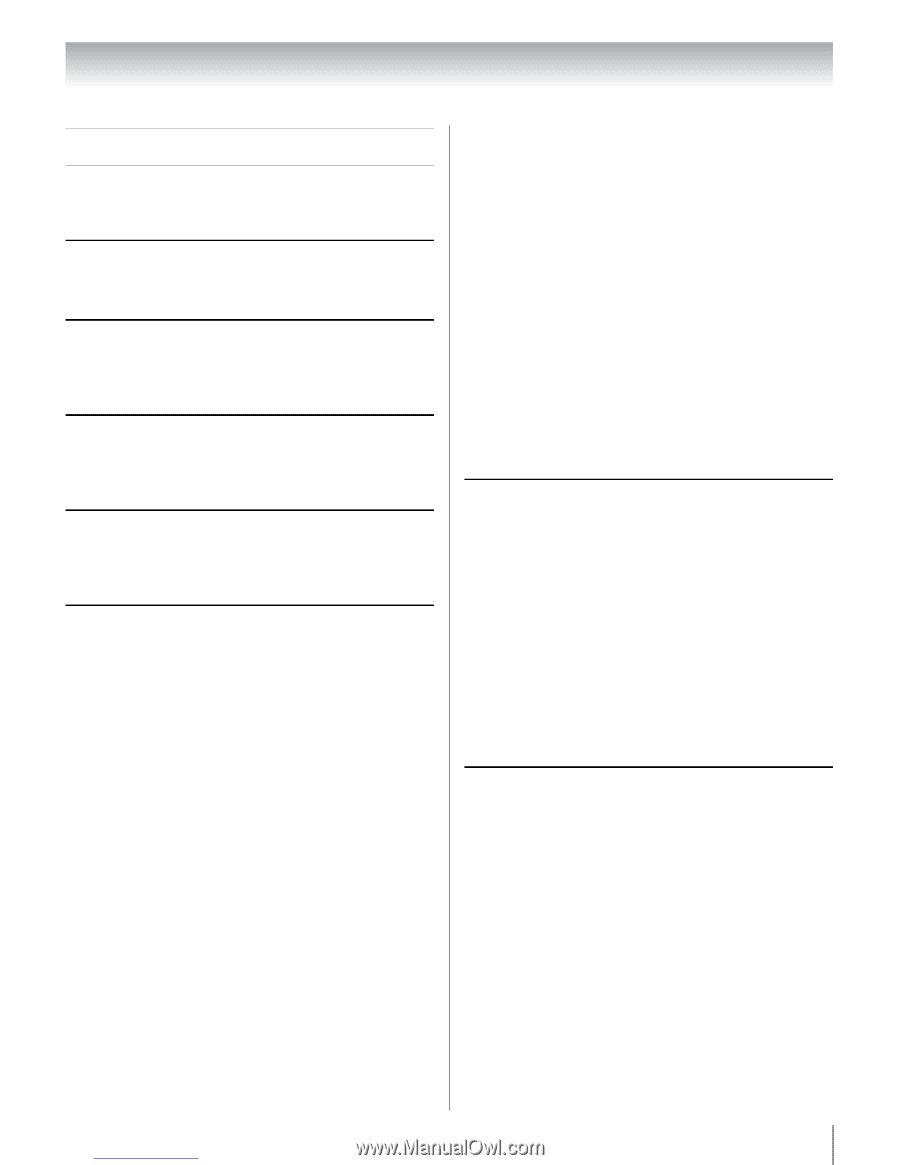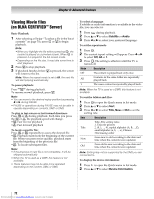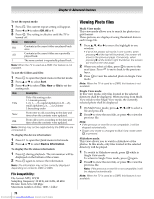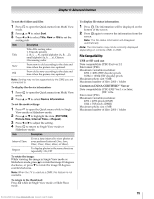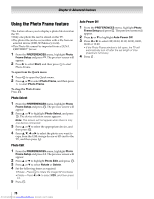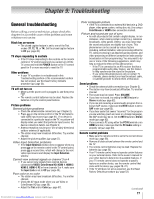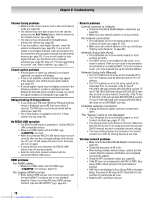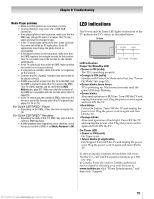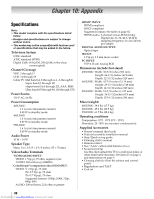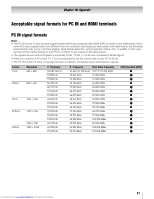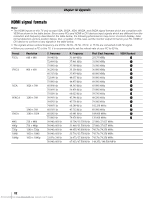Toshiba 40SL500U Owners Manual - Page 77
Troubleshooting
 |
View all Toshiba 40SL500U manuals
Add to My Manuals
Save this manual to your list of manuals |
Page 77 highlights
Chapter 9: Troubleshooting General troubleshooting Before calling a service technician, please check this chapter for a possible cause of the problem and some solutions you can try. Black box on-screen • The closed caption feature is set to one of the Text modes (T1, T2, T3, or T4). Set the closed caption feature to Off (- page 42). TV stops responding to controls • If the TV stops responding to the controls on the remote control or TV control panel and you cannot turn off the TV, press and hold the POWER button on the TV control panel for 5 or more seconds to reset the TV. Other problems • If your TV's problem is not addressed in this Troubleshooting section or the recommended solution has not worked, use the Reset Factory Defaults procedure (- page 53). TV will not turn on • Make sure the power cord is plugged in, and then press p. • The remote control batteries may be dead. Replace the batteries or try the control panel buttons. Picture problems General picture problems • Check the antenna/cable connections (- Chapter 2). • Press + on the remote control or the TV and select a valid video input source (- page 41). If no device is connected to a particular input on the TV, no picture will display when you select that particular input source. For device connection details, see Chapter 2. • Antenna reception may be poor. Use a highly directional outdoor antenna (if applicable). • The station may have broadcast difficulties. Try another channel. • Adjust the picture qualities (- page 57). Video Input Selection problems • If the Input Selection window does not appear when you press + on the remote control or the TV control panel, press + a second time, which will change to the next video input source and display the Input Selection window. Cannot view external signals or channel 3 or 4 • If you cannot view signals from external devices connected to VIDEO, ColorStream HD, HDMI 1, HDMI 2, HDMI 3, HDMI 4, PC or from channels 3 or 4, make sure the Input Lock is set to Off (- page 45). Poor color or no color • The station may have broadcast difficulties. Try another channel. • Check the AV Input mode when you use Video or ColorStream HD (- page 36). • Adjust the Tint and/or Color (- page 57). Downloaded from www.Manualslib.com manuals search engine Poor composite picture • If the TV is connected to an external A/V device (e.g. DVD player, video game system, set-top box, etc.) try using a ColorStream or HDMI video connection instead. Picture and sound are out of sync • As with all products that contain a digital display, in rare instances, when viewing certain content (e.g. television broadcasts, video games, DVDs), you may notice that the sound and picture are slightly out of sync. This phenomenon can be caused by various factors including, without limitation, video processing within the TV, video processing in an attached gaming system, and video processing or different compression rates used by broadcasters in their programming. You may want to try one or more of the following suggestions, which may help to reduce the effect of this phenomenon: - If the TV is connected to an A/V receiver that has a programmable audio delay feature, use this feature to help synchronize the sound to the picture. - If you notice this phenomenon only on certain TV channels, please contact your local broadcast, cable, or satellite provider to inform them of this issue. Sound problems • Check the antenna/cable connections (- Chapter 2). • The station may have broadcast difficulties. Try another channel. • The sound may be muted. Press VOLUME. • If you hear no sound, try setting the MTS feature to Stereo mode (- page 62). • If you are not receiving a second audio program from a known SAP source, make sure the MTS feature is set to SAP mode (- page 62). • If you hear audio that seems "incorrect" for the program you are watching (such as music or a foreign language), the SAP mode may be on. Set the MTS feature to Stereo mode (- page 62). • If you connect a PC using either the PC IN terminal or an HDMI terminal, make sure that the PC Audio setting is properly set (- page 50). Remote control problems • Make sure the remote control is set to the correct device mode (- page 28). • Remove all obstructions between the remote control and the TV. • The remote control batteries may be dead. Replace the batteries (- page 23). • Your TV remote control may not operate certain features on your external device. Refer to the owner's manual for your other device to determine its available features. If your TV remote control does not operate a specific feature on another device, use the remote control that came with the device (- pages 29-31). • If the TV still does not act as expected, use the Reset Factory Defaults procedure (- page 53). (continued) 77