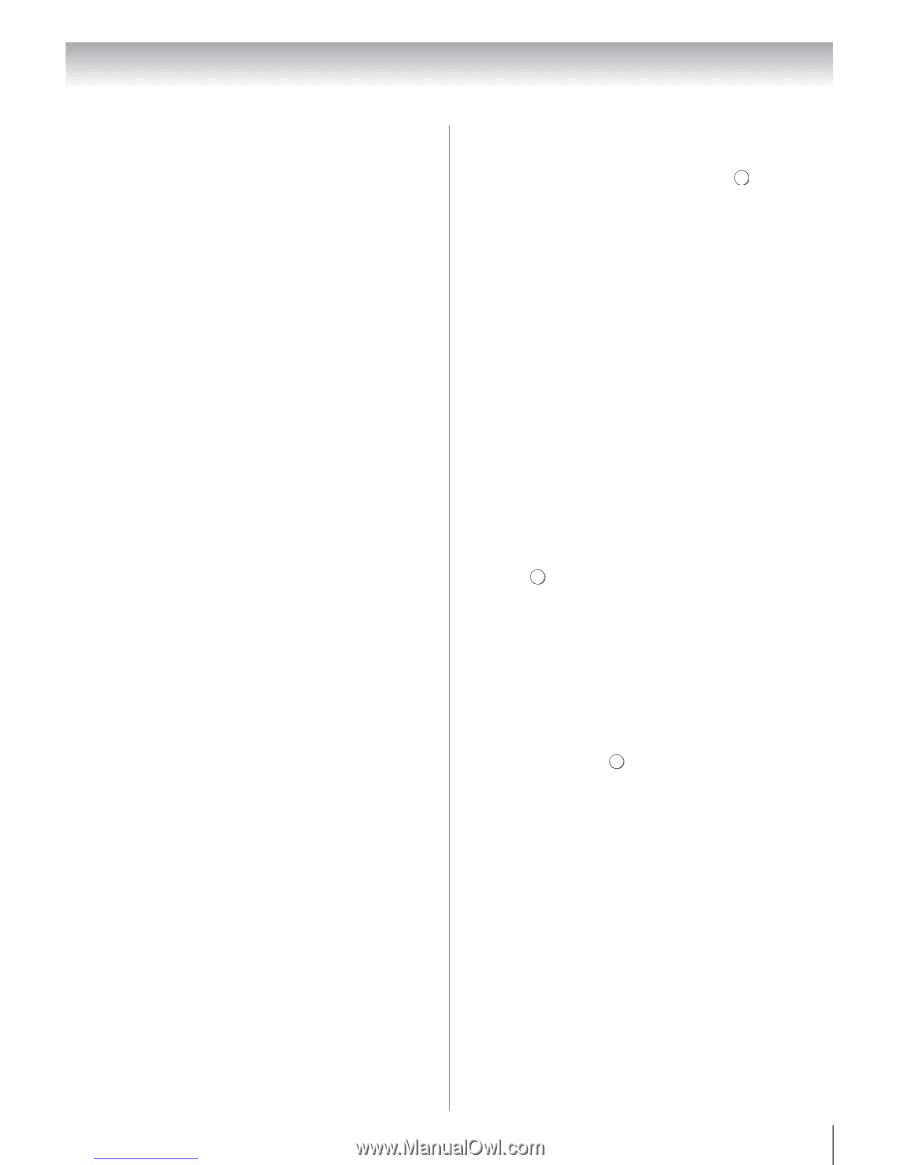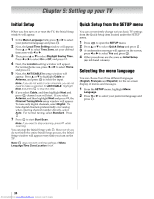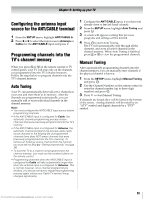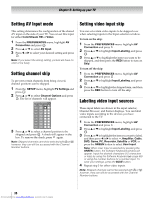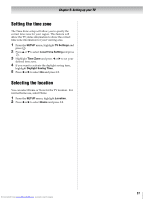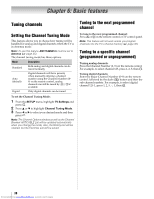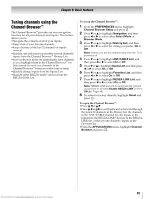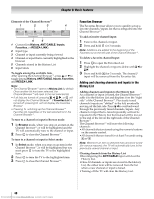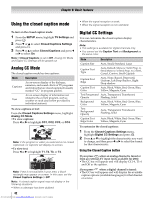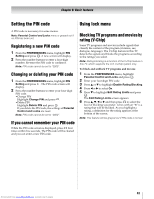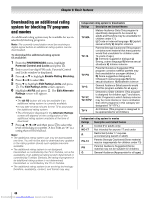Toshiba 40SL500U Owners Manual - Page 39
Tuning channels using the, Channel Browser
 |
View all Toshiba 40SL500U manuals
Add to My Manuals
Save this manual to your list of manuals |
Page 39 highlights
Chapter 6: Basic features Tuning channels using the Channel Browser™ The Channel Browser™ provides an easy navigation interface for all your channels and inputs. This feature allows you to: •Navigate the contents of all of your inputs. •Keep a list of your favorite channels. •Keep a history of the last 32 channels or inputs viewed. •Quickly surf and tune your recently viewed channels/ inputs from the Channel Browser™ History List. •Surf via Browse mode (to immediately tune channels as you highlight them in the Channel Browser™) or Select mode (to surf over channels in the Channel Browser™ before you select one to tune). •Quickly change inputs from the Inputs List. •Quickly select REGZA-LINK® devices from the REGZA-LINK List. To set up the Channel Browser™: 1 From the PREFERENCES menu, highlight Channel Browser Setup and press . OK 2 Press b or B to highlight Navigation, and then press C or c to select either Select Mode or Browser Mode. 3 Press b or B to highlight History List, and then press C or c to select the setting you prefer: On or Off. Note: History List will be cleared every time the TV is powered off. 4 Press b or B to highlight ANT/CABLE List, and then press C or c to select On or Off. 5 Press b or B to highlight Inputs List, and then press C or c to select On or Off. 6 Press b or B to highlight Favorites List, and then press C or c to select On or Off. 7 Press b or B to highlight REGZA-LINK List, and then press C or c to select On or Off. Note: REGZA-LINK List will be automatically grayed out and set to off when Enable REGZA-LINK is set to Off (- Page 48). 8 To return to factory defaults, highlight Reset and press . OK To open the Channel Browser™: •Press 3 C or # c. •Press 3 C or # c to surf backward or forward through the tuned 32 channels in the History list, the channels in the ANT/CABLE channel list, the inputs in the Inputs list, the REGZA-LINK® devices in the REGZALINK list, or the favorite channels/inputs in the Favorites list. •From the APPLICATIONS menu, highlight Channel Browser and press . OK 39 Downloaded from www.Manualslib.com manuals search engine