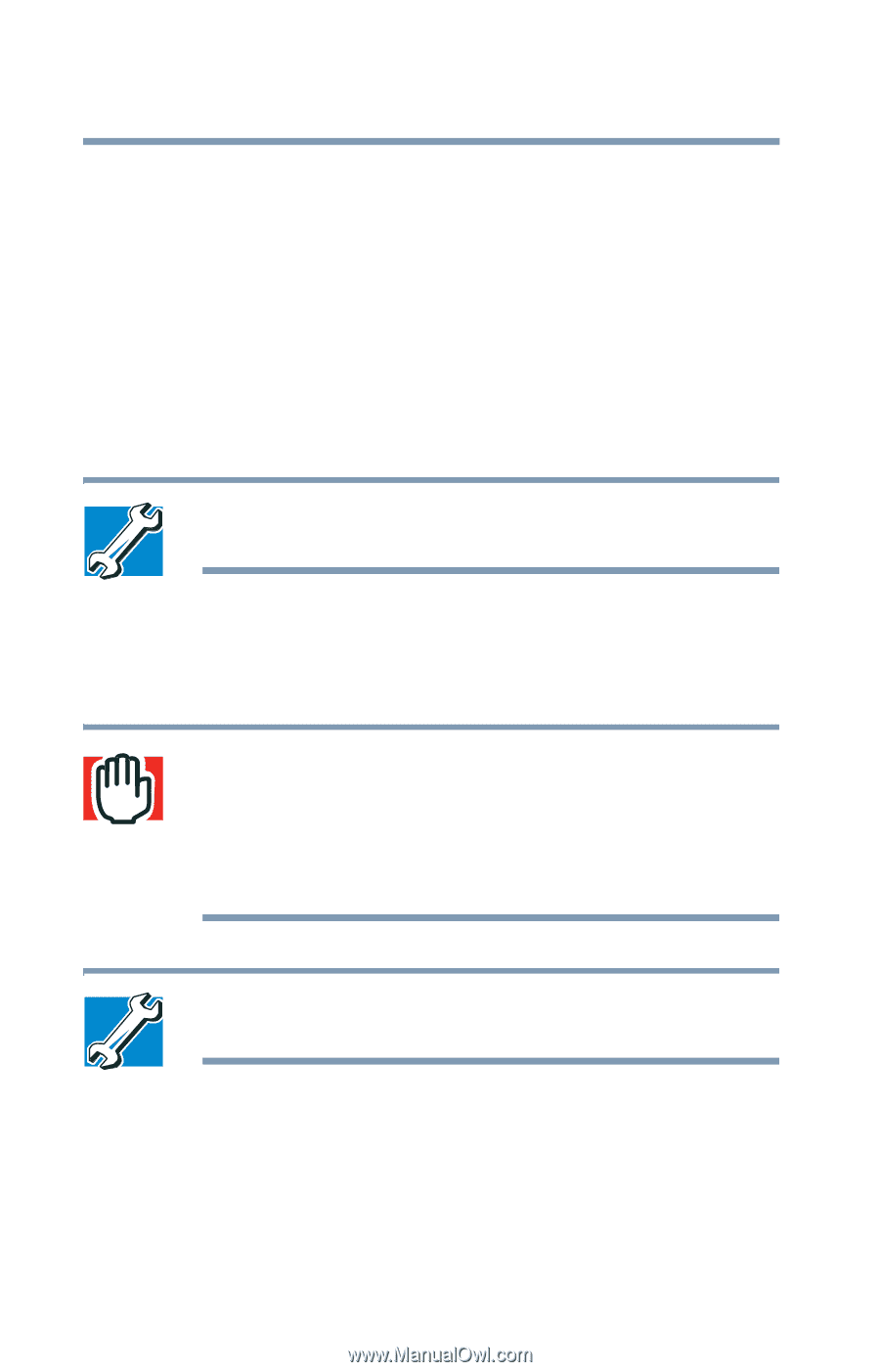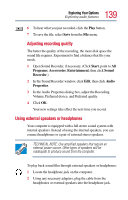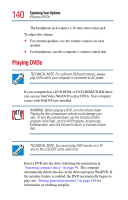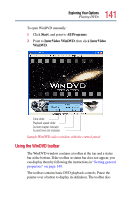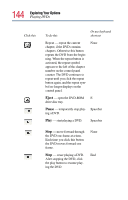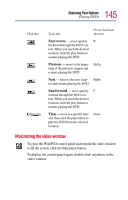Toshiba Tecra TE2100 User Guide - Page 140
Playing DVDs
 |
View all Toshiba Tecra TE2100 manuals
Add to My Manuals
Save this manual to your list of manuals |
Page 140 highlights
140 Exploring Your Options Playing DVDs The headphone jack requires a 16-ohm stereo mini-jack. To adjust the volume: ❖ For external speakers, use the volume controls on each speaker. ❖ For headphones, use the computer's volume control dial. Playing DVDs TECHNICAL NOTE: For optimum DVD performance, always play DVDs while your computer is connected to AC power. If your computer has a DVD-ROM, or DVD-ROM/CD-RW drive, you can use InterVideo WinDVD to play DVDs. Your computer comes with WinDVD pre installed. WARNING: Before playing a DVD, turn the volume down. Playing the disc at maximum volume could damage your ears. To turn the volume down, use the Volume Control program (click Start, point to All Programs, Accessories, Entertainment, and click Volume Control) or Volume Control dial. TECHNICAL NOTE: You cannot play DVD movies on a TV and on the LCD/CRT at the same time. Insert a DVD into the drive, following the instructions in "Inserting compact discs" on page 91. The computer automatically detects the disc in the drive and opens WinDVD. If the autoplay feature is enabled, the DVD automatically begins to play (see "Setting general properties" on page 149 for information on enabling autoplay.