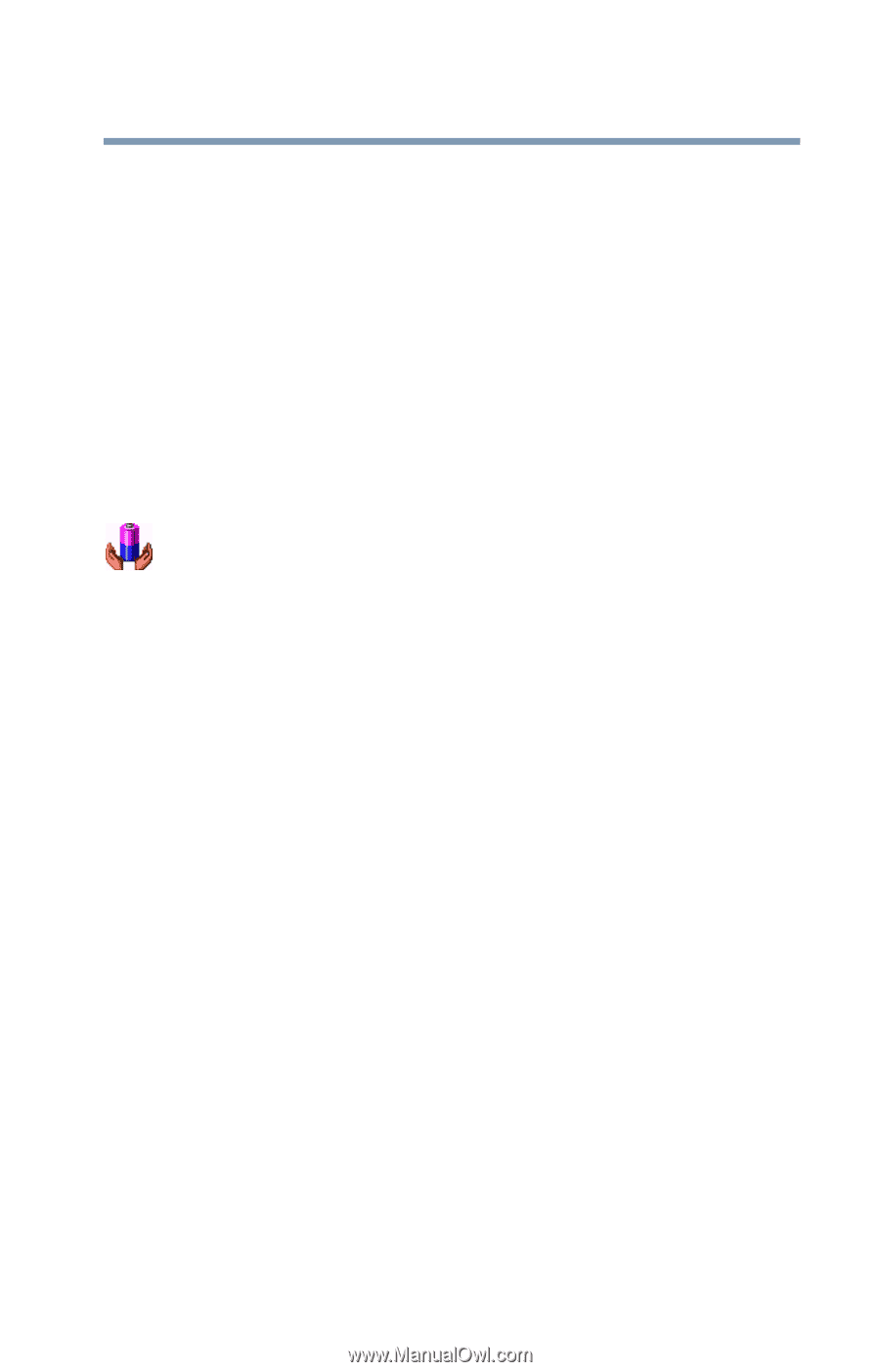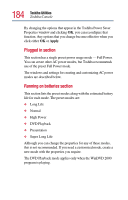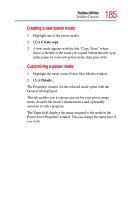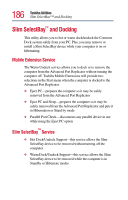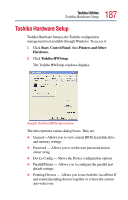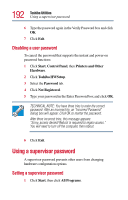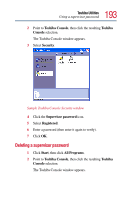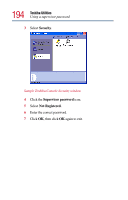Toshiba Tecra TE2100 User Guide - Page 189
Toshiba Power Saver utility
 |
View all Toshiba Tecra TE2100 manuals
Add to My Manuals
Save this manual to your list of manuals |
Page 189 highlights
189 Toshiba Utilities Toshiba Power Saver utility Toshiba Power Saver utility Toshiba's Power Saver utility enhances your computer's power management capabilities. It controls the computer's Power Save Mode, which is a series of settings for power management. In the Power Save Properties dialog, you can choose which mode to use, change settings for each mode, or create your own mode. To access Power Saver Properties: 1 Click Start, Control Panel, then Performance and Maintenance. 2 Click the Toshiba Power Saver icon. By changing the options that appear in the Power Saver Properties dialog box and clicking OK, you can reconfigure that function. You may choose a power-saving management strategy to best suit your computing needs. If you are running on batteries and the programs that you are using do not require a lot of system resources, you may experience longer work sessions by enabling the Normal or Long Life settings. Any options that you change become effective when you click either OK or Apply.