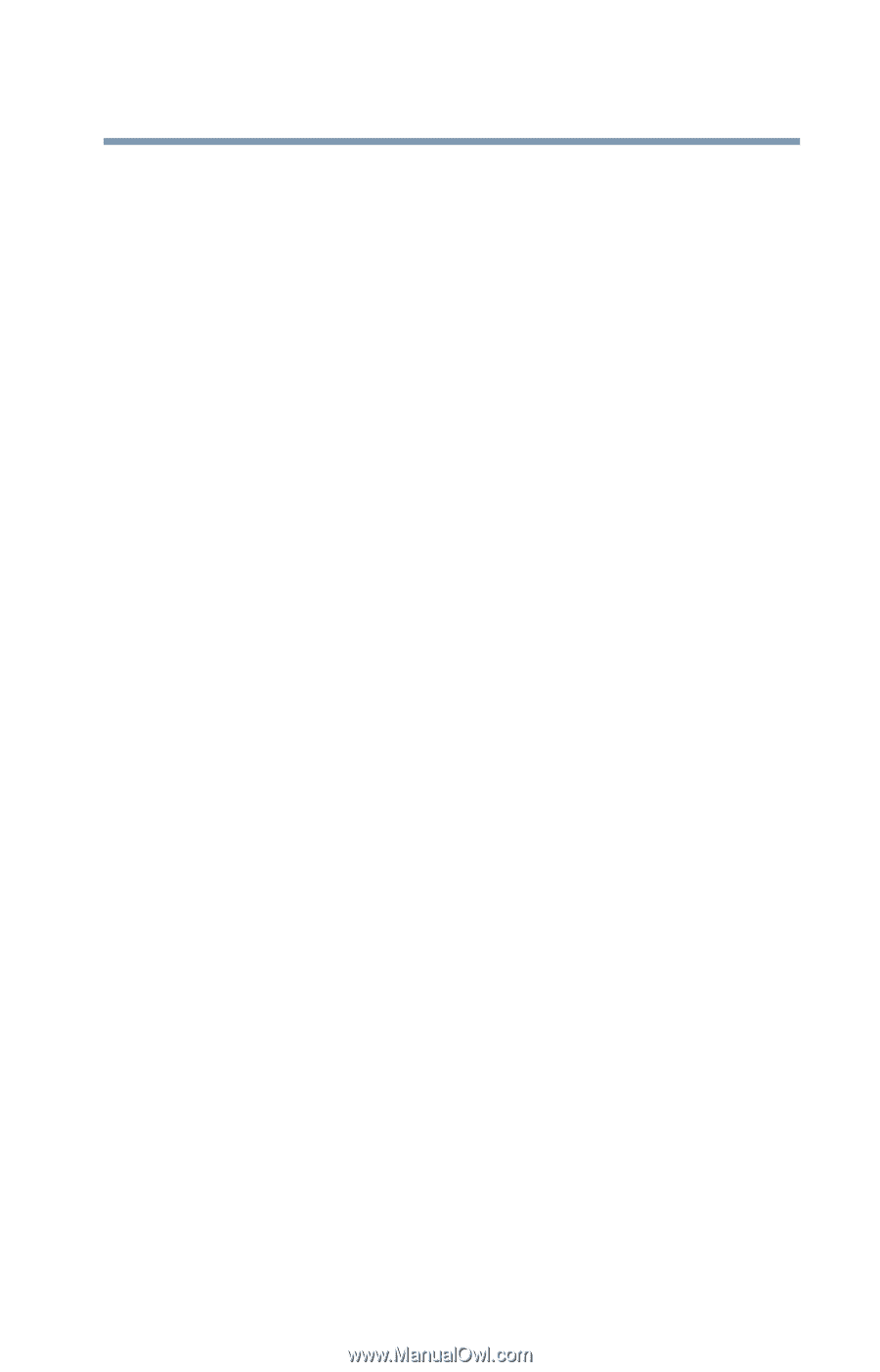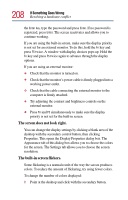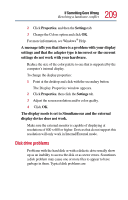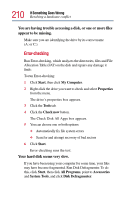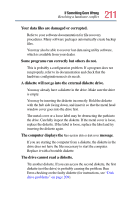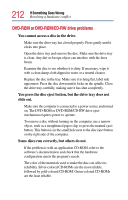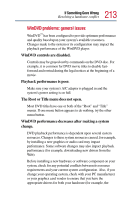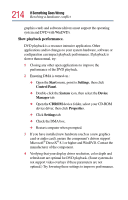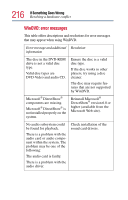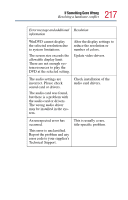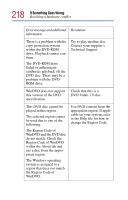Toshiba Tecra TE2100 User Guide - Page 213
WinDVD problems: general issues, Playback performance is poor.
 |
View all Toshiba Tecra TE2100 manuals
Add to My Manuals
Save this manual to your list of manuals |
Page 213 highlights
213 If Something Goes Wrong Resolving a hardware conflict WinDVD problems: general issues WinDVD™ has been configured to provide optimum performance and quality based upon your system's available resources. Changes made to the system or its configuration may impact the playback performance of the WinDVD player. WinDVD controls are disabled. Controls may be grayed out by commands on the DVD disc. For example, it is common for DVD movie titles to disable fastforward and rewind during the legal notices at the beginning of a movie. Playback performance is poor. Make sure your system's A/C adaptor is plugged in and the system's power setting is on full. The Root or Title menu does not open. Most DVD titles have one or both of the "Root" and "Title" menus. If one menu button appears to do nothing, try the other menu button. WinDVD performance decreases after making a system change. DVD playback performance is dependent upon several system resources. Changes to these system resources caused, for example, by installing a new graphics or audio card may impact performance. Some software changes may also impact playback performance (for example, downloading new drivers from the Web). Before installing a new hardware or software component on your system, check for any potential conflicts between its resource requirements and your current system configuration. Also, if you change your operating system, check with your PC manufacturer or your graphics card vendor to ensure that you have the appropriate drivers for both your hardware (for example, the