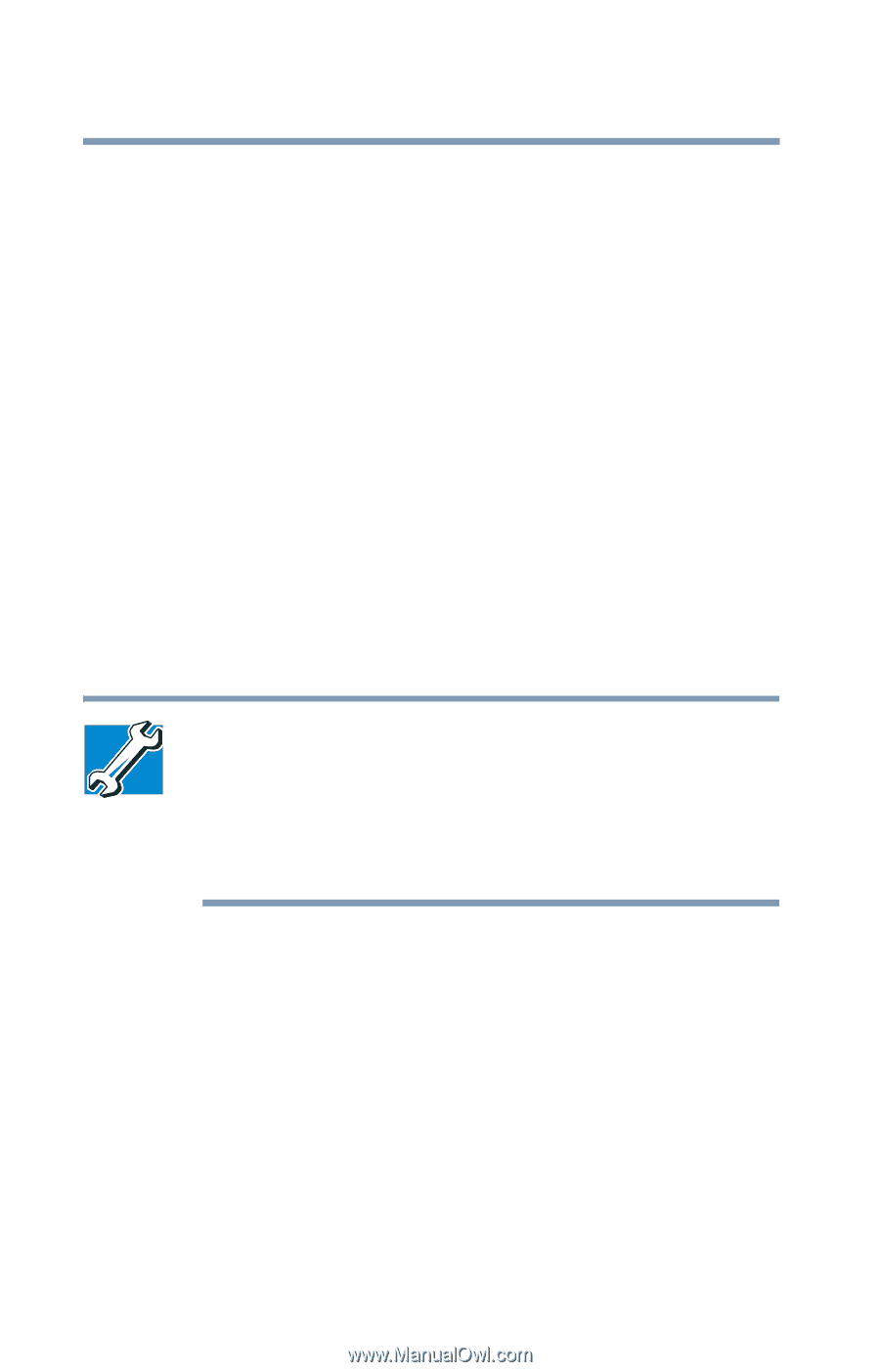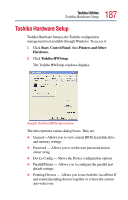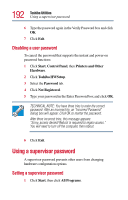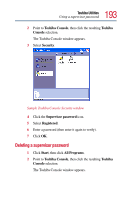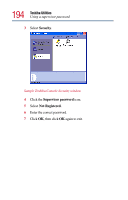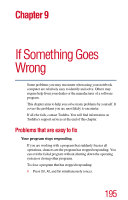Toshiba Tecra TE2100 User Guide - Page 192
Disabling a user password, Using a supervisor password
 |
View all Toshiba Tecra TE2100 manuals
Add to My Manuals
Save this manual to your list of manuals |
Page 192 highlights
192 Toshiba Utilities Using a supervisor password 6 Type the password again in the Verify Password box and click OK. 7 Click Exit. Disabling a user password To cancel the password that supports the instant and power-on password functions: 1 Click Start, Control Panel, then Printers and Other Hardware. 2 Click Toshiba HWSetup. 3 Select the Password tab. 4 Click Not Registered. 5 Type your password in the Enter Password box and click OK. TECHNICAL NOTE: You have three tries to enter the correct password. After an incorrect try, an "Incorrect Password" dialog box will appear. Click OK to reenter the password. After three incorrect tries, this message appears: "Sorry, access denied! Reboot is required to regain access." You will need to turn off the computer, then reboot. 6 Click Exit. Using a supervisor password A supervisor password prevents other users from changing hardware configuration options. Setting a supervisor password 1 Click Start, then click All Programs.