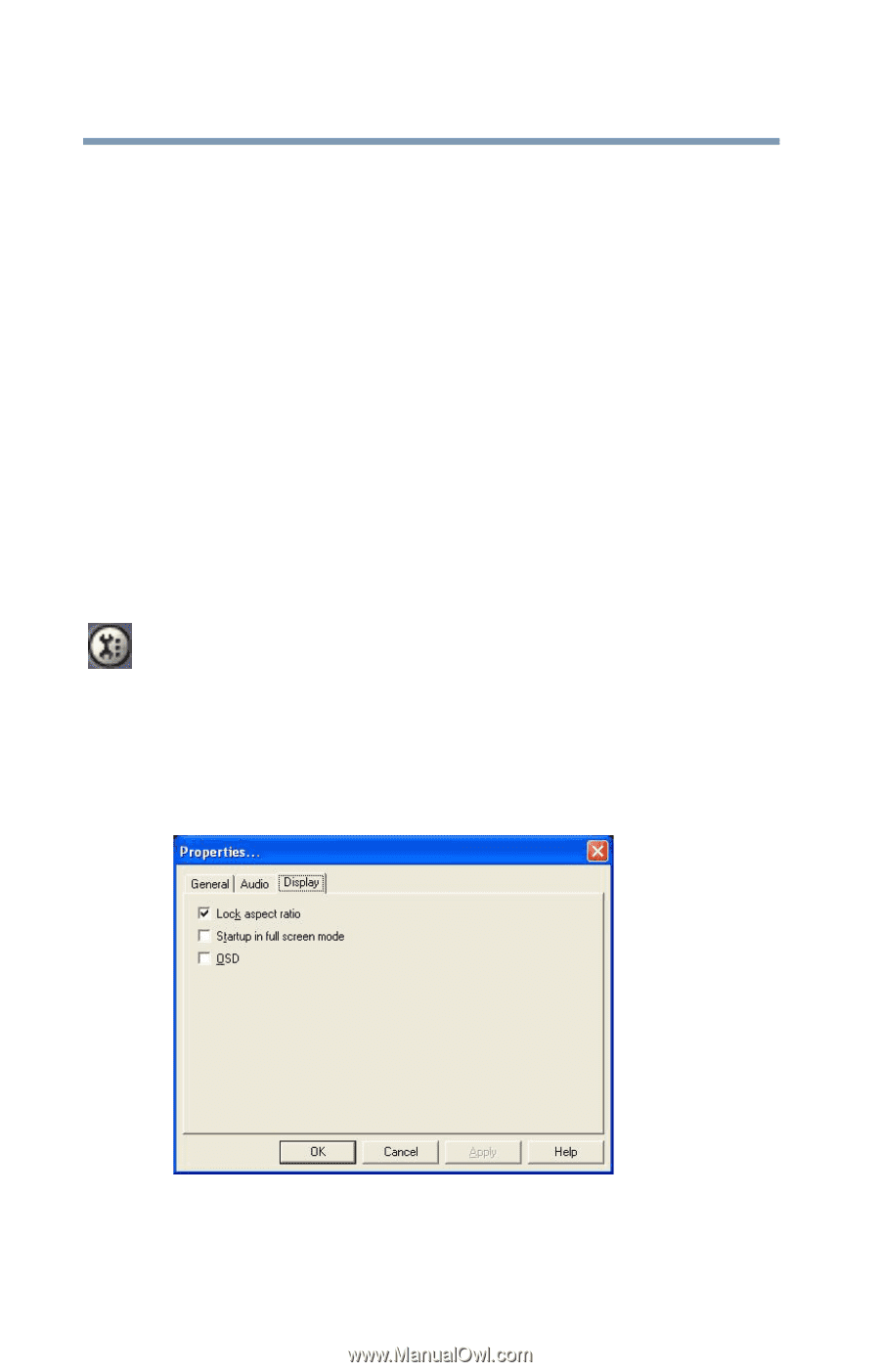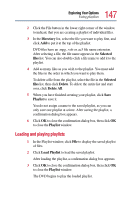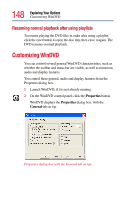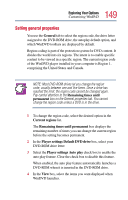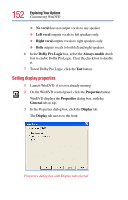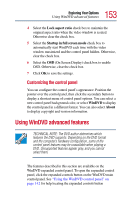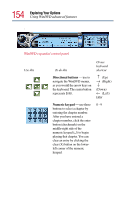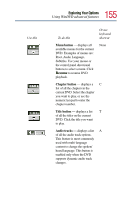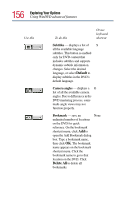Toshiba Tecra TE2100 User Guide - Page 152
Setting display properties, No vocal, Left vocal, Right vocal, Dolby Pro Logic, Always enable
 |
View all Toshiba Tecra TE2100 manuals
Add to My Manuals
Save this manual to your list of manuals |
Page 152 highlights
152 Exploring Your Options Customizing WinDVD ❖ No vocal does not output vocals to any speaker. ❖ Left vocal outputs vocals to left speakers only. ❖ Right vocal outputs vocals to right speakers only. ❖ Both outputs vocals to both left and right speakers. 6 In the Dolby Pro Logic box, select the Always enable check box to enable Dolby Pro Logic. Clear the check box to disable it. 7 To test Dolby Pro Logic, click the Test button. Setting display properties 1 Launch WinDVD, if it is not already running. 2 On the WinDVD control panel, click the Properties button. WinDVD displays the Properties dialog box, with the General tab on top. 3 In the Properties dialog box, click the Display tab. The Display tab moves to the front. Properties dialog box with Display tab selected