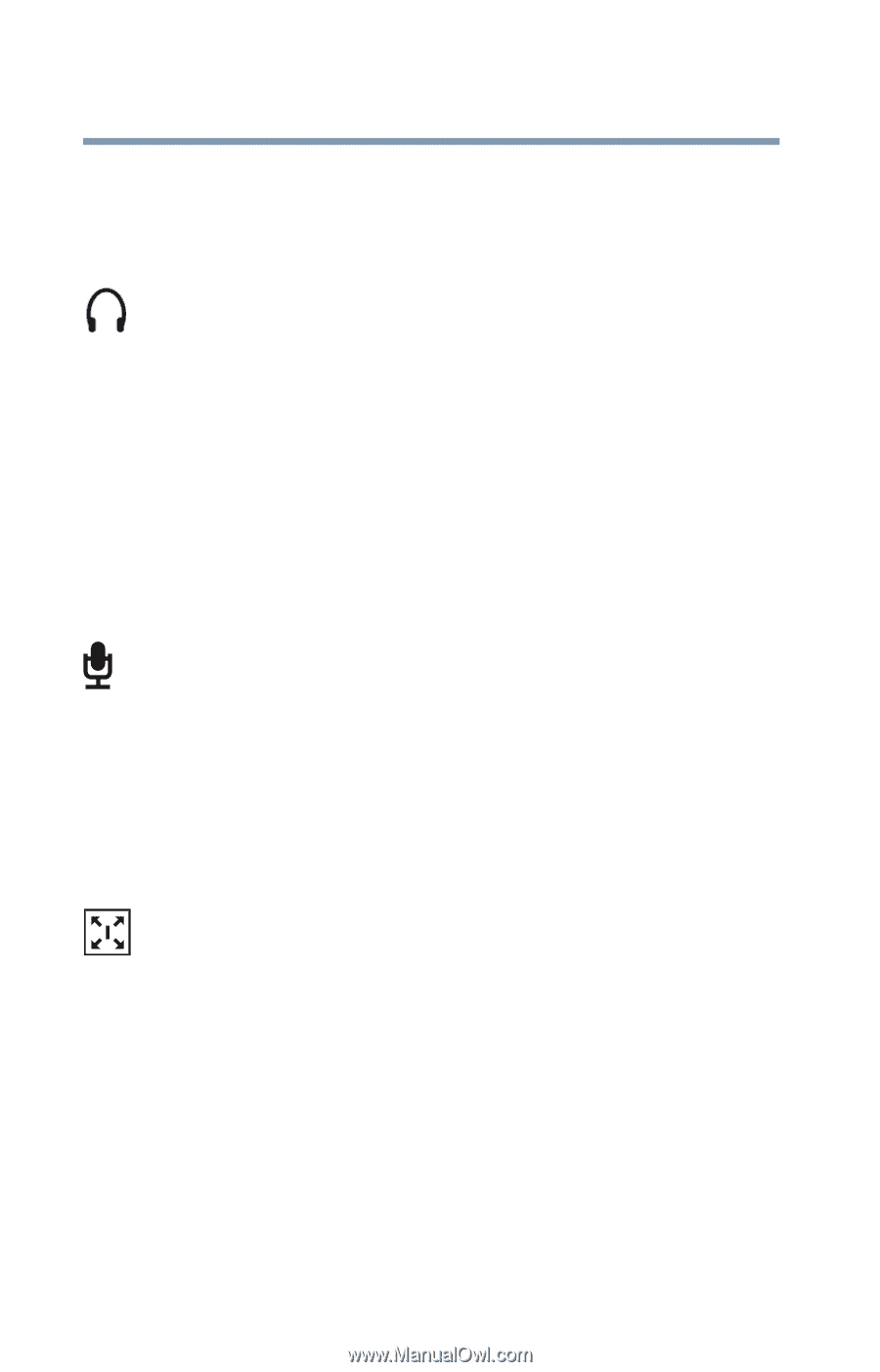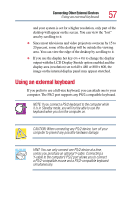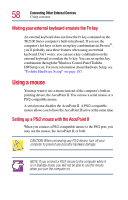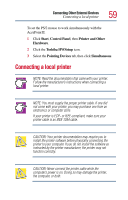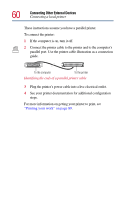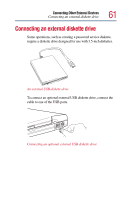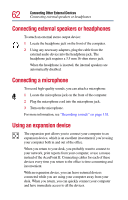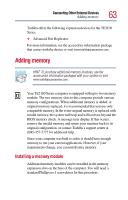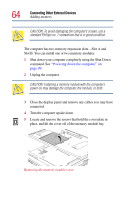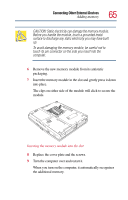Toshiba Tecra TE2100 User Guide - Page 62
Connecting external speakers or headphones, Connecting a microphone, Using an expansion device
 |
View all Toshiba Tecra TE2100 manuals
Add to My Manuals
Save this manual to your list of manuals |
Page 62 highlights
62 Connecting Other External Devices Connecting external speakers or headphones Connecting external speakers or headphones To attach an external stereo output device: 1 Locate the headphone jack on the front of the computer. 2 Using any necessary adapters, plug the cable from the external audio device into the headphone jack. The headphone jack requires a 3.5 mm 16-ohm stereo jack. When the headphone is inserted, the internal speakers are automatically disabled. Connecting a microphone To record high-quality sounds, you can attach a microphone: 1 Locate the microphone jack on the front of the computer. 2 Plug the microphone cord into the microphone jack. 3 Turn on the microphone. For more information, see "Recording sounds" on page 138. Using an expansion device The expansion port allows you to connect your computer to an expansion device, which is an excellent investment if you're using your computer both in and out of the office. When you return to your desk, you probably want to connect to your network, print reports from your computer, or use a mouse instead of the AccuPoint II. Connecting cables for each of these devices every time you return to the office is time-consuming and inconvenient. With an expansion device, you can leave external devices connected while you are using your computer away from your desk. When you return, you can quickly connect your computer and have immediate access to all the devices.