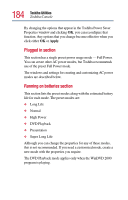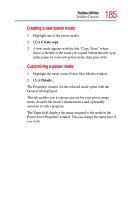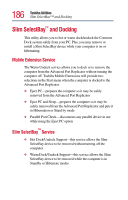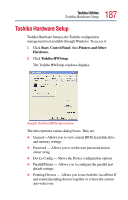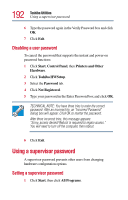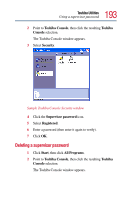Toshiba Tecra TE2100 User Guide - Page 188
Dynamically Switchable, Always High, Always Low, Apply, power, the CPU frequency mode is set to low
 |
View all Toshiba Tecra TE2100 manuals
Add to My Manuals
Save this manual to your list of manuals |
Page 188 highlights
188 Toshiba Utilities Toshiba Hardware Setup ❖ Display - Allows you to change various default settings for the built-in LCD display ❖ Boot Priority-Allows you to change the sequence in which your computer searches the drives for the operating system. ❖ Keyboard - Allows you to configure an external keyboard to emulate the Fn function key ❖ USB - Allows you to enable or disable USB Legacy Emulation ❖ LAN-Allows you to set networking functions ❖ CPU - You can set the CPU Frequency Mode as: Dynamically Switchable. This mode is the default setting for you computer, and automatically changes the processing frequency and decrease voltage depending on the power source: ❖ AC Power - If your computer is connected to the AC adapter, the CPU frequency mode is set to high for faster processing ❖ Battery Power - If your computer is running on battery power, the CPU frequency mode is set to low, for slower processing. Switching the CPU to low allows you to conserve power and extend the operating time of you battery Always High. Sets the CPU speed to high when using either the AC adapter or the battery. Always Low. Sets the CPU speed to low when using either the AC adapter or the battery. By changing any of the options that appear in the dialog boxes and clicking Apply, you can reconfigure that function. Any options that you change will become default settings when you restart your system.