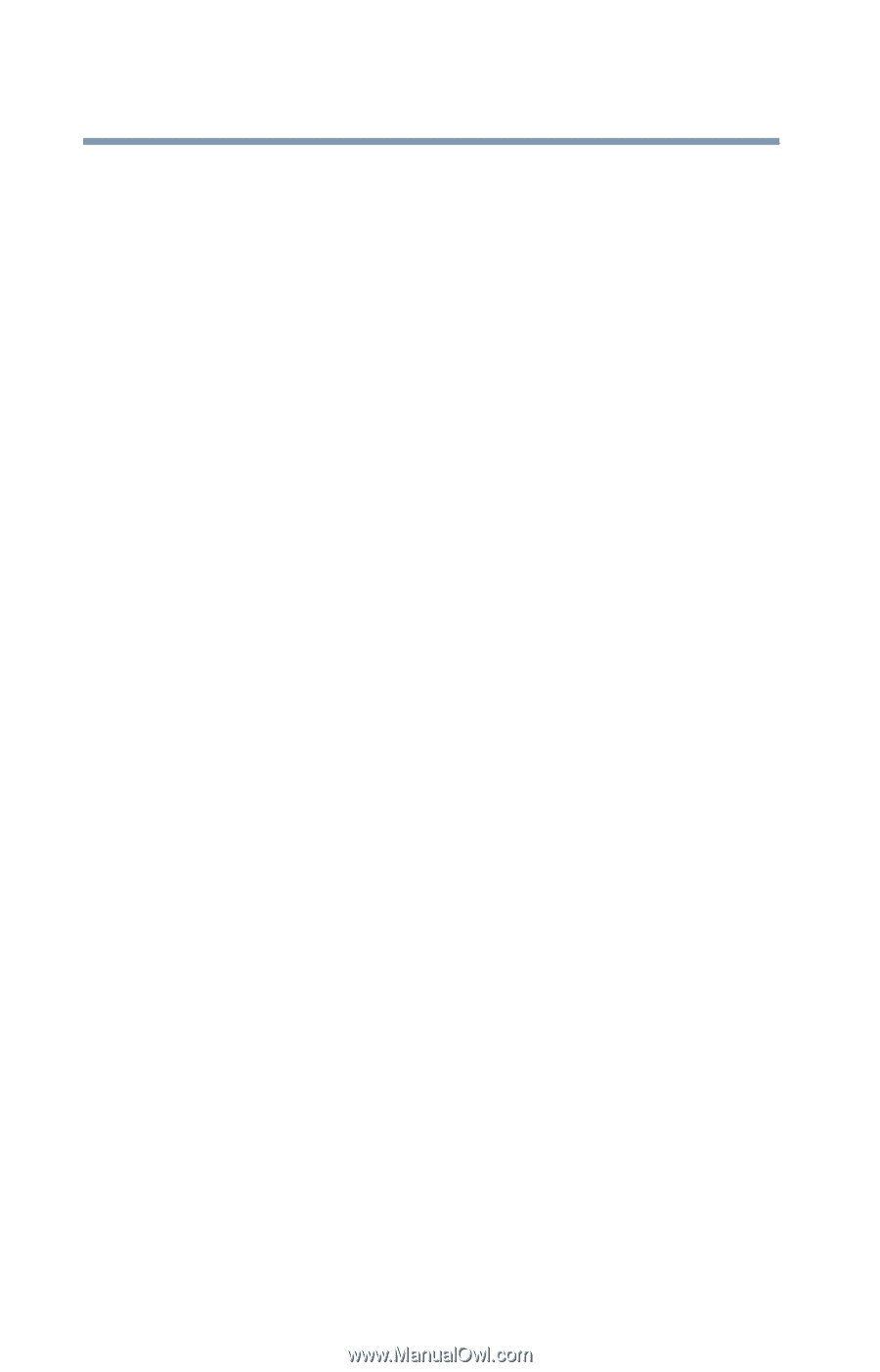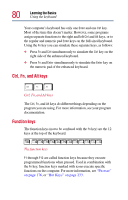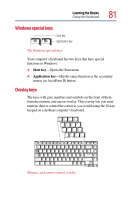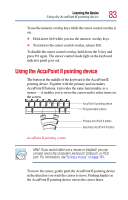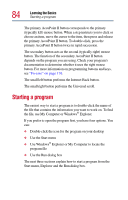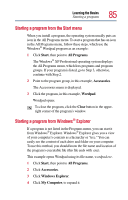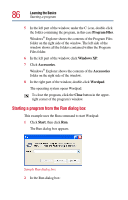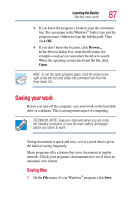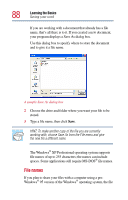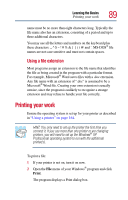Toshiba Tecra TE2100 User Guide - Page 84
Starting a program
 |
View all Toshiba Tecra TE2100 manuals
Add to My Manuals
Save this manual to your list of manuals |
Page 84 highlights
84 Learning the Basics Starting a program The primary AccuPoint II button corresponds to the primary (typically left) mouse button. When a step instructs you to click or choose an item, move the cursor to the item, then press and release the primary AccuPoint II button. To double-click, press the primary AccuPoint II button twice in rapid succession. The secondary button acts as the second (typically right) mouse button. The function of the secondary AccuPoint II button depends on the program you are using. Check your program's documentation to determine whether it uses the right mouse button. For more information on programming buttons and keys, see "Fn-esse" on page 176. The small left button performs the Internet Back button. The small right button performs the Universal scroll. Starting a program The easiest way to start a program is to double-click the name of the file that contains the information you want to work on. To find the file, use My Computer or Windows® Explorer. If you prefer to open the program first, you have four options. You can: ❖ Double-click the icon for the program on your desktop ❖ Use the Start menu ❖ Use Windows® Explorer or My Computer to locate the program file ❖ Use the Run dialog box The next three sections explain how to start a program from the Start menu, Explorer and the Run dialog box.