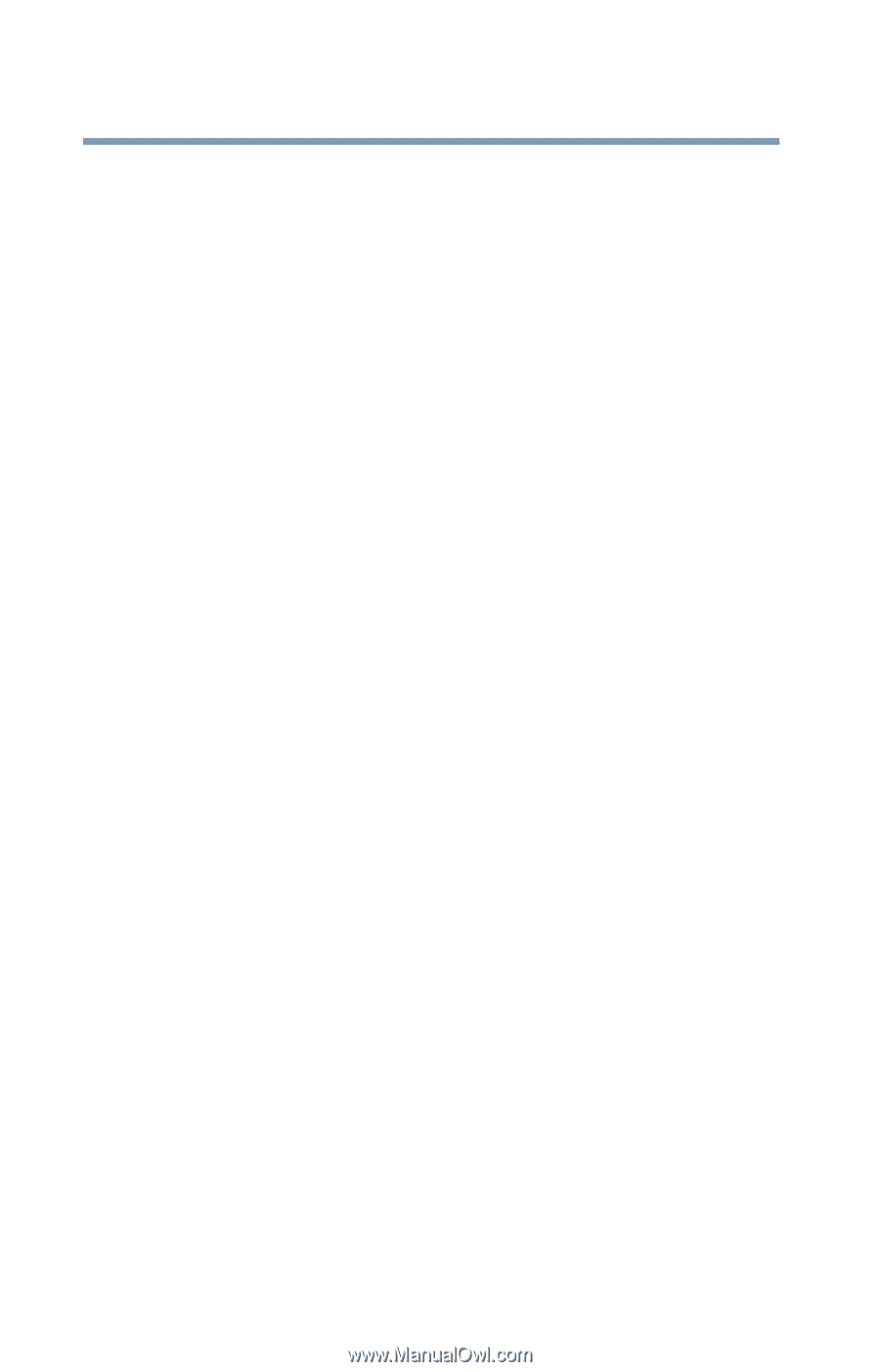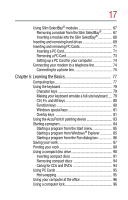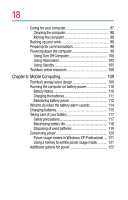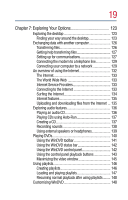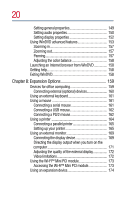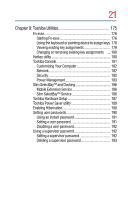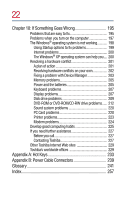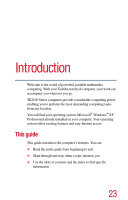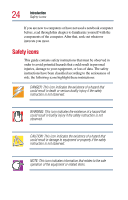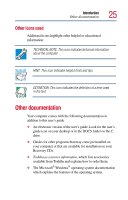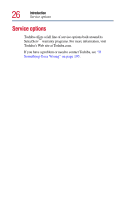Toshiba Tecra TE2100 User Guide - Page 22
If Something Goes Wrong, Appendix A: Hot Keys, Appendix B: Power Cable Connectors
 |
View all Toshiba Tecra TE2100 manuals
Add to My Manuals
Save this manual to your list of manuals |
Page 22 highlights
22 Chapter 10: If Something Goes Wrong 195 Problems that are easy to fix 195 Problems when you turn on the computer 197 The Windows® operating system is not working 198 Using Startup options to fix problems 199 Internet problems 200 The Windows® XP operating system can help you.... 200 Resolving a hardware conflict 201 A plan of action 201 Resolving hardware conflicts on your own 202 Fixing a problem with Device Manager 203 Memory problems 205 Power and the batteries 205 Keyboard problems 207 Display problems 207 Disk drive problems 209 DVD-ROM or DVD-ROM/CD-RW drive problems...... 212 Sound system problems 220 PC Card problems 220 Printer problems 223 Modem problems 224 Develop good computing habits 225 If you need further assistance 227 Before you call 227 Contacting Toshiba 227 Other Toshiba Internet Web sites 229 Toshiba's worldwide offices 229 Appendix A: Hot Keys 233 Appendix B: Power Cable Connectors 239 Glossary 241 Index 257