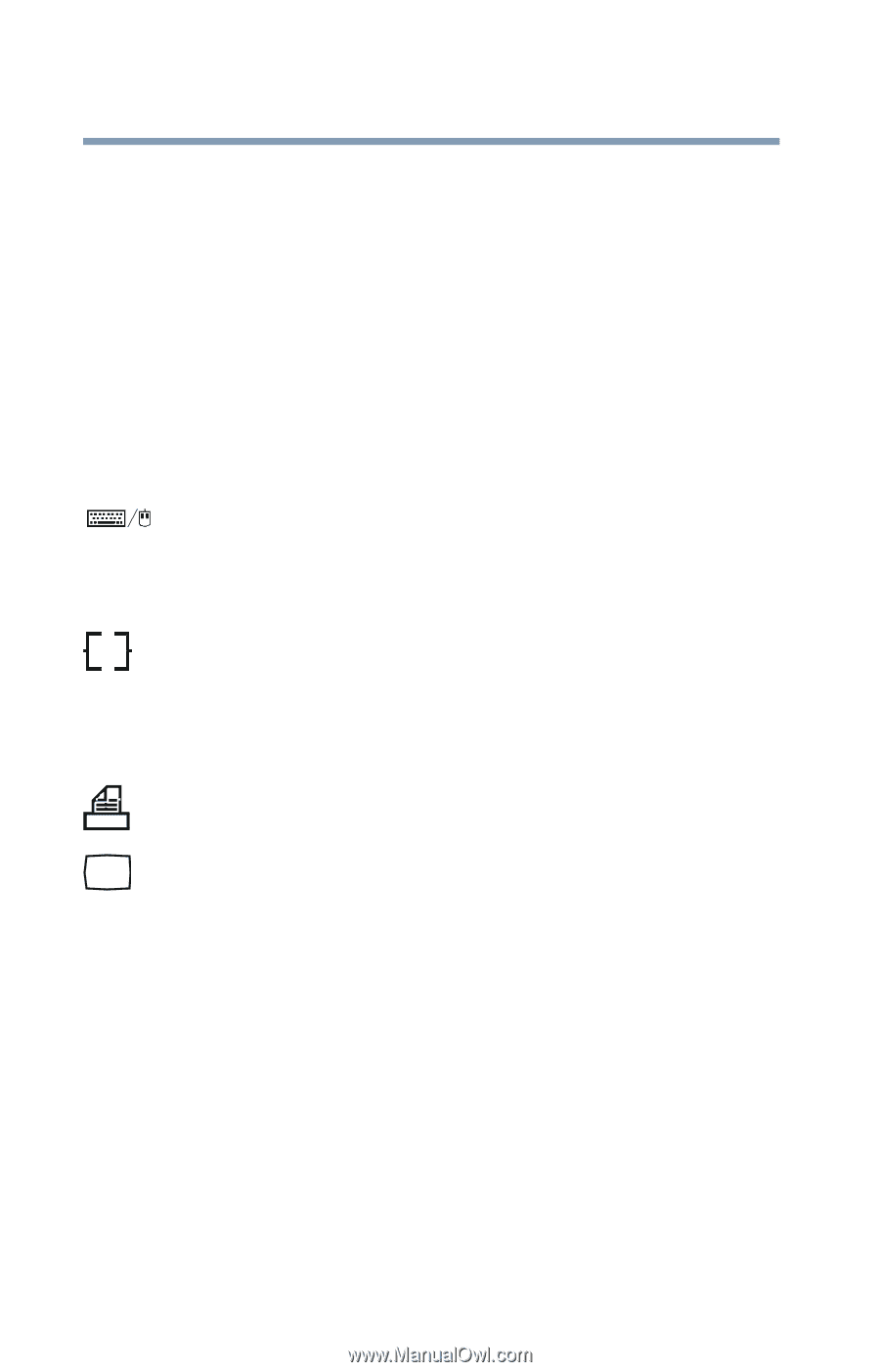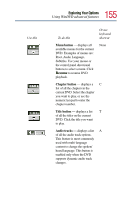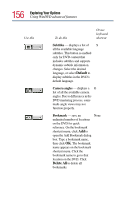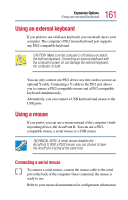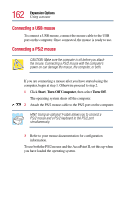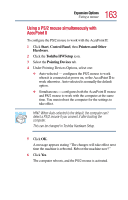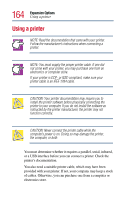Toshiba Tecra TE2100 User Guide - Page 160
Connecting external (optional) devices, Devices for office computing
 |
View all Toshiba Tecra TE2100 manuals
Add to My Manuals
Save this manual to your list of manuals |
Page 160 highlights
160 Expansion Options Devices for office computing ❖ PC Cards ❖ Expansion devices Some are Toshiba devices, others are standard computer components. The devices manufactured by Toshiba can be purchased through Toshiba's Web site: toshibaaccessories.com, or through the accessories information packaged with your computer. Connecting external (optional) devices You can connect an external PS/2 keyboard or a PS/2 mouse through the PS/2 port on the back of your computer. If you use an optional Y-cable, you can connect both a mouse and a keyboard to the port. You can connect a serial mouse through the serial port on the back of your computer. You can connect a USB keyboard and mouse to the USB ports on the back of your computer. You can connect a local parallel printer through the parallel port on the back of your computer. You can connect an external monitor through the video-out port on the back of your computer. You can connect an expansion device through the expansion port on the back of your computer.