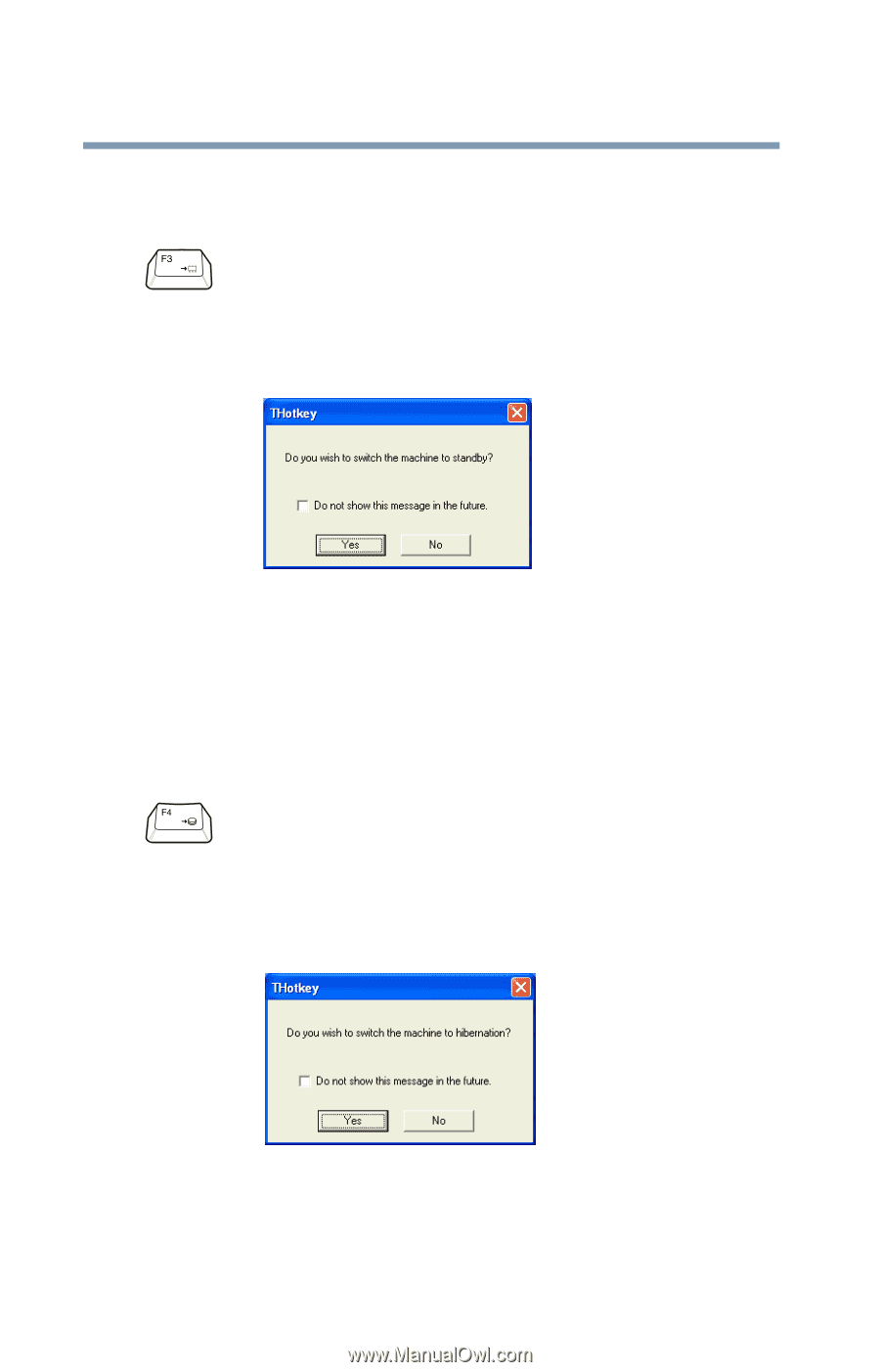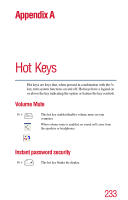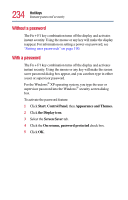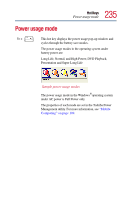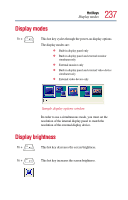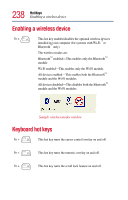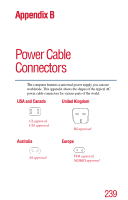Toshiba Tecra TE2100 User Guide - Page 236
Stand By mode, Hibernation mode
 |
View all Toshiba Tecra TE2100 manuals
Add to My Manuals
Save this manual to your list of manuals |
Page 236 highlights
236 Hot Keys Stand By mode Stand By mode Fn + This hot key puts the computer into Stand By mode. A message box is displayed by default to confirm that the computer is going into Stand By mode. This message box can be set so it doesn't display. Sample Stand By confirmation box For more information about Stand By mode, please see "Using Standby" on page 105. Hibernation mode Fn + This hot key puts the computer into Hibernation mode. If Hibernation mode is enabled (the default) a message box is displayed by default to confirm the computer is going into Hibernation mode. The message box can be set so it doesn't display. Sample Hibernation confirmation box If Hibernation mode is disabled, this hot key will not respond. For more information on Hibernation mode, see "Enabling Hibernation" on page 190.