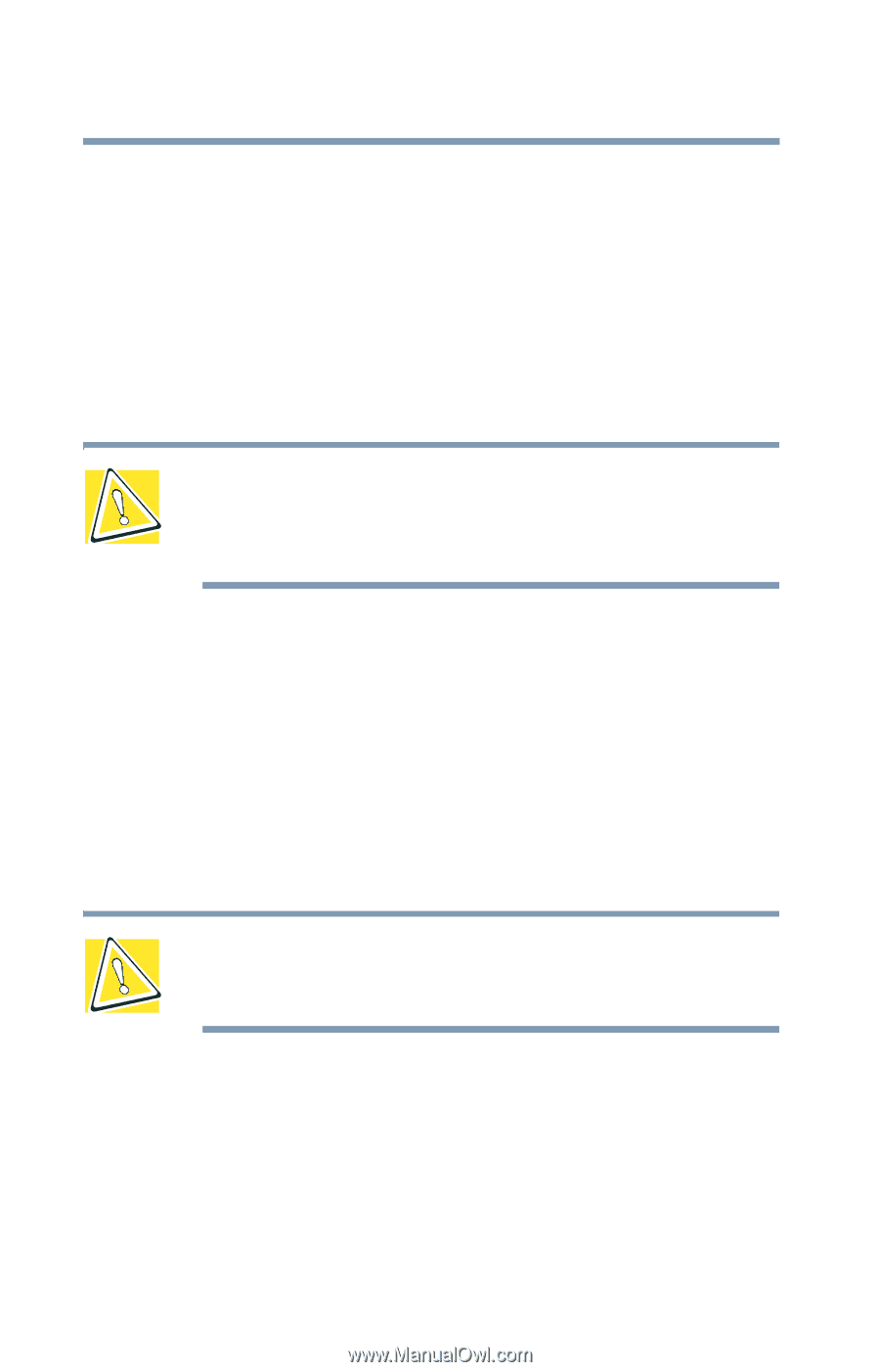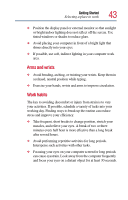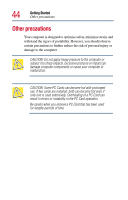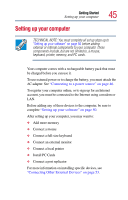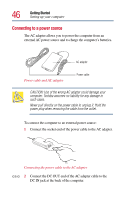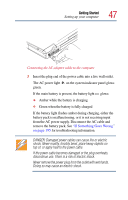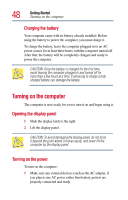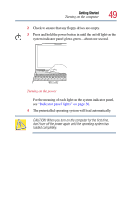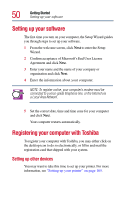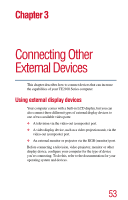Toshiba Tecra TE2100 User Guide - Page 48
Turning on the computer, Opening the display panel, Charging the battery
 |
View all Toshiba Tecra TE2100 manuals
Add to My Manuals
Save this manual to your list of manuals |
Page 48 highlights
48 Getting Started Turning on the computer Charging the battery Your computer came with its battery already installed. Before using the battery to power the computer, you must charge it. To charge the battery, leave the computer plugged in to an AC power source for at least three hours with the computer turned off. After that, the battery will be completely charged and ready to power the computer. CAUTION: Once the battery is charged for the first time, avoid leaving the computer plugged in and turned off for more than a few hours at a time. Continuing to charge a fully charged battery can damage the battery. Turning on the computer The computer is now ready for you to turn it on and begin using it. Opening the display panel 1 Slide the display latch to the right. 2 Lift the display panel. CAUTION: To avoid damaging the display panel, do not force it beyond the point where it moves easily, and never lift the computer by the display panel. Turning on the power To turn on the computer: 1 Make sure any external devices (such as the AC adapter, if you plan to use AC power rather than battery power) are properly connected and ready.