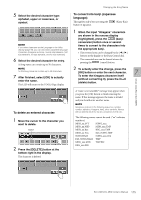Yamaha ELC-02 ELC-02/ELCU-M02 Owners Manual - Page 110
Selecting a Song, Searching for a Song
 |
View all Yamaha ELC-02 manuals
Add to My Manuals
Save this manual to your list of manuals |
Page 110 highlights
Selecting a Song Selecting a Song In the MDR display, you can select a blank Song to which you want to record your performance or save the Registration settings, or you can select a desired Song for playback. In the MDR display, Songs in the currently selected USB flash drives are displayed. First call up the desired USB flash drive (and folder, if necessary) in the display, then select the desired Song. 1 Check the currently selected USB flash drive at the top of the display. Confirm that the desired USB flash drive is displayed at the top of the display. Currently selected USB flash drive/folder About the [SETTINGS] button Pressing the (SETTINGS) button calls up a display of the currently selected Song, letting you confirm the tempo and parts that are played when playing the Song. When playing back the Song (by pressing the [3] (Play) button), only those parts that are set to "PLAY" in the display actually play at the indicated tempo (over a range of 50% to 200% of the original tempo when recording). If the Song contains no performance data, all parts are set to "OFF." Pressing the [PART SAVE] button saves each part playback setting (the tempo is not saved). Reference pages • Playing back the selected part(s) (page 120) • Changing the tempo (page 121) NOTICE Do not remove the USB flash drive while it is being accessed by the instrument. (If you are using a USB flash drive which has a lamp, the lamp will flash when the instrument is accessing the USB flash drive.) For information on selecting the desired USB flash drive, see page 106. 2 Press desired Song button in the display. Referring to the Song name and icons, select the desired Song. The selected Song button is highlighted in orange. Song containing data Searching for a Song Search for a desired Song by using the Search function. 1 Insert the USB flash drive containing the desired folder/Song. 2 Select the USB flash drive containing the folder/Song. Blank Song (containing no data) Reference pages • Changing the Song Name (page 114) • Song icons (page 106) NOTE Regardless of the current path, the Search operation will be applied to the entire contents of the USB flash drive. 110 ELC-02/ELCU-M02 Owner's Manual